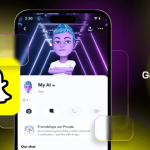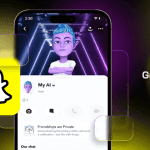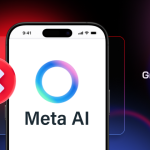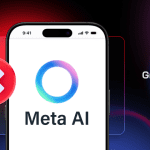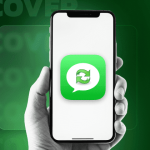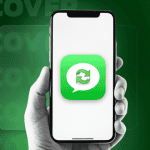Google’s announcement of Cardboard a year ago introduced an era of Virtual Reality using little more than the smartphone already in your pocket. But with screen sizes and resolutions increasing, the VR experience is now much better than it was – it seems we really do have a reason to want QHD screens after all! Here I investigate how easy is it to put together, check out the quality, and look at any tweaks needed for smartphones that don’t quite fit.
With Oculus Rift (and similar VR kit) costing many hundreds of pounds (even thousands), it’s extremely tempting to make use of the high tech processor, graphics and screen in your own smartphone instead, with just a little low tech to hold everything in place and some clever software to provide the images for each eye. This was Google’s insight and it means that you can play with full VR today for roughly a hundred times less than commercial solutions. True, the experience is nowhere near as good, but it’ll give you a very good idea of what VR might (or might not) do for you before splashing out on something much more ambitious.
My Cardboard kit was bought online (about $10), but you can find these from a multitude of sources these days – search your local Amazon or eBay site. They vary very slightly, but not enough that it ever causes an issue. The kit should have, as a bare minimum, the foldable cardboard frame, two lenses, a few sticky velcro patches and a couple of magnets. Some kits also have a little NFC sticker, designed to take you to the Cardboard app on Android, but this isn’t essential.
Tip for making up (and tweaking) Cardboard

The folding is very easy. Push out the pre-cut tabs, insert the lenses and fold the eyepiece card flaps around them, then work up the numbered tabs, making sure they all mate up as you wrap the cardboard together.

Don’t be afraid to use a little tape here and there, if you think it will help keep the whole contraption stable, i.e. don’t rely 100% on the tabs and slots providing all the rigidity. Let’s face it, Google Cardboard isn’t going to look that pretty anyway, so some tape and even rubber bands are really neither here nor there!


Now, I did say that Cardboard is low tech, and there are some things you need to know. The quality of the VR experience will depend on several factors:
- The exact distance between the lenses and the front of your smartphone screen. Essentially there’s around 7mm allowed for the thickness of your phone from back to front – so if your phone is thicker then it will sit closer to the lenses and everything will be a bit blurred. This is partly why there’s velcro up top, to allow you to set the phone just a fraction closer or further from the lenses if needed.

- The resolution and quality of your smartphone screen. A 1080p screen is the absolute bare minimum, producing a valid VR experience but significantly pixellated – a QHD display is ideal. Hey, Google designed this thing around the likes of the Nexus 6 and Galaxy Note 4 and with QHD on the screen, the whole experience is a lot more realistic.
- Keep the lenses clean and dust free – ditto the smartphone screen!
- The compatibility of your Cardboard frame with your smartphone screen size. We’re dealing with the physics of light waves and glass here – depending on the size of your screen and which Cardboard ‘clone’ you bought, you may find that a trip here to make yourself a custom Cardboard ‘profile’ may help, especially on smaller screens (i.e. the software adjusts what it shows for each eyepiece’s field of view)
If your phone is just a little too small then try putting a $4 TPU case on it and then using it like that instead. If you don’t do this then Cardboard will work for you but then you’ll try looking upwards towards the sky and the phone will ‘fall’ into the frame! Another option is to use rubber bands to hold the phone against the back of the frame. Be prepared to experiment, looking at clarity in each eye while you watch some of the demo Cardboard content – you’ll find Google’s application here, so make sure you have this installed.

One variable that you can’t do much about is your own eyesight – it’s impossible to use Cardboard with glasses on. Those with contact lenses will be OK, but glasses wearers will just have to put up with a slight blurriness in one or other eyes – you can’t expect lens positioning adjustments in a $10 cardboard frame!

You’ll remember I mentioned magnets earlier. These sit either side of a piece of cardboard, marked on the design, and the idea is that by sliding the exterior one up and down you change the magnetic field created by the pair. This is detected by the smartphone’s magnetometer and counts as a screen ‘tap’, to advance a demo or do something in a simple game. It works with most smartphones but some fine tuning is needed. On the Nexus 6 the magnets are fine, on the Galaxy S4 they’re too strong and you’ll need to find a smaller/weaker magnet for the outside, on other phones they may be too weak if the smartphone’s sensor is at the bottom of the phone, in which case you can play with cutting out another small cavity and changing the position of the magnets.
All of this comes with a huge ‘trial and error’ factor. If, like me, you like building stuff with cardboard, scissors, craft knife, gaffer tape and so on, then you’re going to have a blast. If this seems like too much trouble then recruit a teenage kid or relative!

Content to try out
So…. you’ve assembled Cardboard, you’ve fine tuned the positioning of your phone with the aid of the demos and you’re ready to rock out. Try out the Paul McCartney concert footage here – set it running and then look around the stage in real time. Applications like this do often say to plug in headphones as well – which means a wire coming out of the Cardboard frame and possibly a little notch for the cord, so this is up to you. But yes, stereo sound with a QHD display should produce a pretty stunning VR experience considering that you’re still only out of pocket by $10. [Ok, ok, there’s the cost of the phone, but you’d own that anyway, so….!]
Impressive, eh? But now prepare to have your mind blown. There are lots of cool uses for this sort of 3D VR technology, but a great way to appreciate the immersiveness, especially for gamers, is to explore a 3D world. Download Tuscany Dive. OK, now start ‘walking’ (tip: look right down to toggle movement on and off) and aim for the door of the main house. You’re now inside and can wander around. Go to the bottom of the stairs and… you’ll find you’re climbing them. At the top of the stairs, look out over one of the balconies (see below, split screen so that you can get an idea of how the 3D works) and enjoy the view. All fully immersive, with sound.

Then there’s VR Cosmic Roller Coaster, which is every special effect space ‘scape you’ve ever enjoyed in Star Trek or Babylon 5, but you’re there. In space, hurtling along, past planets and satellites and all sorts of other phenomena.
In preparing this feature, I wasted several pleasant hours peering into 3D VR – this technology is tremendously cool and obviously part of the future – but being able to try it all out for less than the cost of your lunch is the best bit of all!