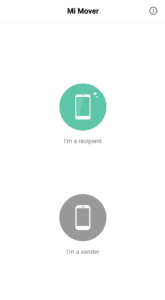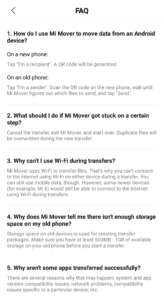Late last month, Xiaomi launched the Redmi Note 6 Pro in India. The device packs largely the same internals as the Redmi Note 5 Pro but comes with massively improved dual camera setup. If you are looking to buy the Redmi Note 6 Pro or have already purchased one, check out our list of the best tips and tricks for it.
The Redmi Note 6 Pro is filled to the brim with features which means there’s a lot of things to explore around. Even if you are a long time Redmi device user, you will still find some new features, tips and tricks for the Redmi Note 6 Pro in our list below.
Read: Redmi Note 6 Pro FAQ
Redmi Note 6 Pro Tips and Tricks
20. Buy a Quick Charge 3.0 Charger
The Redmi Note 6 Pro comes with official support for Quick Charge 3.0. This means you can charge the device to 50 percent in just 30 minutes when charged with a compatible charger. Since Xiaomi bundles a regular 2A/5V charger with the Note 6 Pro, you will have to go and buy a Quick Charge 3.0 charger separately. Thankfully, Xiaomi itself sells a QC 3.0 charger in India for as low as Rs 449.
If there’s one accessory that you must buy for your Redmi Note 6 Pro, it has to be a QC 3.0 charger. This is despite the device already coming with excellent battery life since faster charging times will change the way you use and charge your device.

19. Three-finger Screenshot Gesture
Want to quickly take a screenshot on your Redmi Note 6 Pro? You can always take the old way of pressing and holding the Volume down and Power button simultaneously. Or you can use the more convenient gesture of simply swiping down on the screen with just 3 fingers.
This screenshot gesture has been available in MIUI for a long time but with the Redmi Note 6 Pro, this feature comes enabled right out of the box. In case it is disabled on your device for some reason, you can enable it from Settings -> Additional Settings -> Gesture.
18. Use Fingerprint Scanner as Shutter Button
You can use the fingerprint scanner on the Redmi Note 6 Pro as a shutter button while in the camera app. This feature can come in handy while taking photos especially selfies where it can be quite difficult to press the shutter button. Make sure to enable the option from the settings menu of the Camera app.
17. Flip to Silence Incoming Calls
Want to quickly silence incoming calls on your Redmi Note 6 Pro? Then simply put the phone face down on a table. Or if it is already on a table, simply flip it face down. Just make sure to enable this feature from Settings -> System Apps -> Call settings -> Incoming call settings and toggle the Flip to silence ringer option from here.
16. Display RAM Use
With up to 6GB of RAM, the Redmi Note 6 Pro packs enough grunt to run heavy apps and games without any issues. If you are a power user who likes to keep a tab on the RAM use of their device, you might want to ensure that MIUI displays the amount of free RAM in the Recent Apps screen. This can be done from Settings -> Home screen & Recents -> Show memory status option.

15. App Lock
MIUI 10 on the Redmi Note 6 Pro comes with a baked in option to lock and protect apps using the fingerprint scanner. Given the amount of private data that one keeps in their device, one would definitely like to keep a few apps protected from prying apps.
You can find the App Lock feature in Redmi Note 6 Pro under Settings -> App Lock.

14. Second Space
If you like to keep your personal and work profiles separate, you can make use of the Second space feature in MIUI 10 on your Redmi Note 6 Pro. As the name suggests, the feature creates a ‘second’ space for your apps and Google accounts. This way, you can essentially have two different workspaces on the same phone for your personal and work needs.
You can set up Second space from Settings -> Second space.
13. Wake with Volume Buttons
Don’t want to rely on the power button to wake up your Redmi Note 6 Pro? You can also use the volume buttons to wake the device up from sleep.
Enable this option from Settings -> Lock screen & password and enable the Wake with volume buttons option.
12. Expand Notifications
At one point, Xiaomi had completely botched the notification experience in MIUI with its own implementation. Thanks to all the criticism though, the company ended up adopting the default behavior of stock Android notifications in MIUI. This means that you can expand notifications using a one finger swipe down gesture.
11. Camera Shortcut
I am not really fond of the lock screen camera shortcut on the Redmi Note 6 Pro since it still requires me to pay attention to open it. Thankfully, there’s a better option albeit hidden. You can double press the volume button on the Redmi Note 6 Pro to open the camera app as well.
You can enable it from Settings -> Lock Screen & password and toggle the Launch camera option. Do note that this shortcut works when the Redmi Note 6 Pro’s display is off or from the lock screen.
10. Quickly Share Wi-Fi Password
Want to quickly get your friends on the same Wi-Fi network as your Redmi Note 6 Pro without sharing the password? If they happen to have a Xiaomi phone with MIUI, you to instantly share it with them
Go to Settings -> Wi-Fi, tap on the name of the Wi-Fi network your Redmi Note 6 Pro is connected to and a dialog box will pop-up with a QR code. Ask your friends to open their camera app and scan the QR code. Their device should then automatically connect to the Wi-Fi network.
9. Game Speed Booster
If you are a heavy gamer, you should take advantage of the Game Speed Booster option in MIUI 10 on Redmi Note 6 Pro. It improves the overall gaming experience by killing unnecessary background processes and apps.
Once enabled, it will clear background cache to free up memory for gaming, improve CPU performance, boost the game connection speed while limiting background download speed to reduce network delay, and also silence notifications, and turn off remove buttons to avoid accidental keypress.
You can find Game Speed Booster in the Security App.
8. Record 4K Videos
Officially, one cannot record 4K videos on the Redmi Note 6 Pro. But if you are ready to use a third-party camera app, you can easily record 4K videos with EIS on the device. The steps are relatively simple as well and don’t require one to root the device as well. You will find the steps to record 4K videos on the Redmi Note 6 Pro here.
7. Customize Quick Settings
The Quick Settings panel in Redmi Note 6 Pro packs plenty of toggles — too many in fact that it might be overwhelming for most users. Depending on your preference though, you can either remove or add more toggles to the Redmi Note 6 Pro’s Quick Settings panel as it is customizable in nature.
Simply expand the Quick Settings panel and select the edit option to go ahead and re-order the tiles as you like.

6. Hide the Notch
Not a fan of the notch on the Redmi Note 6 Pro? Thankfully, you can hide it. While the display is not AMOLED, turning off the notch does work pretty well as it fades away from one’s peripheral vision. To turn off the notch on the Poco F1, head over to Settings -> Full screen display and enable the Hide Screen Notch option.
5. Get Rid of Bloatware
Xiaomi has started pre-loading a lot of unnecessary apps a.k.a bloatware on its devices nowadays. The Redmi Note 6 Pro comes with at least 10+ apps that have little to no use and can be easily termed as bloatware.
Thankfully, you can uninstall most of these apps to free up storage space and system resources. Just head over to Settings → Installed Apps and proceed to uninstall the pre-loaded apps you don’t want to use.

4. Dual Apps
The Redmi Note 6 Pro comes with dual-SIM capabilities. This means you can use two SIM cards at the same time. This also means that you might want to run two instances of WhatsApp on the device. Thankfully, this process is pretty easy since MIUI 10 on the Redmi Note 6 Pro comes with a handy Dual Apps feature.
Head over to Settings -> Dual apps and enable the toggle for any of the installed apps which you’d like to have two separate copies installed.

3. Navigation Gestures
Xiaomi’s navigation gestures in MIUI 10 is hands down among the best you will find in an Android smartphone. By default though, the Redmi Note 6 Pro makes use of on-screen navigation buttons. To switch to navigation gestures, head over to Settings -> Full screen display and tap the Full screen gestures option.
Make sure to follow the tutorial that follows to learn how to use navigation gestures on your Redmi Note 6 Pro.

2. Disable the LED Notification Light
The Redmi Note 6 Pro comes with a LED notification light located inside the notch at the top. The single color (white) LED is pretty bleak and hardly visible from a distance or in a room with plenty of light. If like me, you are not a fond of the LED notification light, you can disable it from Settings -> Additional Settings -> Notification Light.
1. Mi Mover
Switching to a new phone is always a painful process. Due to the poor backup and restore process in Android, one has to manually download all their apps from Google Play again and then log into them. Thankfully, this process becomes a bit easy with Mi Mover which will allow you to quickly and easily transfer files and photos from your existing smartphone to your new Redmi Note 6 Pro.
What are some of your favorite tips and tricks for the Redmi Note 6 Pro? Drop a comment and let us know!