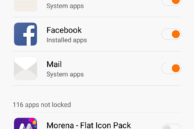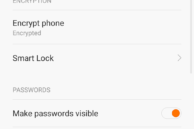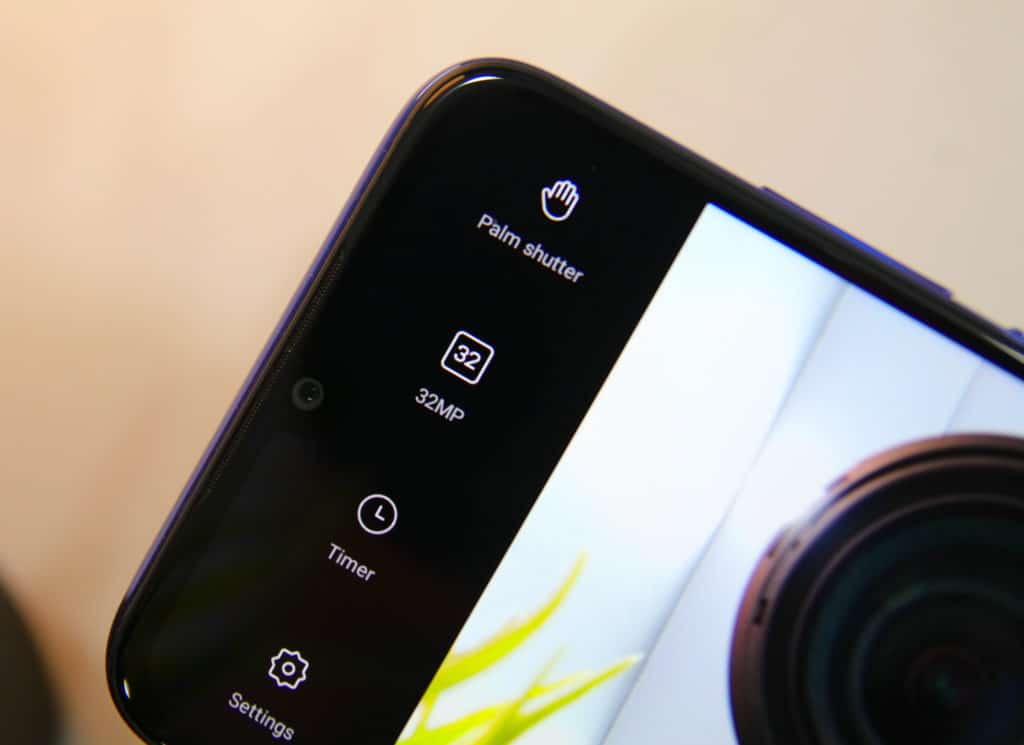For its price, the Redmi Note 3 offers an unbeatable value for money. The handset sports a beautiful unibody aluminum design albeit chunky thanks to a 4050mAh battery, a fingerprint scanner, and a powerful Snapdragon 650 chipset.
Its software, MIUI 7, can be considered its Achilles Heel though. While loaded with customisation options, it can be a too overwhelming for first time MIUI users. The lack of a search button in the Settings menu also mean that finding your desired setting is going to be tedious and painful.
Ultimately, this means that you’ll likely never discover some of the great little features present in MIUI 7. So, to help you get the most of your Redmi Note 3, I have compiled some of the best tips and tricks for the handse below.
Use a Quick Charge 2.0 charger
The Redmi Note 3 comes with a beefy 4050mAh battery that can take a fair bit of time to be charged fully. Thankfully, the Snapdragon 650 chipset inside the Redmi Note 3 supports Quick Charge 2.0 that can greatly reduce the charging time. Due to cost issues though, Xiaomi has only included a Quick Charge 1.0 compatible charger with the Redmi Note 3. So, if you want to drastically reduce the charging times of the handset, go ahead and buy a Quick Charge 2.0 compatible charger that will reduce the charging times to saner levels.
Restore Cards-like view for Recent Apps
By default, Xiaomi uses an icon-like view for Recent Apps in MIUI 7. I am not a fan of this view since you cannot peek into the content of an app this year, and it also looks boring and outdated to me.
Thankfully, the company still provides the option to switch back to the cards-like view in Recent Apps. Simply pinch to zoom out on the screen while in the Recent Apps view, and you are done! Simple for sure, but not so obvious.

Use Mi Remote to control devices
Companies like Samsung and HTC might be removing the IR blaster from their flagship devices, but Xiaomi has bucked that trend and included one on the Redmi Note 3. Considering the price of the phone, this sure is surprising because no other OEM offers an IR blaster in their handset in this price range.
Coupled with their excellent Mi Remote app, you can quickly and easily control all electronic appliances like TV, AC and music system around you using your phone.
The app is updated regularly with all new devices, and in case you come across an unsupported device, drop in a feedback to Xiaomi and they will add support for that device within a couple of weeks to the app.
Use Reading mode to reduce eye strain
I never realised how harmful the blue light being emitted from a phone’s screen can be until I started using the Reading mode on the Redmi Note 3. The feature works in a manner similar to how Night Shift does on iOS. Unlike iOS though, you can fully customise the Reading mode in MIUI 7 on the Redmi Note 3. Not only can you customise its strength, you can also set Reading mode to be automatically enabled for certain apps.
You can quickly enable Reading mode on the Redmi Note 3 by toggling the ‘Read’ mode from the Quick Settings panel. And to customise Reading mode, you need to head over to Settings -> Display -> Reading mode.
Lock Apps with fingerprint scanner
While on most phones, you will have to download a third-party app to password protect apps, MIUI 7 comes with this feature built-in. And since the Redmi Note 3 features a fingerprint scanner, you can take advantage of it as well to quickly unlock apps. The feature was not present initially on the phone and was added via an OTA update a month back. So, if the feature is missing from your Note 3, make sure to update your phone to the very latest build of MIUI 7.
To lock apps on the Redmi Note 3, head over to Settings -> Additional Settings -> Privacy -> Privacy Protection -> App Lock. You can now proceed to select all the apps that you want to lock. Once done, tap on OK and you will be prompted to create an unlock pattern. If you already have the fingerprint scanner set up, you will be automatically prompted to use it to unlock apps once you seta an unlock pattern.
Quickly change the lock screen wallpaper
One of my favorite features of MIUI 7 is the wallpaper carousel that is available for the lock screen. The carousel automatically changes the lock screen wallpaper on a daily basis for you, but if you want, you can change it manually as well. The carousel gives one access to thousands of beautiful high quality wallpapers from a variety of genres.
To use the wallpaper carousel on the Redmi Note 3, simply tap the grid-like button located at the top-right corner of the display. This will give you access to thousands of wallpapers that you can then set as your wallpaper. You can also set them as favorite to access them easily later on or share them with your friends.
Customise navigations buttons
Like almost all Chinese phones out there, the capacitive buttons on the Redmi Note 3 are in the opposite order: back on the right and recent apps on the left. While ex-Samsung users will feel right at home with this button placement, HTC, Nexus and other Android device owners might find the new position of buttons a bit frustrating. Thankfully, Xiaomi provides an option to customise the navigation buttons in MIUI. Simply head over to Settings -> Additional Settings -> Buttons -> Navigation buttons and customise the buttons as you wish, including swapping their functionality.

Record 4K videos
Despite coming with a powerful Snapdragon 650 chipset, the stock camera app on the Redmi Note 3 does not allow one to record videos in 4K resolution. Qualcomm itself lists the Snapdragon 650 as being capable of recording 4K videos, so this is a strange exclusion on Xiaomi’s behalf. Nonetheless, using the Google Camera app, you can record videos in 4K resolution on the handset. For the detailed steps, make sure to check out this article.
Take Selfies easily
The fingerprint scanner on the Redmi Note 3 can be used for more than just unlocking the device, including using the scanner to quickly take selfies. With the camera app open, all you need to do is tap the fingerprint scanner once and the camera app will automatically take a selfie. You can also use this method to take photos from the rear camera, though it will not be that convenient.
While Xiaomi had advertised this feature while launching the Redmi Note 3 in March, the feature was only added to the phone via a software update a month ago.

What are some of your favorite tips and tricks for the Redmi Note 3? Drop in a comment and let us know!