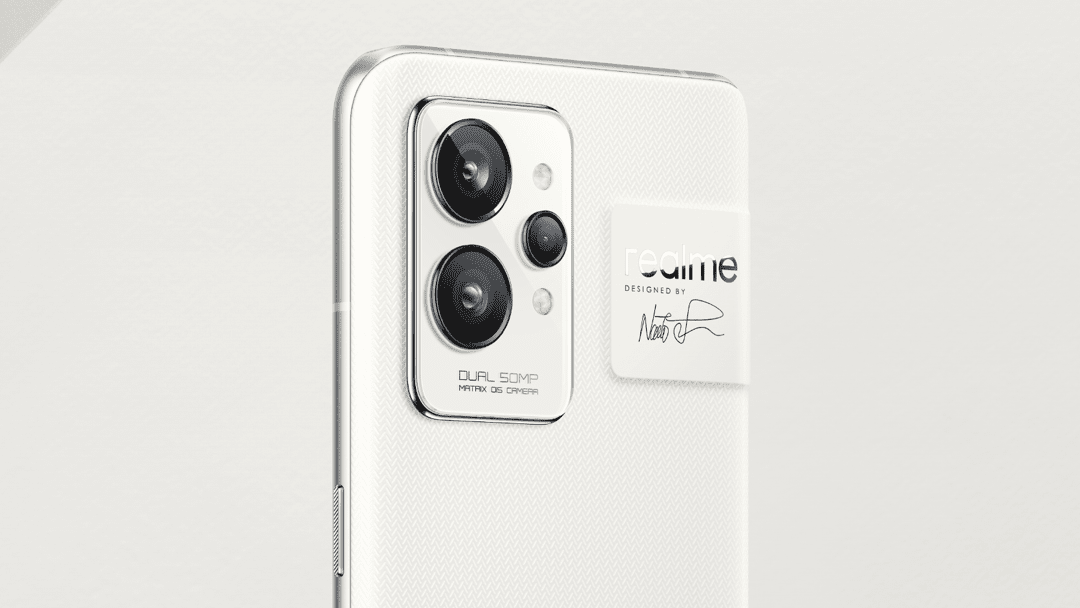Realme recently launched the Realme 3 Pro in India. The handset takes on the extremely popular Redmi Note 7 Pro in India. Like the latter, the Realme 3 Pro has a very attractive price-to-performance ratio. If you have already purchased the Realme 3 Pro or own its smaller sibling — Realme 3 — check out some of the best tips and tricks for it.
Since the Realme 3 and Realme 3 Pro both run on ColorOS 6, they offer the same set of features and customization options. So, if you own a Realme 3, the below tips will be applicable for your handset as well. These tips and tricks will help you in getting the most out of your Realme 3 or Realme 3 Pro and discover some of its hidden features.
Realme 3 and Realme 3 Pro Hidden Tips and Tricks
14. Turn on Display For New Notifications
Want to quickly glance at any new notification that comes in on your Realme 3 or Realme 3 Pro? Well, all you need to do is make sure that the display of your Realme 3/Pro turns on when a new notification comes in. For this, go to Settings -> Notification & status bar and enable the Turn On Screen for Notifications option.

13. Pin Apps
Want to hand over your Realme 3 or Realme 3 Pro to someone but don’t want them to start prying through your personal data? You can pin that specific app on your Realme 3/Pro.
To pin an app, you will first have to enable the Screen Pinning feature from Settings -> Additional Settings -> Device & Privacy. Once enabled, open the Recent Apps view and tap the pin icon located on the bottom left of any app that you’d like to pin.
To exit the pinned app, you have to press and hold the Recent Apps button after which you will be prompted to enter the unlock pattern/code or scan your face.
12. Clone Apps
With dual-SIM capabilities, it is possible that one would want to run two copies of WhatsApp of Facebook Messenger on their Realme 3 or 3 Pro. For this, one can make use of the Clone apps feature in ColorOS. Using it, you can create a clone of the messaging app you want to create a second copy of.
You can find Clone apps under Settings -> Clone Apps. The only problem with Clone apps is that it only works with selected messaging apps and not all apps.

11. Navigation Gestures
By default, the Realme 3 and Realme 3 Pro ship with a navigation bar. However, if you prefer navigation gestures, ColorOS offers that option as well. Just head over to Settings -> Convenient Aid -> Navigation Keys. Select Swipe-up Gestures from here. You will find plenty of different navigation gestures in ColorOS. Try them all and stick to the one you prefer.
10. Private Safe
Want to keep some files secure and hidden from prying eyes on your Realme 3 or Realme 3 Pro? Simply use the Private Safe feature tucked under Settings -> Security for this. You can set a different unlock password for this safe for additional security.

9. Flashlight Gesture
Here is a tip to quickly turn on the gesture on your Realme 3 or Realme 3 Pro. Simply draw a ‘V’ on the display when it is turned off.
You will have to turn on this screen-off gesture from Settings -> Convenience Aid -> Gesture & Motion -> Screen-off Gestures.
8. Three-finger Screenshot
Want to quickly take a screenshot on your Realme 3 or Realme 3 Pro? Apart from the option of pressing the Volume down and Power keys simultaneously to take a screenshot, there’s also a more convenient option of taking screenshots on the Realme 3/Pro. Simply swipe down on the display using three fingers to take a screenshot.
In case the gesture does not work for you, make sure to enable the gesture from Settings -> Convenience Aid -> Gesture & Motion -> 3-finger screenshot.

7. Display RAM Usage
Want to keep track of the RAM usage on your Realme 3/Pro? You can get the RAM usage information to be displayed in the Recent Apps screen. Just enable the option from Settings -> Additional Settings -> Display RAM Information.
If you are a heavy user, this is a handy feature to have as you can keep a tab on the amount of free RAM.
6. Auto Answer Calls
You can quickly answer calls on your Realme 3 or Realme 3 Pro by simply bringing the phone near to your ear when an incoming call comes in. The handy feature is disabled by default so you will have to enable it from Settings -> Convenience Aid -> Gesture & Motion -> Smart Call and enable the Auto Answer When Phone is Near Ear option.
5. Google Assistant Shortcut
Most Android OEMs have started offering a new shortcut to access Google Assistant — a long press of the power button. This shortcut is also available on the Realme 3 and Realme 3 Pro, though it is disabled by default. You have to enable it from Settings -> Convenience Aid.
This is a handy shortcut to have if you prefer using navigation gestures on your Realme 3/Pro instead of the navigation bar.

4. Display Network Speed
Want to keep an eye on the network speed right from the status bar? You can enable the Show Real Time Network Speed option from Settings -> Notification & Status Bar to show the network speed right in the status bar.
3. Enable USB OTG
The Realme 3 and Realme 3 Pro feature USB OTG support which means you can connect external hard disks, pen drives, and other USB devices to it using an appropriate adapter. However, before you plug any device in, make sure to enable the OTG Connection option from Settings -> Additional Settings. The feature is turned off by default to save power. You can also turn it off once you are done using the USB OTG feature.
2. Hide Apps
Apart from locking apps, you can also hide them. These hidden apps are moved to a separate folder which can only be accessed from the Dialer app. To hide apps, you will first have to set up App Encryption and App Lock under Settings -> Security. Once you are done setting up App Encryption, you can move apps to a hidden folder. To access this hidden folder, you will have to enter the code in the Dialer menu.

1. Enter Split-Screen Mode
With navigation gestures enabled, if you want to quickly enter into split-screen multitasking mode on your Realme 3 or Realme 3 Pro, just swipe up using three fingers from the bottom of the screen. Enable this option from Settings -> App Split-Screen.
What are some of your favorite tips and tricks for the Realme 3 and Realme 3 Pro? Drop a comment and let us know!