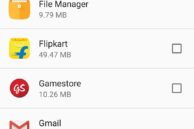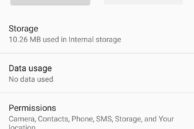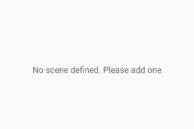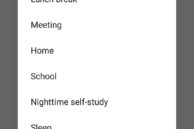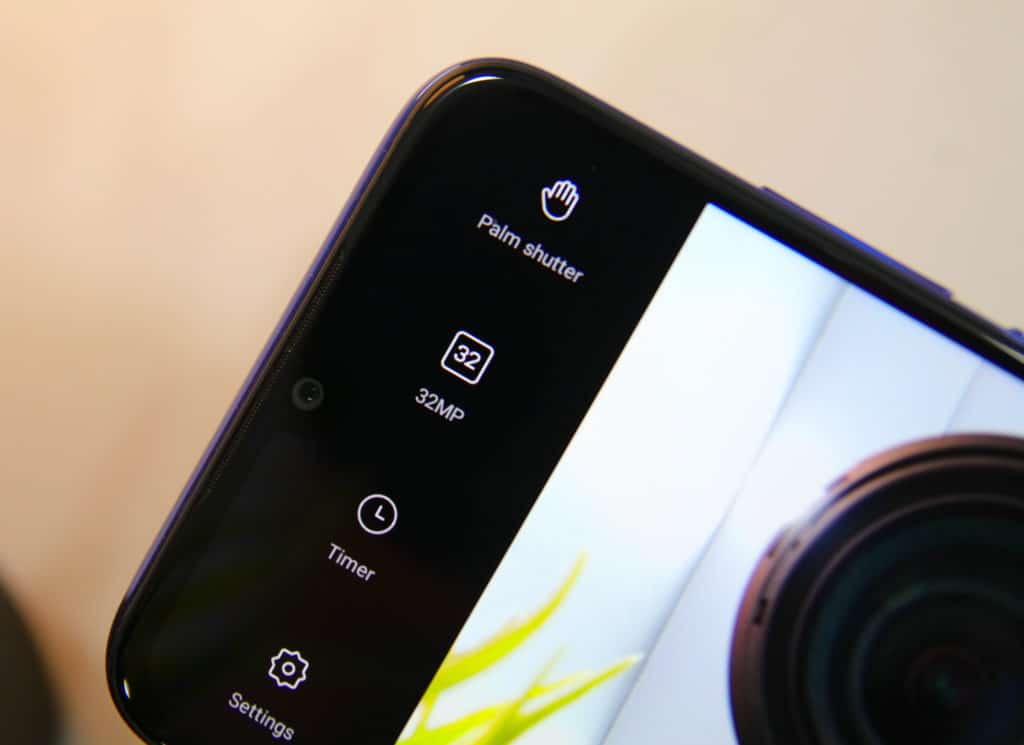Lenovo recently launched the Vibe K5 Note in India. Successor to its popular Vibe K4 Note, the Vibe K5 Note takes on some popular mid-range handsets like Xiaomi Redmi Note 3 and LeEco Le 2. Despite coming with inferior specs compared to its competitors, the Vibe K5 Note is a great no-nonsense phone.
Lenovo has slowly been working on making its UI simpler to use and with the Vibe K5 Note, it has taken another step in that direction. Despite a lot of features being striped down, the Vibe K5 Note packs plenty others that you can use to make the experience of using the device better. Check out our compilation of the best tips and tricks for the handset below that will help you in making the most of it.
Uninstall Bloatware
Lenovo has toned down the applications it ships on the Vibe K5 Note compared to its previous devices. This does not mean the Vibe K5 Note is free of bloatware though. The handset still comes with plenty of unnecessary apps. On the positive side, Lenovo does allow almost all such applications to be uninstalled. This way, you can free up more space and also prevent these apps from taking up precious system resources in the background.
I have provided a small list of applications that you can safely uninstall on the Vibe K5 Note without the loss of any functionality:
- Flipkart
- Gamestore
- Google Indic keyboard
- Lenovo companion
- McAfee Security
- Navigate
- Myntra
- Shazam
- Skype
- ShareIt
- UC Browser
Uninstalling the above apps will easily free up 500MB+ of storage space on your Vibe K5 Note.
Tweak Display Color Balance and Smart Brightness
Compared to the vivid displays found on other smartphones in the same price range, the 5.5-inch Full HD display on the Vibe K5 Note can be found lacking in brightness, saturation, and contrast. While it is not possible to change the display on the phone, you can always tweak a few settings to make the display look slightly more attractive.
This can be done by tweaking the color balance of the display and enabling the Smart brightness feature that will automatically boost the brightness levels and contrast to enhance the visibility of the content on the display in harsh lighting conditions. You can tweak the color balance of the Vibe K5 Note’s display from Settings -> Display -> Display color balance.
Battery Saver
The Lenovo Vibe K5 Note comes with two different power saving modes. The plain jane Battery Saver mode is a part of Lollipop, and it helps in extending the battery life of the phone by reducing the CPU speed, brightness, turning off animations , disabling syncing of accounts, and background data. This mode can help you squeeze out an additional hour or two of usage from your Vibe K5 Note when its battery is low.
The Ultimate Power Saver mode — as its name suggests — is more ultimate in nature. Switching on this mode will lead essentially make your Vibe K5 Note act as a dumb phone. You will only have access to a basic set of apps — Phone, Contacts, SMS, Calculator, Calendar, Clock, and Radio — in this mode. All other features of the phone are disabled in this mode. On the flip side though, Ultimate Power Saver can extend the battery life of your Vibe K5 Note by more than just a few hours.
You can access the two different power saving modes on the Vibe K5 Note from Settings -> Power manager.

Quickly Enable Flashlight
You can quickly enable the flashlight on the Vibe K5 Note by long pressing the home button while on the lock screen. You need to first enable this feature by going to Settings -> Feature and switching on the Quick flashlight option.
Prevent apps from auto starting
Having unnecessary apps and services running in the background can affect the overall system performance. By default, Android does not provide users with any control on preventing apps from auto starting themselves at boot. Lenovo, however, had the foresight of including this handy option on the K5 Note, though it is buried deep within the Settings menu.
Head over to Settings -> Power manager -> Background app management and you will get a list of all the apps that auto start. Now, simply tap on apps to prevent them from auto-starting. The processes of these apps will also stop running in the background once the screen of your phone turns off to preserve battery life. However, if the app itself is running in the background, the process will not be killed so as to interfere with its working.

Fingerprint Gestures
The Vibe K5 Note comes with a fingerprint scanner at its rear. Apart from unlocking the phone, the fingerprint scanner can also be used for navigating around the UI and taking pictures. For example, tapping on the fingerprint scanner once will take you a step back, while pressing and holding the scanner can bring up the Recent Apps list.
You can find all the fingerprint gesture related options on the Vibe K5 Note by heading over to Settings -> Feature -> Fingerprint gesture.

Smart Scene
The Vibe K5 Note comes with a handy Smart Scene feature that lets you combine and run multiple actions using a trigger. A watered down version of Tasker, you can use the Smart Scene feature on the Vibe K5 Note to automatically put your phone in silent mode and turn off Wi-Fi when you reach your office. Similarly, you can use the feature to toggle the phone’s Bluetooth and open a music player when you sit in your car.
The feature might seem a bit complex at first, but once you get a hang of it, Smart Scene on the Vibe K5 Note is a very handy feature to have.
You can access Smart Scene from Settings -> Feature -> Smart Scene.
Dolby Atmos
The Lenovo Vibe K5 Note is among the very few smartphones in the market featuring a dedicated Hi-Fi DAC for improved audio quality. When paired with a decent pair of earphones or headphones, the Vibe K5 Note can playback music at impressive quality.
In case you are not fond of how music from the phone sounds by default, you can tweak things around by using the Dolby Atmos app bundled by Lenovo. Located under Settings -> Ringtones and Volumes -> Dolby Atmos, you can customize the equalizer to your liking or select any of the default presets included in the app like Game, Voice, Movie, and Music.
What are you favorite tips and tricks for the Vibe K5 Note? Drop in a comment and let us know!