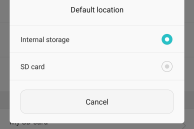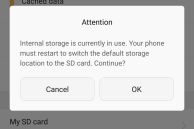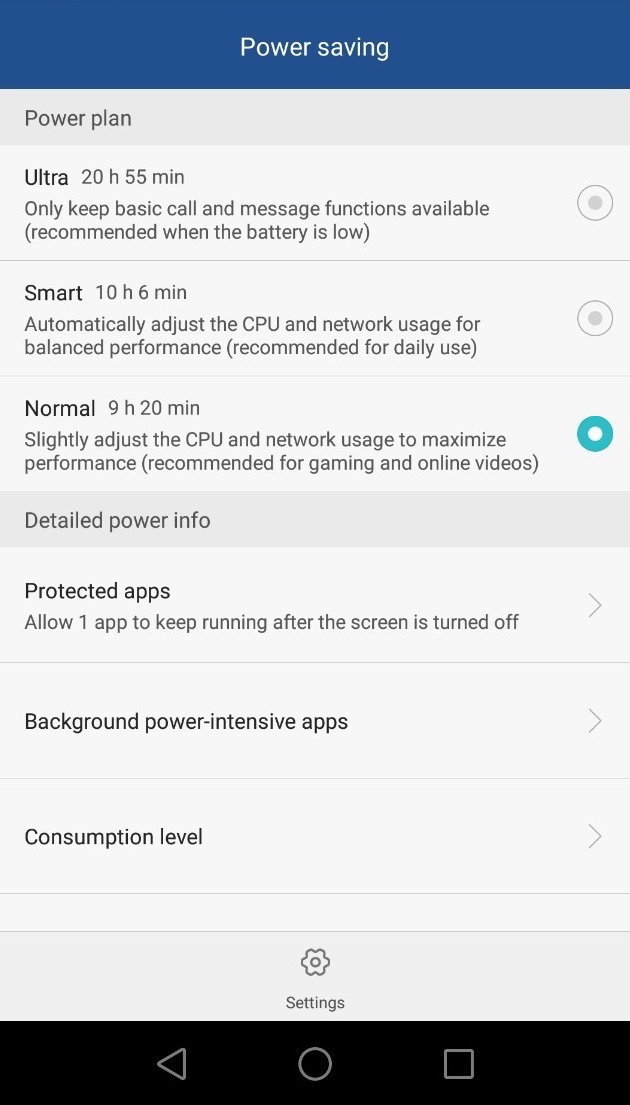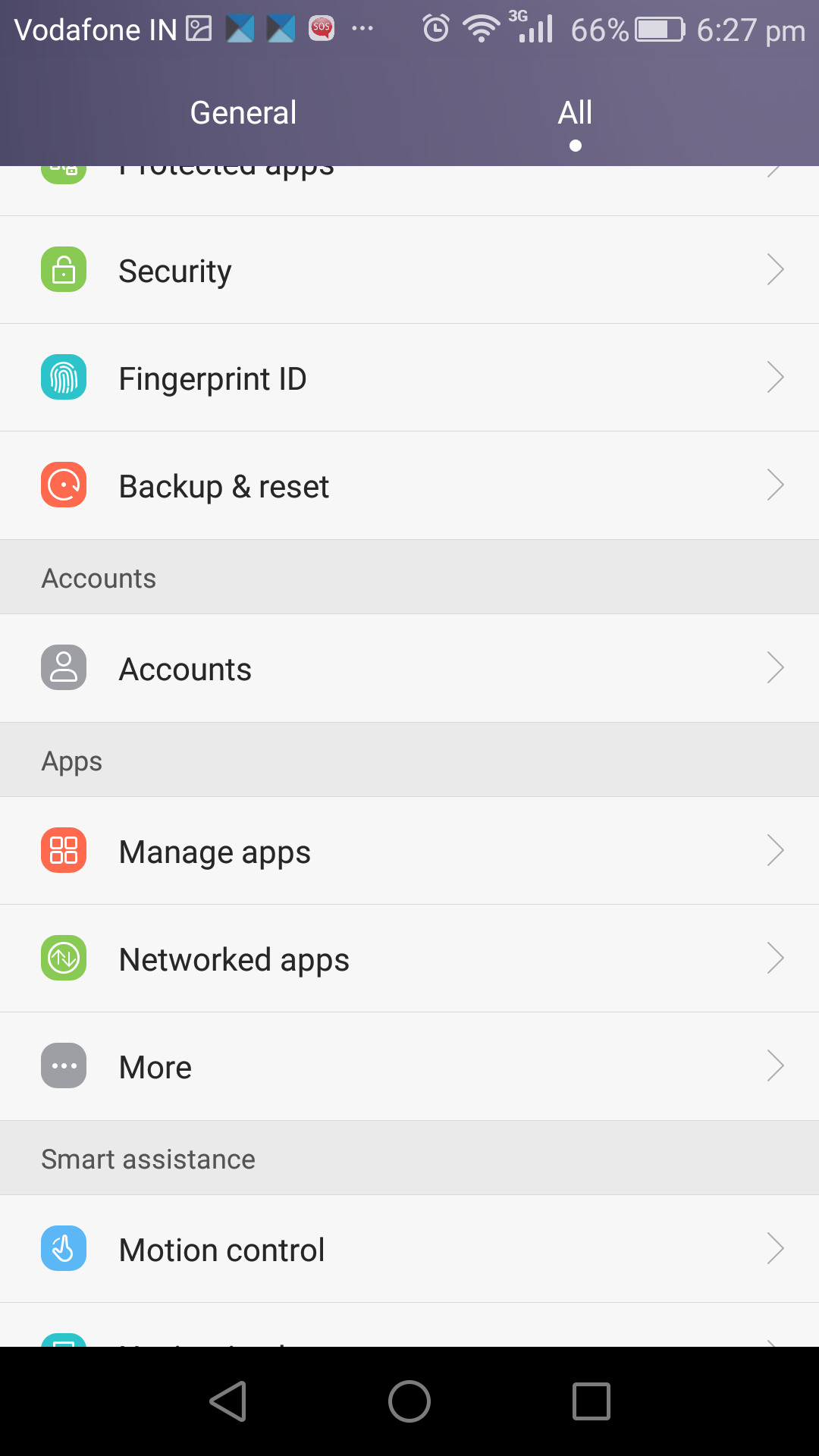For $199, the Honor 5X packs in quite a punch. The handset features a metallic unibody construction, a 13MP rear shooter, a fingerprint scanner, a 5.5-inch Full HD display, and all-day battery life. You really are going to struggle to find a smartphone that is better than the Honor 5X inside $200, and if you have spent your hard earned money on it, congrats! You sure have taken a very wise decision.
Now, to help you make the most of your purchase, we have some tips and tricks that can greatly enhance the experience of using the Honor 5X. Read below and find out what they are.
Use a Quick Charger
The Honor 5X is powered by an octa-core Snapdragon 616 chipset, which among other things supports Quick Charge 2.0. This will make charging the 3,000mAh battery on the 5X a breeze, but that is not the case since Huawei has included a mere 1A charger with the handset. Due to this, when charged with the stock charger, the Honor 5X can take its own sweet time to go from 0-100%.
However, if you use a Quick Charge 2.0 compatible charger, you can easily top off the handset’s 3,000mAh battery in only around 1.5 hours. And since Quick Charge 2.0 has become a commonplace, prices of QC 2.0 chargers have also fallen to as low as $10 on Amazon.

Remove the stock screen protector
Since the Honor 5X does not come with any kind of Gorilla Glass protection for the display, Huawei has pre-installed a screen protector on the front glass to protect it from scratches and getting cracked easily. The problem, however, is that the plastic film protector is of horrible quality. It gets oily and greasy after a few hours of use, and I will highly recommend you to remove it and replace it with third-party screen protector — preferably tempered.
Switch to normal power saving mode
The Honor 5X comes with three different types of power saving mode: Normal, Smart and Ultra. Ideally, the phone should be using the Normal power saving mode by default, where the network and CPU activity are not restricted. However, to make sure that the 5X delivers outstanding battery life, Huawei ships the phone on Smart power saving mode.
Under this mode, the CPU usage and network activity are regulated by the OS “for balanced performance.” I have, however, noticed that under this mode, the Honor 5X has a tendency to lag, with system animations sometimes becoming very jittery as well. Thus, I will highly recommend all Honor 5X owners to switch their phone to the normal power saving mode, which might have a small impact on the battery life of the handset, but will ensure great performance.

Read: Power Saving modes on Honor 5X explained
Fingerprint ID
Like other smartphones from China that come with a fingerprint scanner, the sensor on the Honor 5X can also be used for more than just unlocking the device. Among other things, you can use the fingerprint sensor to go a step back, directly jump to the home screen, answer calls, stop the alarm from ringing, take photos and more. You can also swipe on the fingerprint scanner from various directions to expand the notification panel and bring up the Recents App list.
You can play around with these features by going into Settings -> Fingerprint ID. Do note that these features don’t verify your fingerprint first before doing any action that you enable, which means that they can be triggered by anyone using your phone.

Draw a gesture to open apps
While the fingerprint scanner makes the double-tap to wake feature on the Honor 5X somewhat redundant, the handset does come with another extremely useful feature called Draw that allows you to draw a letter on the screen to open a specific app. For example, with the feature enabled, you can draw ‘c’ on the screen of the Honor 5X with the display switched off to open the Camera app. Sadly, the feature only works with four letters” c, e, m, and w.
You can use the ‘Draw’ feature on your Honor 5X by going to Settings -> Motion Control -> Draw.
Move apps to external storage
The Honor 5X comes with 16GB of internal storage, with around 9.8GB of free storage space out of the box. This might not be sufficient for most people, especially if they play heavy games like Asphalt 8, Real Racing 3 and more. Thankfully though, Huawei has included a microSD card slot on the Honor 5X, which means that you can move apps to SD card to free up internal storage.
Read: How to move apps to external storage on the Honor 5X
Dual windows
Taking a cue from Samsung and LG’s book, Huawei has also included a multi-window multitasking feature in Emotion UI dubbed Dual windows. The feature essentially allows one to run two apps side by side. To activate Dual windows, head over to Settings -> Dual windows. Then, trigger the feature by swiping up using two fingers from the navigation bar or tap and hold the recents key button. This will bring up a lit of applications that support Dual windows, which sadly is on the lower side.
Customise the navigation bar
The Honor 5X comes with on-screen navigation bar that one can customise according to their liking. While you cannot add custom shortcuts or rearrange the buttons according to your liking, you can chose from a bunch of pre-specified combination, including having an extra button on the nav bar to expand the notification shade or lock the display.
You can customise the navigation bar on your Honor 5X by going to Settings -> Navigation Bar.
Networked Apps
By default, Android comes with its own mobile data management system that allows you to prevent apps from using data in the background — be it over Wi-Fi or Mobile Data. Huawei has taken things to the next level in Emotion UI and provides users with the option to restrict apps from using mobile data or Wi-Fi on a per-app basis. The pre-installed system apps can also be prevented from using mobile data, which can come in handy when your monthly data allowance is running very low.
One-hand mode
The 5.5-inch display on the Honor 5X does make it unmanageable in some situations, and makes one-hand use almost impossible. To help users in such situations, Huawei has included a very handy one-handed layout mode in Emotion UI. Once this mode is enabled, you can trigger a one-hand layout in Emotion UI by simply swiping from left to right or right to left on the navigation bar. Depending on which direction you swipe, the UI will shrink to that part of the screen to aid one-hand usability.
The above tips should greatly help you in getting the most out of your Honor 5X.
What are you favorite tips and tricks for the 5X? Drop in a comment below and do let us know about them!