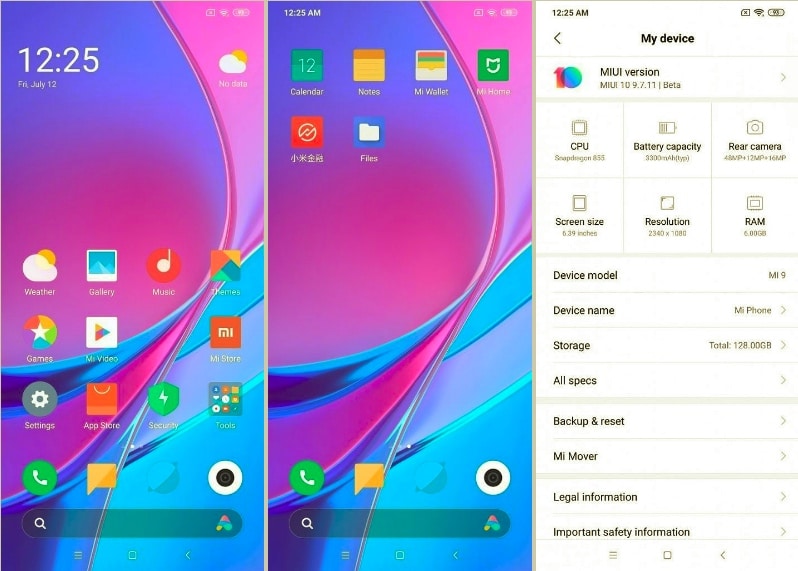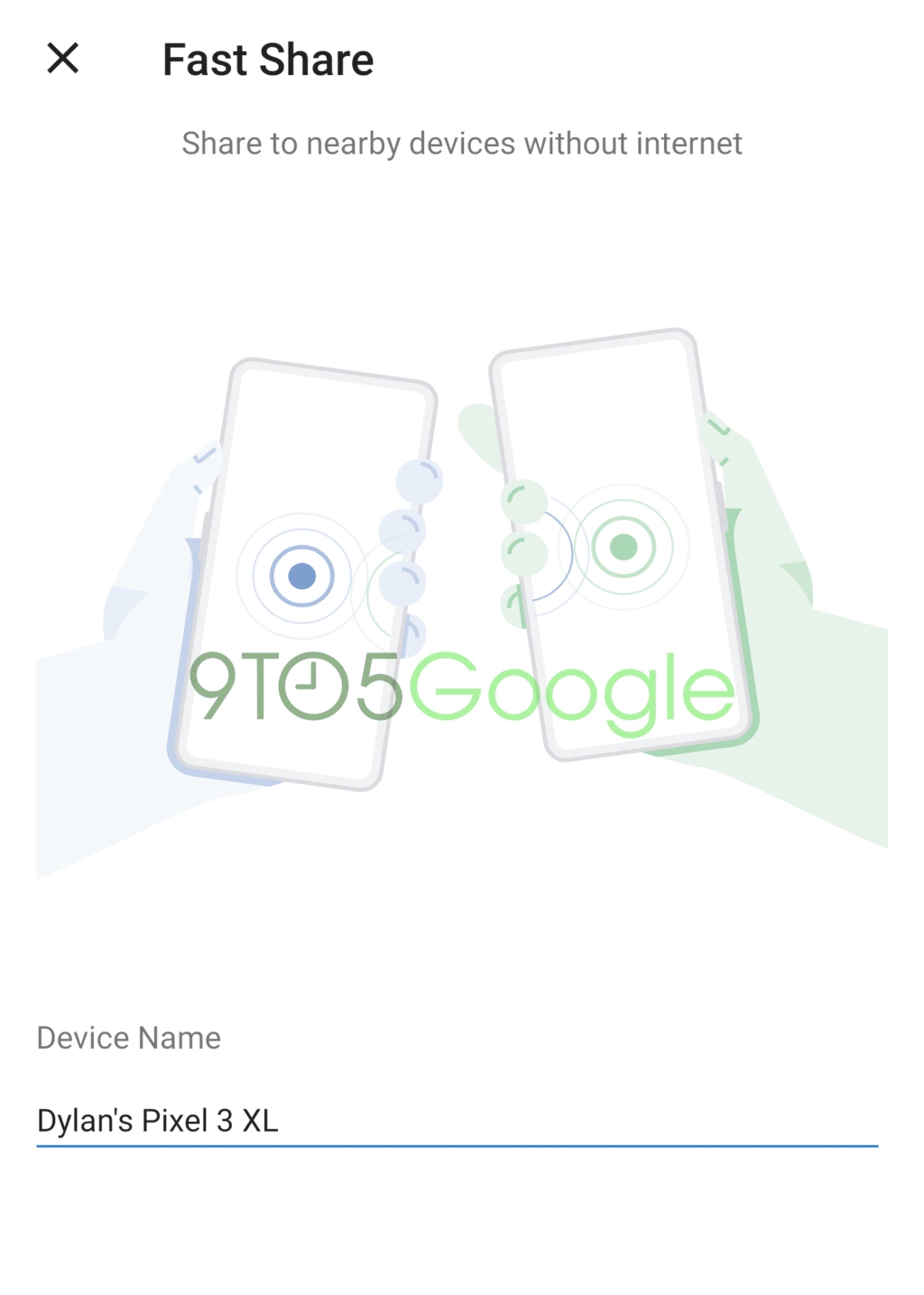Android Q is here. Well, at least the first developer beta of Android Q is here. This gives us a sneak peek into the next major version of Android a couple of months early. Android Q Beta 1 can be installed on all Pixel devices – from Pixel 1 to Pixel 3 XL. While most of the awesome features are either half baked or hidden, it gives us an idea as to what Android Q will look like. Here are the top Android Q features you should know about.
At its tenth major iteration, Android is very much at the refinement stage. Google’s new Material Theme is more polished and is making way to all the corners of the OS. And Google is finally embracing theming and a global dark mode. Plus there are better privacy options and maybe even a desktop mode in the works.
The Best Android Q Features You Should Know About
1. Dark Mode

Dark mode is finally going to be available in Android Q but it’s not quite ready for prime time. The Dark Mode is hidden on the first Beta and it can be enabled using a command. The Dark Mode right now is quite wonky. It’s supported in the Settings app, notifications and even in some apps like Google Photos but it’s clearly far from done.
2. Privacy Protections

Android Q will finally bring transparency and control for privacy features. You can now allow an app location permission only when it’s in use. Android Q also won’t let apps launch an activity from the background. Google is also beefing up identity protection by automatically scrambling Mac address.
3. Better Support for Foldable Devices

Android Q is better support for foldable devices. Developers will be able to build responsive apps that change based on the device’s status (folded or unfolded).
4. Sharing Shortcuts

The default sharing menu is finally getting an upgrade. It will be more consistent across apps. At the top, it will display the link, with a Copy button. Below that is a section of app targets. After that a list of supported apps.
But what’s more interesting is a new feature called Sharing Shortcuts. Developers will be able to create custom shortcuts that show up in the sharing list. Similar to how launcher shortcuts work.
5. Settings Panels

Android Q uses the Slices feature from Android Pie and combines with the new Panels UI system in Android Q to present contextual settings inside apps. Apps can themselves show relevant settings inside the app using the panel.
6. Improved Multitasking Gesture
While the gesture features in Android Q are the same, users can now use the iOS style app switching gesture. Just swipe left or right in an arc style to quickly switch to the most recent app.
7. New Media Output Switcher

There’s a hidden flag in settings that enable a brand new media switcher. This is similar to AirPlay switcher in iOS. When enabled, a playback notification will show a Music note icon. Tap on it and a panel will slide up showing all available outputs. You can quickly switch from your Bluetooth headphones to the phone’s speakers.
8. Native Screen Recording

There’s a new, hidden screen recorder in Android Q that can be enabled from developer settings. Once enabled, it shows up in the Screenshot menu in the power button. The recorder can also record voice over and show taps when recording.
9. Contextual Options with Long Passing Notifications

Now when you long press on a notification you’ll see new contextual options: options to show notification silently, to block notifications or to keep alerting.
10. New Files app with Filters

The File Manager in Android hasn’t seen a meaningful update in years. Android Q finally fixes that. The Files app get an update to Google’s new Material Theme and it looks very much like Google’s Files app on the Play Store right now.
11. Blurred Lock Screen Playback Widget

To make things easier on the eyes, the Now Playing widget in the lock screen now has a blurred background.
12. Undo Accidental Home Screen Icon Removal
When using the Pixel Launcher, you’ll now see a quick Undo button when you remove an app from the screen.
13. Per-App Grayscale Settings
While it’s not available in the Beta yet, users will be able to set apps as grayscale, on a per-app basis. Currently, you can set it for all apps using the Wind Down feature.
14. Share and Connect with Wi-Fi with QR Codes

Android Q will make it easy to share Wi-Fi connections between devices without actually sharing the passwords. This means you can keep a complex password and share the network using QR Code scanning feature.
15. Estimated Remaining Battery Life in Quick Settings

This is a nice touch in Android Q. When you swipe down the notification shade and access quick settings, you’ll now see a time at the top-right. This is the estimated time remaining. It will tell you by when the phone’s battery will run out.
16. New dynamic Depth format for Photos

In Android Q, apps can now request Dynamic Depth images. They consist of JPEG, XMP metadata for depth elements, and depth and confidence maps embedded in the same file. This will allow third-party apps to access and edit photos with depth effect data.
17. Swipe Left on Notifications For Snooze Controls

Android Q is standardizing notification swipe gestures. Now when you swipe left you’ll get access to settings and snooze features. And the only way to dismiss a notification is by swiping right.
18. Themeing Option

Android Q brings some basic theming features to Android. You can change the accent color, headline font, body font, and icon shape. The biggest change here is the accent color. Changing it affects the headers and toggles across the entire interface.
19. Screenshots Now Include Notches and Rounded Corners

This is a weird change in the first beta of Android Q. When you take a screenshot, the hardware features are now cut out, in black. For example, the Notch and the rounded corners are now distinguished. And the show up in black color and not as a transparent layer.
20. Improved ART Performance
Android Q makes improvements in the ART runtime. This helps apps launch faster and use less memory. A new feature is cloud-based profiles. According to Google “These are anonymized, aggregate ART profiles that let ART pre-compile parts of your app even before it’s run, giving a significant jump-start to the overall optimization process. Cloud-based profiles benefit all apps and they’re already available to devices running Android P and higher.”
21. Refactored Wi-Fi stack and Adaptive Wi-Fi for High-Performance Mode
Developers can now request adaptive Wi-Fi in Android Q by enabling high performance (and low latency) mode. This will come in handy for apps where low latency is of higher priority than sheer speed. Gaming and video calling apps will be able to make use of this new feature.
22. Support for AV1, HDR10, Opus Codecs
Android Q has support for new audio and video codecs. It has support for new open-source video codec AV1, audio encoding using Opus, and HDR10+. There’s a new API (MediaCodecInfo API) that helps app choose the best rendering engine.
23. New Design for Always On Display with Now Playing Track
The ambient mode in Pixel phones has been redesigned. The battery icon has been moved to the top-right. You’ll also find the currently playing track displayed under the time when the screen is off.
24. Native desktop Mode Support

This is a hidden feature in the first beta. But once enabled, Android Emulator running on Android Q can work in desktop mode. The design of Android is the same and doesn’t change to anything like the Chrome OS. While the desktop mode still shows the status bar at the top and the navigation buttons at the bottom, you get access to an important feature: free form windows. You can launch multiple apps and arrange them as you wish on the screen!
25. Default Apps Get Elevated Access
There is a new Roles feature in Android Q that further elevates the biggest difference between Android and iOS – default apps. You can now set default apps for particular actions. For example, you can set a default app for call screening and emergency contacts. So in theory, you’ll be able to set Truecaller for call screening while continuing to use the Phone app as your default calling app.
Google Pixels don’t support a monitor-out feature using HDMI so you can’t use it as a monitor setup. But in future, we hope that Google will enable this feature using the USB-C cable (like the Note 9 supports already).
We Want to Hear From You
This is just the first beta of Android Q and we think that a lot more awesome, public-facing features will be unveiled only at the Google I/O in May. What are some of your favorite new Android Q features that you’ve discovered? Share with us in the comments below.
[Image Courtesy: 9to5Google, Android Police]