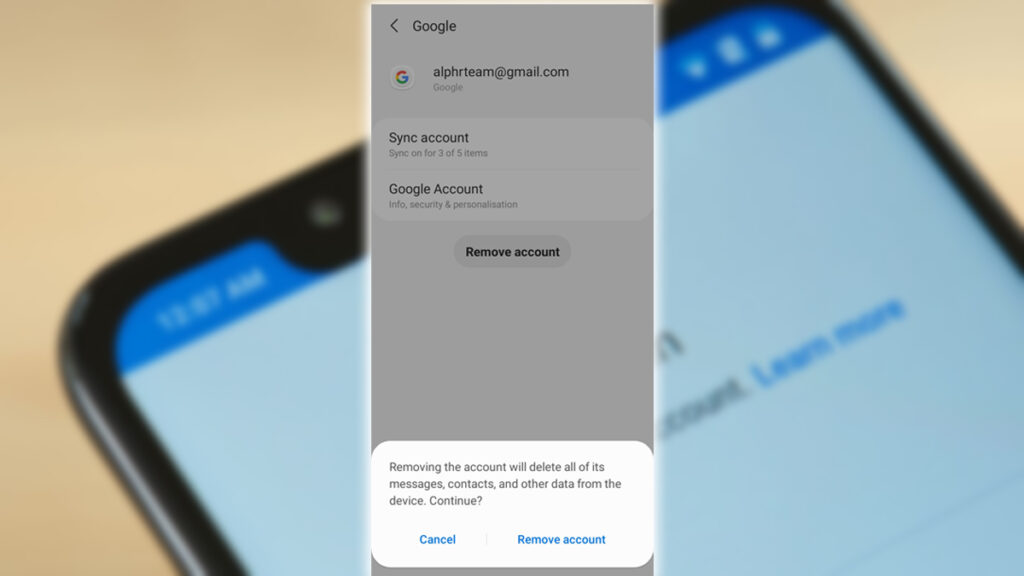
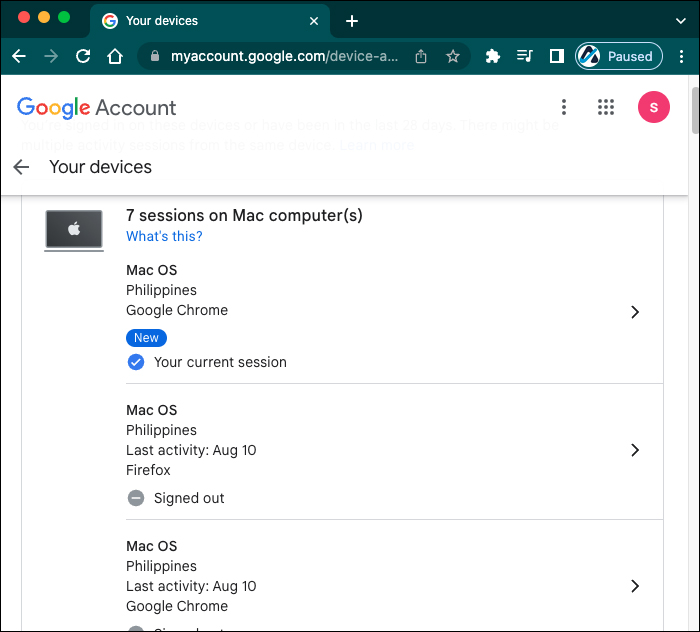
There’s a handy shortcut to take you right to your account details.
The site is also mobile-friendly if you’re accessing it from a smartphone. Scroll down to Sign-in & Security and go to Recently used devices. Touch Review devices to see what devices have access to your account.
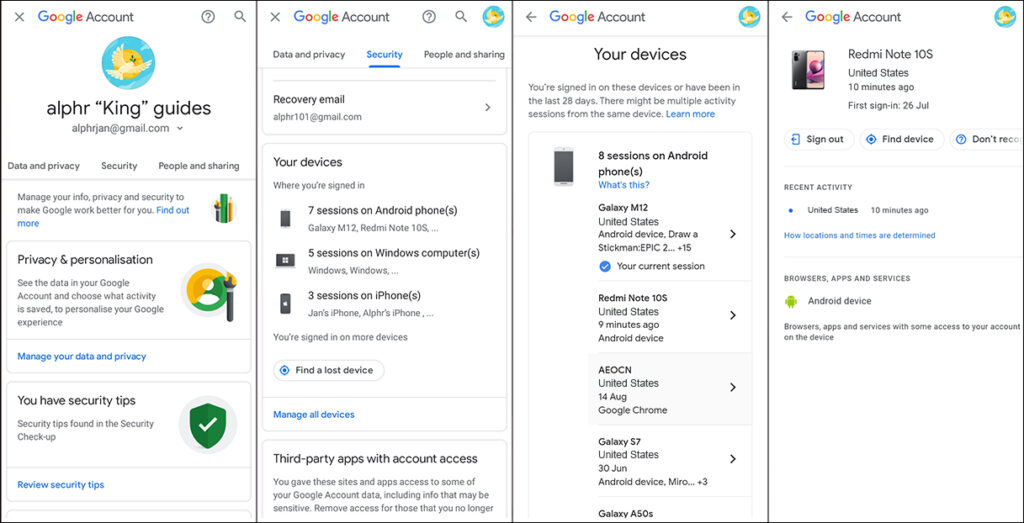
Check out which devices have access to your account, and remove them if you wish.
Touch a specific device to see when it was last synced. You’ll see the Remove button. Note that this doesn’t wipe the device remotely. To do that, you’d need to either use the Android device manager or do so manually. Performing this action from time to time is also a good security practice. So you have control over the phones, tablets, and computers connected to the account.















