rsonalization is at the heart of Android. You’re not stuck with the same grid of app icons that came with your phone or tablet.
Changing up your home screen launcher is a relatively simple method to customize the appearance performance of your phone, there are many good choices. It allows you to change how app icons look, where you can put widgets, the functions features of your home screen. (https://www.ebsta.com/)
Change your launcher
Head to Settings > App > Configure apps > app permissions. Truthfully it’s far faster to just launch the settings search for “home.” so, keep in mind the location for this setting may vary based on your device.
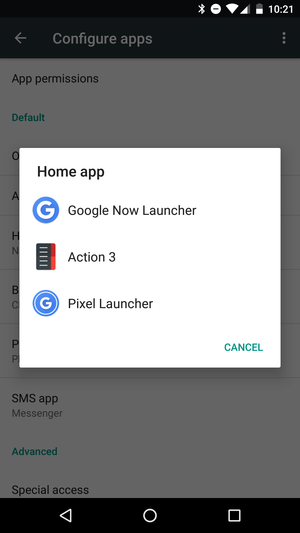
ck your home app from the settings menu.
From here, you can choose the launcher that shipped with your device or another you may have downloaded. You can always change back to a previous launcher from this same location. You’ll usually find the apps layout changes you made to the home screen from any of these launchers will be just the way you remember them.
Finding good launchers
Now it’s time to find a launcher. The ay Store aggregates some of the more popular choices into a section that you can access by going to rsonalization > Cool app launchers.
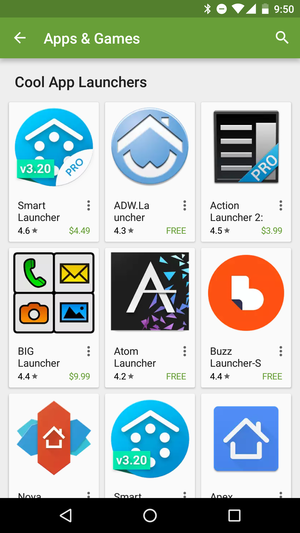
ay has you covered with a variety of different launchers to choose from.
ile the ay Store tries to use its own natural selection scheme to offer you some choices, allow us to point you to some of our favorites.
My personal favorite right now is Action uncher 3. Developer cy is constantly improving the launcher has even added in details that align with ’s xel uncher. It’s well worth the in-app upgrade for the full version.

Action uncher 3 has a stock Android look with a lot of power tucked underneath.
If you like to stick close to , there’s always the Now uncher. However, icons look slightly large on some bigger phones it doesn’t offer as much customization as others. Speaking of tweaks, you may also like Nova uncher if you want to optimize your home screen to just the way you want. Additionally, Microsoft also has a good offering with its Arrow uncher if you want one that does most of the thinking for you.
Finally, once you download a new launcher you’ll be prompted to select which one to use the first time you hit the home button. You can opt to use that launcher one time only or select it as the new default.
















