The notification system is one of the strongest points of Android. You have a lot of control, you’re getting even more with Android 7.0. has also done some cleanup to make all of those alerts look more refined add in some color in the right places to make it easier to quickly see the most important information.
The same, but different
In general, notifications work much the same as they do in Marshmallow. They’ll pop up on the top of the screen when they arrive, can be pushed away with a swipe.
From the lock screen, you’ll notice the subtle aesthetic differences, but just as before you can swipe the away or tug down slightly to launch the Quick Reply. To type, you’ll need to unlock the device with the fingerprint reader, N, passcode, or pattern.

Notifications appear right on the lock screen, with the ability to jump right into a quick reply.
New notifications are nested together when coming from the same app, the name icon have been sized down bumped to the top left of each card.
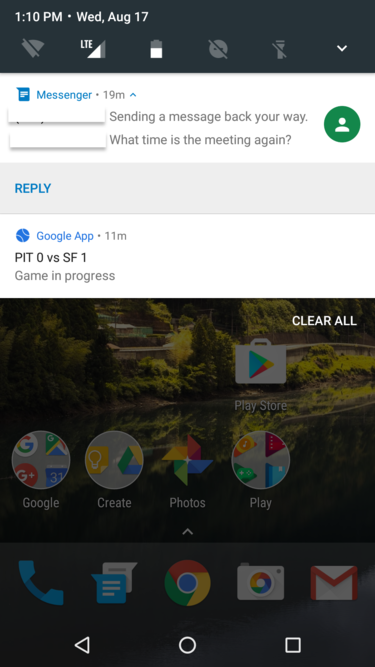
Notifications are bundled together in a more visually pleasing manner with Android Nougat.
You’ll also notice smoother animations in keeping with the general aesthetic adjustments that has made with Nougat. You can still swipe away notifications, but if you give a gentle nudge from the right to left you’ll see a small wrench. Touch this to customize the notifications for this app. ternatively, you can long press on the alert for the same result:

You can select an alert customize the type of notifications you’ll receive from that app.
For further controls over notifications from that app, choose the More Settings option. You’ll be taken to another screen which allows you to choose from additional settings.
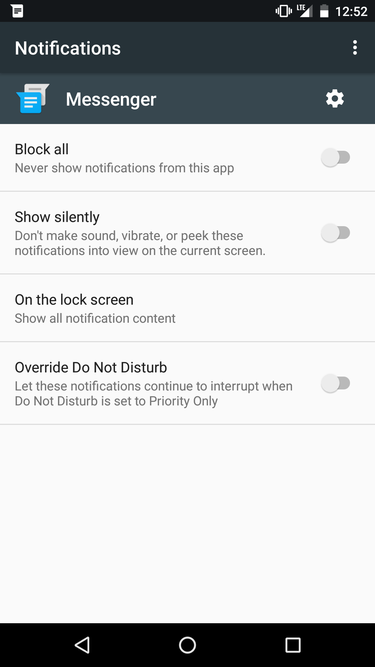
You have granular control over more notification options when you touch the More Settings button.
You’ll be able to block the app entirely, show notifications while keeping them silent, allowing them on the lock screen, or giving them permission to override Do Not Disturb.
Quick reply makeover
Additionally, the quick reply option got a pretty good, though subtle, redesign. Now when you touch the reply button, the color will change in the bar where you type your response.

The Quick Reply pops out better with the new design found in Android Nougat.
It’s much easier to focus your eyes on the message you’re writing with the remade color contrast.
It’s one of many understated changes that won’t dramatically alter your habits with notifications in Nougat, but definitely improves the overall experience.















