’s text-to-speech tool is one of those under-the-hood capabilities that makes Android so powerful. It can enable apps to speak to you or read content aloud, which opens up lots of different possibilities.
For example, it powers ay Books’ ability to read the accessibility features of TalkBack. As builds in more features other developers tap into text-to-speech, you’ll definitely want to know what dials to turn.
In order to enable ’s text to speech, go to settings > accessibility > text-to-speech output. Your manufacturer may have its own text-to-speech option, so you can switch over to ’s here if you’d rather use that one.
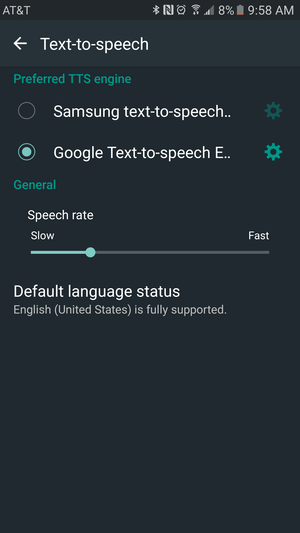
Select text-to-speech engine from the options.
You can also select a different default language download any of the growing number of languages (29 at last count).
You’ll also see a speech rate, which controls just how fast or slow your device will speak to you. en you slide the bar to the right, the speech rate will get noticably faster. If your volume is turned up, you’ll get audio feedback be able to get a better idea at just how fast or slow you want it.
Additionally, you’ll want to make sure you get updates. Touch the settings dial on the next screen check that auto-updates are turned on. You can also force updates over -Fi send anonymous usage reports so can improve the service.
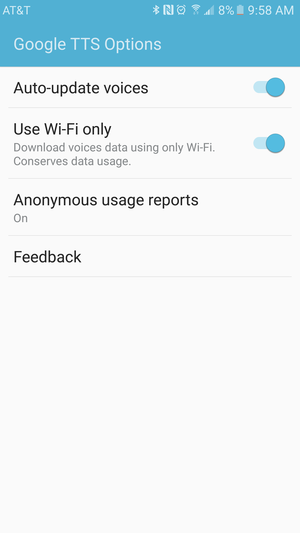
Ensure that text-to-speech gets proper updates.
Finally, it’s time to try some apps. ay Books will read some titles to you, ay Newsst will do the same with some articles. You can also try out the Talkback features on your phone or tablet to find out what it will say in regards to certain actions.
Accessibility still has a long way to go for those that need it, but this is one step in the right direction.
















