Android’s 1×1 widgets are powerful, underused tools that can help you quickly and easily start a specific action.
One example is the ability to add a contact directly to your home screen. Android gives you three options; a widget that launches that individual’s contact card; a direct dial, or a text message.
Touch hold on the home screen, then select widgets. Then choose one of the three; Contact 1×1, Direct dial 1×1, or Direct message 1×1.
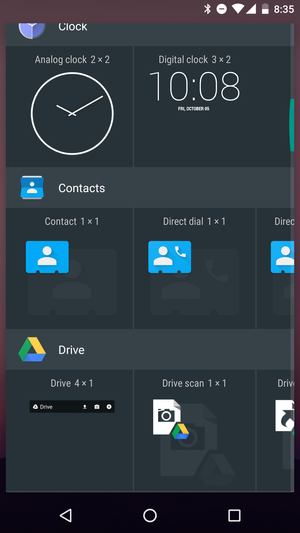
The contact widget will launch that individual’s contact card details, such as phone number and email address. The direct dial widget will launch a phone call. When you place the widget on your home screen. You’ll need to choose the phone number the dialer will start calling if you have multiple numbers for that contact.
The direct message will start a text message with the default texting app on your phone. It’s helpful for a significant other or anyone you frequently text. You needn’t dig through your messaging app to find the conversation.
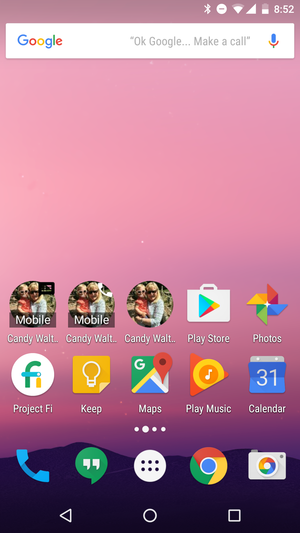
The exact look may differ depending on your phone’s interface, but most Android phones should have these three main options. Additionally, third-party dialer apps like Facebook’s Hello offer their own direct links. You can also put them on the home screen.
















