One of the many benefits of using a Nexus device is all the Googly goodness packed into the phone’s dialer.
That’s because ’s official one app is far superior to the alternatives on Samsung, , or other hsets. You’ll find it only on Nexus ay ition phones.
recently announced it would begin updating the one app (along with the Contacts app) through the ay Store for more rapid servicing.
If you have a Nexus or tried–true ay ition phone as your daily driver, it’s worth it to spend a few minutes to learn some of the hidden tricks in what might seem like a not-so-glamorous app. But next time you need to find the nearest pizza place or know more about that mystery caller, you’ll be glad you know all the tricks.
Get to searching
It’s a app, so of course there’s going to be a search component. The friendly search bar at the top of the screen is useful for finding the details about a local business, eatery, or coffee shop. It can pull up company’s customer service numbers, as well. The key is to try it out. st start typing you’ll see suggested results.

No need to use the app – just perform a search right from the phone app.
If you touch on the icon for one of the contact entries, you’ll get more details about that venue or be able to see the information in your contacts.
Once this screen pops up, you can touch the messaging icon to send an SMS message. If you touch the address, you’ll get a map—the directional arrow icon will launch into Maps with directions from your location.
Find out who’s bothering you
It’s annoying to try guess if you should answer the phone for that number you don’t recognize. It could be the pharmacy confirming your prescription. Or it’s a telemarketer trying to upgrade your Internet package again.
The one app can help you out here. It uses a feature known as Caller ID by to identify who is calling you. No guesswork needed.
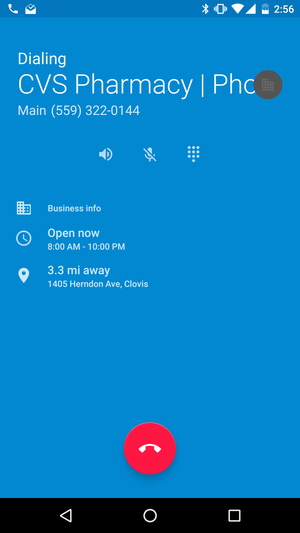
en you make or receive a call, will check the number with its own caller ID service show you contact information.
It also works with outgoing calls; if you’re typing in a number you wrote on a rom scrap of paper, you’ll probably find out who you’re calling.
This is really one of my favorite features about the dialer, it makes going to a non-Nexus phone rather painful.
Create quick responses
Sometimes you just don’t have time to talk. Or maybe you’d just rather just not have to explain to your mother why you haven’t called her in weeks. The dialer lets you create a series of quick responses to fire off a message on your behalf when you’re on the other line.

Fire off a quick response next time you’d rather not switch conversations when someone else calls you.
To do this, go to one > Settings > Quick responses. There are four stock choices: Can’t talk now. at’s up? I’ll call you right back. I’ll call you later, Can’t talk now. Call me later?
Touch one of the responses to edit the text.
en you receive a call, slide the middle button up to the message icon, then choose which message to send back to the caller. Your phone will then fire it off as an SMS message.
Replace your contacts app
Nexus devices come with a dedicated contacts app, but just go ahead shove it in the app drawer because you won’t really need it. That’s because the phone app does a bang-up job of not only organizing your contacts, but letting you import export them as needed.

You can perform a lot of contact-management tasks right inside the dialer.
The app can take in or send away .vcf files from your device storage or a SIM card. st go to Settings > Import to add new contacts. ile it’s usually less cumbersome to just move over your contacts through a cloud account, it’s a good option to use if you need it.
l these tools are what can make a Nexus device feel like such an upgrade over other Android phones. You get the full resources of ’s search prowess in a lot of different places, which can make those everyday tasks like calling the pharmacy that much faster.
















