ay packs a whole lot of power into its Android app—you’ll find everything from parental controls to a wishlist to automatic update options. You may have been using it to download apps for months or years without even realizing all the cool stuff it can do. This guide will walk you through the more advanced features of the ay app.
Use parental controls to manage what your kids can download
nt to control what your kids can download onto their phones? ay’s parental controls are for you. th these parental controls, you can set download restrictions for just about everything on the ay store.
Open the Hamburger menu or swipe in from the left edge of your screen, scroll down, then tap Settings. Tap rental controls under the User controls subhead, then slide the toggle switch to the “On” position. Set a N when prompted, you’ll be able to set limitations for apps games, movies, TV shows, books, music.
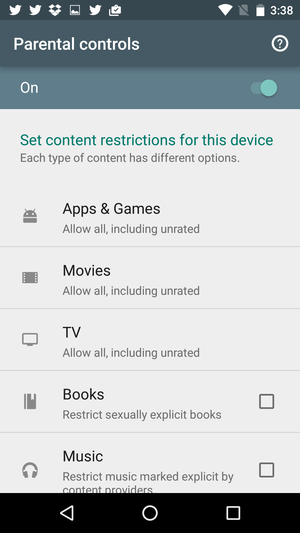
ay’s parental controls can help keep your kids from downloading things they shouldn’t.
For apps, games, movies, TV shows, you can set limitations based on industry-stard ratings systems: For example, you can prevent your kids from purchasing movies that carry a rating above -13. For books music, you can restrict sexually explicit content.
Change your password preferences
ile you’re in ay Settings, take a look at your password authentication preferences. By default, ay requires you to enter your password every time you purchase an item from the store, but if you aren’t concerned about others making unauthorized purchases on your device, you can change this if you want.
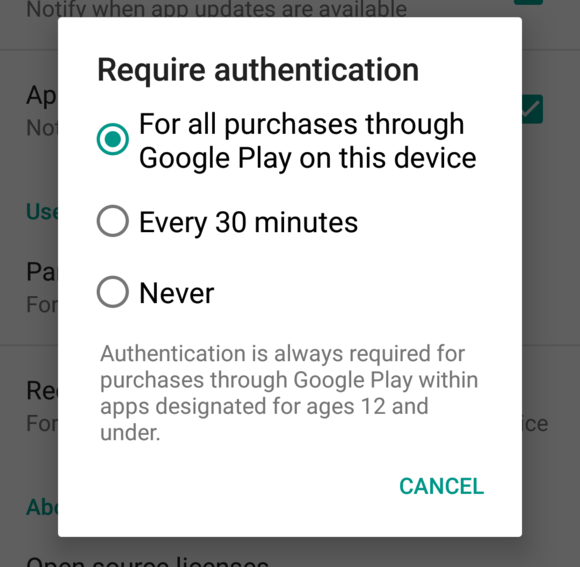
Don’t want to enter your password each time you buy something? You don’t have to. Changing this setting does increase your risk of unauthorized purchases, though.
Tap Require authentication for purchases choose between three options—always require a password for purchases, require a password after 30 minutes, or never require a password.
arn about app permissions

The permissions details screen for the Spotify app for Android.
Each app page on the ay store provides details on the sort of permissions that app may request—whether it’ll ask to access the camera, your contacts, your photos, your location, so on. Go to any app’s page on the ay store, scroll down, tap rmissions details to get a full readout of what the app may want to access, before you download it.
Change auto-update settings
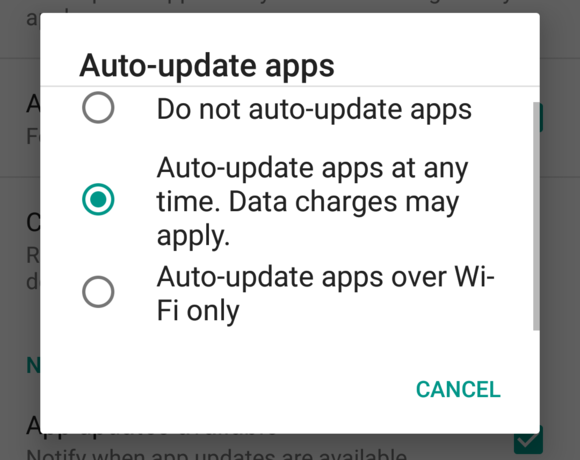
miting Android’s automatic app updating can help spare your data plan.
By default, Android will download install app updates automatically in the background. ile this is useful for keeping you up to date, it could eat up your data plan. You can change your preference by opening the Hamburger menu, tapping Settings, then tapping Auto-update apps. You can choose to turn off auto-updates, auto-update apps at any time, or auto-update apps only when on -Fi (a good in-between option).
Redeem a gift card or promo code
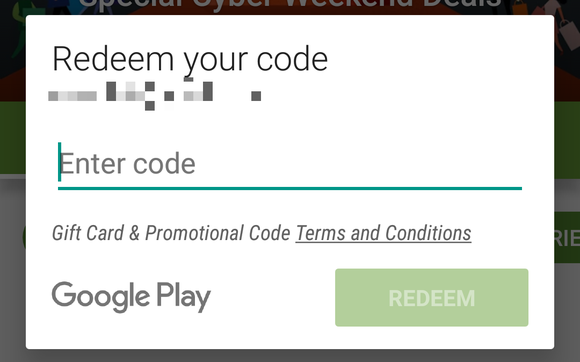
Redeeming a gift card is just a tap or two away.
en you pop open the ay app, it isn’t immediately obvious how to redeem a gift card or enter a promo code. It isn’t hard to do, though. From the ay homescreen, tap the hamburger menu (or swipe in from the left edge) then tap Redeem. Enter your gift card or promo code in the box that pops up, then tap the Redeem button.
Manage your wishlist
ay offers a wishlist that makes it easier to track the apps, movies, books, music that you want to purchase or download, but aren’t ready to do so just yet. To add something to your wishlist, go to any item on the store, then tap the small bookmark icon with a “+” in it. The icon will change color a checkmark will appear in the middle of it.
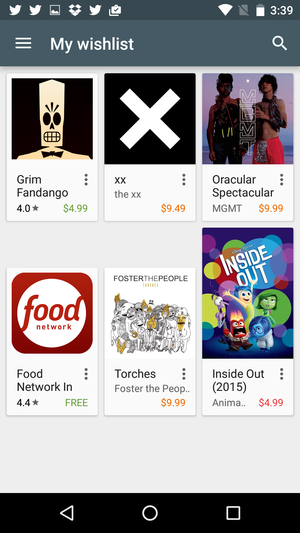
NT.
You can view all items on your wishlist from swiping in from the left-h edge of the screen while in the ay app selecting My wishlist.
Discover something new
It takes only a little poking around on ay to find a fun new game or a great new album. Take a look at the Recommended for You section on each ling page in the ay store for suggestions based on your purchase history.
The Similar Items feature can also be a good way to discover new apps or media. Tap on any app, video, album, book, or Newsst item, then tap the Similar button, you’ll get a listing of other items that are similar to whatever you happen to be looking at.
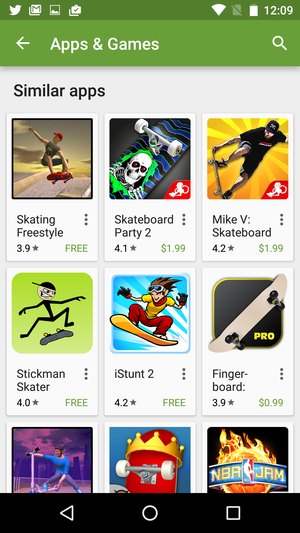
Tapping the Similar button for any item in the store brings up other items you might like.
nt more new stuff? ’ve got you covered. Visit our Apps section for the latest news on hot new apps, reviews, roundups of apps worth checking out. And in our Five to Try column, takes a look every Friday at five new or updated apps that are worth your attention.
Find some deals
A good many apps on ay are free to download, but for those items you do have to pay for, you can find some good deals if you know where to look.
The first place to look is on the ay Store itself. The store’s ling pages do a pretty good job at highlighting suggested apps media, as well as things on sale, so start there.
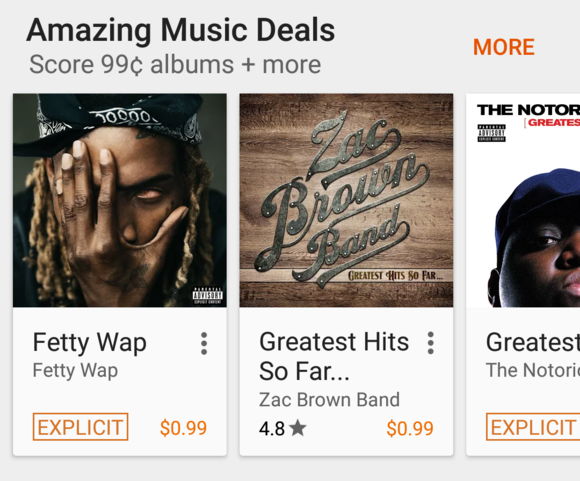
The ay Store offers up some deals, but it isn’t the only place to look in order to find bargains.
Beyond the store, you have some options. Start by browsing the ay Deals subreddit: This crowdsourced listing is updated continuously with new deals, is a good place to look for bargains. The ay section on Dealnews is another good place to look—it features discounts, deals, promo codes for items across the ay Store.
And that’s just a start. Do a quick search for “ ay deals” to find even more bargains.
















