Despite the rise of oversharing on social media, data privacy is still a big deal for many. nt proof? ok no further than the mess Spotify made for itself when the music streaming company revised its privacy policy back in September, which stated that the app would request access to your photos, contacts, phone sensor data more.
It would seem that app permissions are more important than ever.
th that in mind, we took a good, close look at how Android 6.0 Marshmallow iOS 9 stack up when it comes to keeping you informed of what information an app wants to access why. ich one provides the most information? ich makes it easier to change permissions settings later on? ich one is more user friendly? In the end, one OS came out ahead of the other, but both have plenty of room for improvement.
Transparency
en it comes to mobile apps, it’s good to know what you’re getting yourself into before you install them. Both iOS Android take steps to inform you of the permissions an app may need, but the two take significantly different approaches.
First, the similarities. Both the ay Store iOS App Store provide links to app makers’ privacy policies as needed. In addition to providing you with what you need to know, some jurisdictions— such as the State of California—require app developers to provide a privacy policy on app stores.
Beyond that, Apple doesn’t provide much information on permissions up-front, aside from whether an app includes in-app purchases—unless you read the privacy policy, you won’t find out what permissions an app may need until after you install it.

ay’s permission details screen will tell you everything an app may request access to. It won’t really tell you why an app may want to access something, though.
ay, on the other h, gives at-a-glance permissions information that you can view before you even tap the Install button—simply scroll down an app page’s on the ay store then tap rmission details. This will tell you what features information an app may need to access. The downside? It won’t actually give at-a-glance specifics as to why the app needs those permissions—for that, you’ll have to dig through the often-jargon-filled privacy policies.

Apps designed for Android Marshmallow will ask you for permission the first time it wants to access something.
In earlier versions of Android, the ay store would prompt you with these permissions details when you download the app, but apps designed with Android 6.0 Marshmallow in mind will ask you for permission to access certain device features (like your camera or microphone) or kinds of data (your contacts list or photos, for example) the first time the app requests access to it. This is very similar to the approach Apple has taken in iOS.
nner: Android
Android Marshmallow provides more detailed information up front, also asks for permission as you use the apps you download. It could benefit from better explanation as to why an app may need access to something, but would have to rely heavily on developers to provide these explanations.
The App Store could use some more detailed permissions information before you download. Apple is more stringent with what goes on the store to begin with, which somewhat reduces the risk of apps abusing any information or features they have access to, but that’s outside the scope of this comparison.
Adjusting permissions settings
If you change your mind later would rather not have an app have access to your contacts or location or what-have-you, both Android iOS let you adjust your permissions through the Settings app.
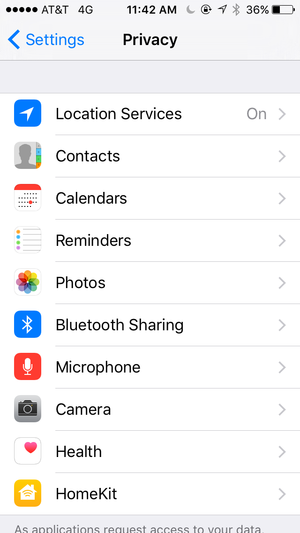
ivacy settings in iOS 9.
iOS gives privacy options top-level placement in Settings app—just head to Settings > ivacy you can tweak app permissions with not-so-reckless abon. The iOS ivacy settings screen also lets you change settings for Diagnostics ad privacy. It’s a one-stop privacy shop, it’s super easy to get to.
Getting to permissions settings on Android takes an extra tap or two, you could be forgiven for not knowing that they even existed. To get to them, go to Settings > Apps, tap the Gear icon in the upper right corner, then tap App permissions. ternately, you can go to Settings > Apps, tap the name of the app whose settings you want to change, then tap App permissions toggle away from there. This latter option will let you toggle permissions only for the app you select, whereas the former lets you change permissions for all apps.

Android Marshmallow comes with a full-featured permissions manager, but it’s somewhat hidden in Settings.
Android gives you a little more flexibility in terms of what you can control: For example, you can set which apps can send receive SMS messages, something you can’t do on iOS. Of course, Android lets you change your default SMS app, which isn’t possible on iOS to begin with. t simply, if flexibility is what you want, Android is for you.
nner: iOS
iOS gets the nod here based on the simplicity of its privacy approach: You have one place for all things privacy that requires minimal digging through settings menus. Android’s privacy permissions settings, while greatly improved in Android Marshmallow, are still somewhat scattershot compared to those in iOS. In the future, we’d like to see Android include a top-level section in the Settings app for permissions privacy options.
User-friendliness
Of course, permissions notifications settings aren’t especially useful if they are hard to underst or omit important details.
Despite providing more details about permissions from the start, Android’s language is a bit more technical than that of iOS. If you know your way around a computer reasonably well, you’ll probably underst Android’s permissions details screen without any problem. If you don’t know what the terms “near-field communication” “sticky broadcast” mean, though, the permissions disclosures will be less useful.
That said, Marshmallow’s permissions details screen is clearer more straightforward than it was in prior versions of Android, so you can at least get the gist more often than not.
iOS lacks the nitty-gritty permissions disclosures that Android has, but its language on the ivacy settings screens is straightforward, it even includes extra explanatory text as needed. For example, go to Settings > ivacy > otos, you’ll get a friendly reminder that photos “may contain other information, such as when where the photo was taken.” It’s clear, it’s to the point, it calls attention to a potential privacy issue that you may not have been aware of.
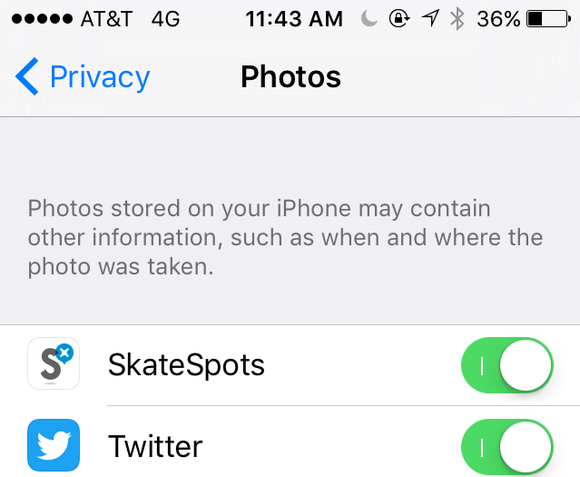
Explainer text in iOS’s Settings gives some additional details as needed.
In addition, many apps that request your location provide a brief description as to why they want to know your location in Settings > ivacy > cation Services. This is not universal, though, it’s buried in the Settings app, so it isn’t as useful as it could be. Such descriptive blurbs don’t appear when an app asks to access your data for the first time, limiting the usefulness of this sort of information.
nner: iOS
iOS edges out Android here thanks to its friendlier somewhat clearer wording permissions screens, but Apple still has plenty of room to improve, so it isn’t a clear victory. Apple avoids using technical jargon to a greater degree than Android provides additional explanation as necessary. This added information is tucked away, though, which limits its usefulness. though took a big step forward with permissions in Android Marshmallow, it could st to simplify things a little more.
rmissions: The bottom line
Based on our scorecard, iOS comes out ahead on the strength of its friendlier approach streamlined permissions settings interface, while Android wins kudos for its up-front explanation of permissions. Overall, Android provides more flexibility detail, while iOS is easier to underst puts privacy permissions settings in a place that’s easier to find. And since privacy security tools are only useful on a large scale if they’re simple easy to use, we give the edge to iOS. It’s hardly a decisive victory, however: Android iOS aren’t very far apart when it comes to managing app permissions, Android Marshmallow makes great strides in this area. hope polishes privacy settings further in Android N.
















