The new labeling system in otos seems pretty straightforward: just assign a name to everyone in your camera roll you won’t have any more problems finding a picture of Uncle .
Yet there’s a lot more you can do. th some legwork your entire collection can be much better organized, with key photos tied to a friend or loved one. You can also have a little fun with some of the quirks in how otos identifies faces.
Here’s an outline of what you can do with some of the new features first introduced in version 1.6.
Find your friends, family, presidents, possibly your ex
beling is rather easy. Touch the magnifying glass icon from the main photos screen. You’ll see a label that says ople. Underneath that will be six different individual faces that has found in your photo collection.
Touch more to see a longer list. You’ll probably notice some oddities—several paintings of French generals I photographed from at Versailles were listed here. So was former esident H. Bush his wife, Barbara, whose pictures I had taken when they spoke at my 2006 graduation from shington University.
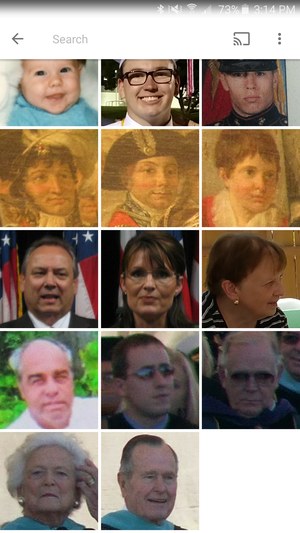
You never know who will show up in the ople section of otos.
There’s another hazard: if you have an ex-significant other, friend who is now an enemy, or someone else from your past that might you’d rather not see, they might show up here.
Fortunately, you can use otos’ new ability to hide select individuals from your photo groupings. Once you do this, that individual won’t show up again among the autosuggestions.
How to get labeling sorting
But back to happier thoughts. Touch one of the people you actually like from the list you’ll see a batch of photos that includes them.
You’ll see a o is this? label at the top. Touch that, then type their name. (https://www.ameriseed.net/) If that person is in your contact list, you’ll see their name as an auto-suggestion.
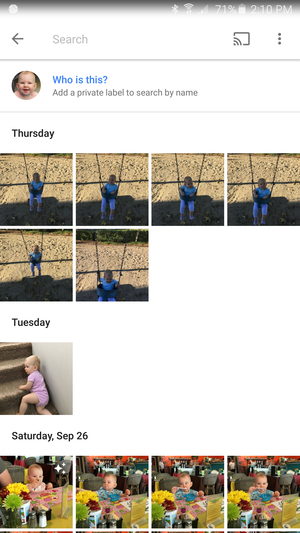
Identify your super, cute kid with ease thanks to otos.
Sometimes you’ll find a picture in this person’s grouping that doesn’t belong. st touch hold the picture, tap the overflow button (three, vertical dots) select Remove from results.

You can disassociate any images that are linked to one of the people in your photos list.
Now you can search for that person in your pictures find anything they’re included in. It’s great for finding a picture to share on social media or just to peruse through the past.
Connect a person to your contacts
Now that your pictures are grouped by person, you can attach one of those images to their contact on your phone. Find a photo touch the overflow button, then select Contact oto.
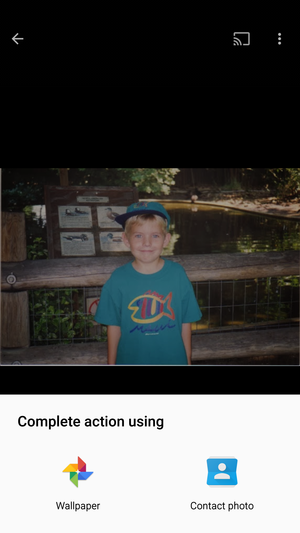
Any of the images stored in otos can be used as their contact photo.
Now when that individual calls, text, or emails you, that will be what you see. If your contacts are synced with your account, this should be the image across all your devices.
How to search better
otos allows you add some context to your searches, such as “ snow.” en you do this, make sure the autosuggest comes up for that contact as you’ll get more accurate results (if you’ve labeled that person).
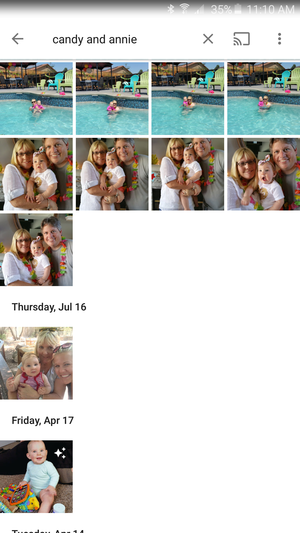
You can search for a group of people, which is hy for finding pictures of a couple for their anniversary or tracking down other family members.
You have to wonder if these search capabilities will exp, say with “OK ” functionality. It would be great to one day just say, “Ok , find pictures of at the ocean” have them come up automatically. That would be another powerful argument for everyone to go all-in with services.
Fun with images
As indicated earlier, it’s not just live humans that appear in your photo feed. One of the many faces was of a mummy that I photographed during a summer visit to the uvre.
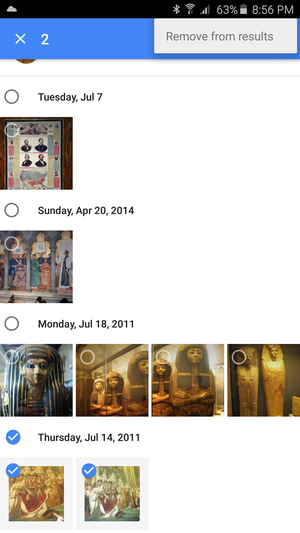
You can remove the results that otos groups with a particular individual.
en I touched the thumbnail I found the mummy had been included in several other pictures, though some were obviously a different, dead Egyptian king.
So I did what any sensible individual would do: made a label. Now all the mummies, some other unrelated pictures, were under the name of “The Mummy.”
This shows that you need to just experiment with otos see what else it will let you do. It’s by far the best option out there at finding sorting pictures. But with how powerful ’s machine learning has become there’s probably even more potential for what it could do in the future.
















