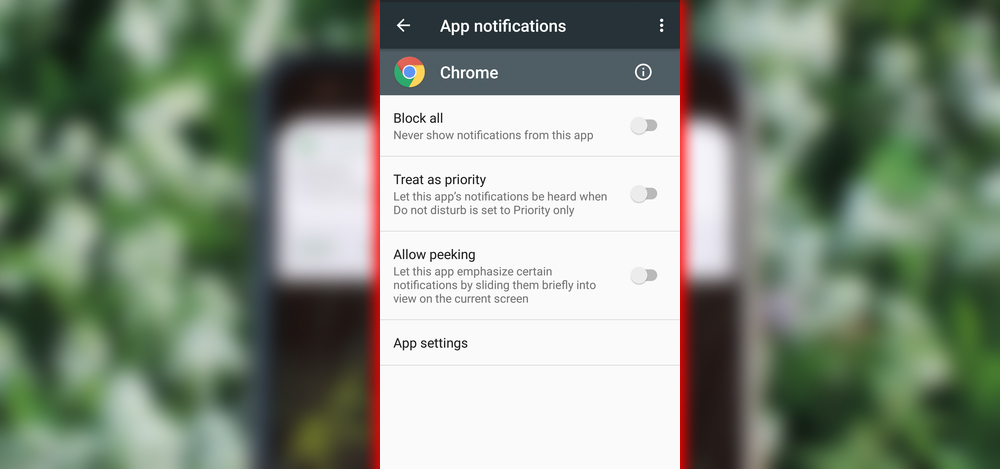
Unfortunately, Marshmallow doesn’t appear to have a system-wide setting for these notifications. Still, at the very least, you can reduce the number of heads-up notifications you see.
We maintain a strict editorial policy dedicated to factual accuracy, relevance, and impartiality. Our content is written and edited by top industry professionals with first-hand experience. The content undergoes thorough review by experienced editors to guarantee and adherence to the highest standards of reporting and publishing.
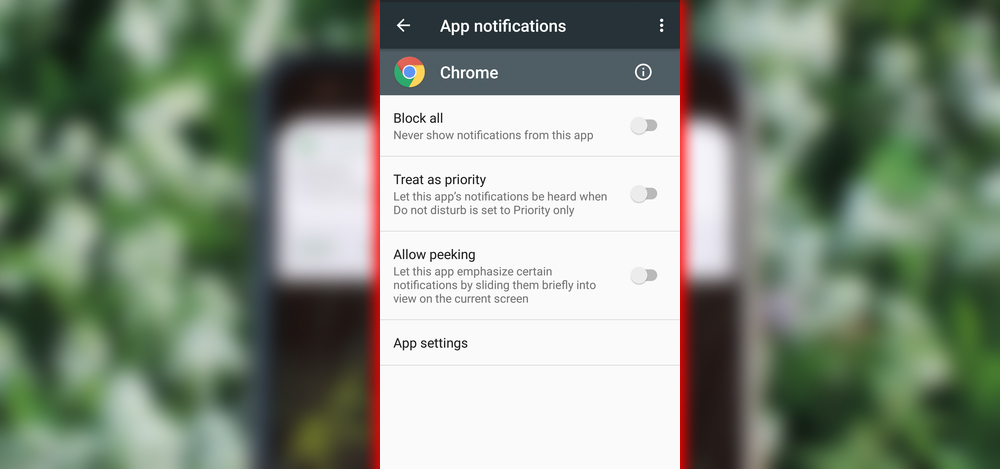
Unfortunately, Marshmallow doesn’t appear to have a system-wide setting for these notifications. Still, at the very least, you can reduce the number of heads-up notifications you see.