If Samsung’s learned anything this year, it’s that it’s not only a smartphone’s camera sensor that’s important, but the software you use to interface with it. I had become so used to dealing with an overwhelming amount of camera modes a confusing interface, but then Samsung started cutting out all the extra fluff opting for useful features instead.
Both the Galaxy Note 5 Galaxy S6 ge+ adhere to this new principle. Rather than needlessly boosting the megapixel count, Samsung stuck with the same sensors you’ll find on the Galaxy S6. Instead, it focused on software, adding a few special features into the camera apps you don’t normally find on a smartphone, like live broadcasting mode new manual controls. These new features are fun to use let you do more withing downloading a third-party app.
Broadcast yo’ self
I have fantasies of filming my very own “haul” videos every time I get an Amazon package in the mail, but I don’t have the wherewithal to set up my Mac, turn on oto Booth, then upload the finished video to the web. Now I can just do it all with the live broadcasting mode, which syncs up to YouTube.

t’s start a broadcast!
Setting up YouTube streaming was a bit of a hassle. I had to log in with my account then get it verified, though it didn’t work at first. This entire process takes place in a smaller dialog window on top of the camera’s view finder, rather than launching separately in the YouTube app. But after I figured it out, starting a live broadcast was as easy as hitting the shutter button.
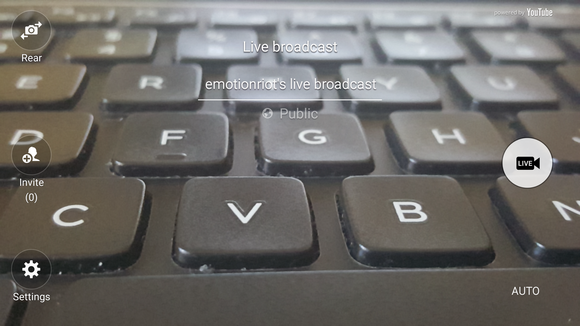
The live broadcasting window looks like any other camera mode.
I did most of my live streaming through -Fi it worked great. You can choose whether to make your broadcast public to all YouTube users, or private to those whom you’ve personally invited. There was no buffering or freezing, though I did have a whopper of a time trying to macro focus during the broadcast. There’s a delay between what your phone is recording what’s on the YouTube page, when you stream through your mobile network, the delay is much longer.
en you’re finished broadcasting, the video is saved to YouTube for those who missed the stream to catch later. By default, videos do not save to the Note 5’s local storage, so you don’t have to worry about particularly lengthy streams taking up space. You can also choose to dial down the video size to 426×240 if you’re worried about bwidth or your data allowance.
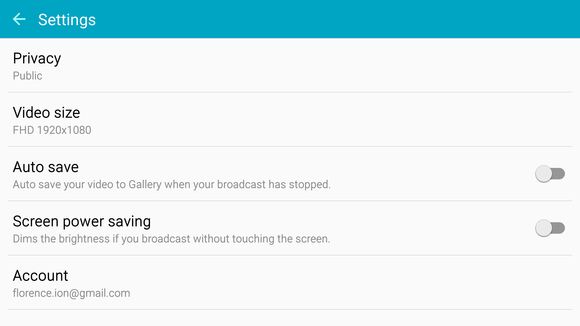
There’s plenty of settings available for the live broadcasting mode, including the ability to dial down the video size to 426×240.
Admittedly, I thought the built-in live broadcasting ability was a bit useless at first, but it grew on me when I realized I didn’t have to use Meerkat or riscope to make silly videos on the fly. Most of my friends don’t use those apps, anyway—they use YouTube.
I could see this tool being utilized in a variety of ways, like privately broadcasting family gatherings, or even for citizen journalism. This feature inspired the idea that live broadcasting really isn’t a gimmick; it’s the way we use the Internet now, Samsung just bundled it into the phone’s camera app so you don’t have to worry about procuring a third-party app to do it yourself.
Make a video collage
Remember when Samsung would include camera modes just for the heck of it? I thought the video collage was a throwback to those days, but after a little bit of diving I discovered that it’s more than just a kitschy little video making feature.
I’m not gonna lie: I had fun making four, 6-second vignettes then piecing them together. The possibilities are endless! The first 6-second video is used as the overarching narrative of the video collage, while the three other videos are merely used as background. You can control the video volume then tack on some background music. en you’re done, you can share the video anywhere you want, including Instagram.

The video collage mode offers other options than just making looping vignettes.
However, you don’t have to stick to the four, 6-second collage format. You can choose from a multitude of other video styles bump up the video time to 15-seconds, which is Instagram’s limit. I could see myself using this feature to more easily make yoga videos. It’s so much easier to have this feature readily available within the native camera app, rather than going out to download an app to accomplish the same thing. This is a great example of Samsung bundling in helpful features with its Android devices.
Save a photo in RA/h2>
It’s true: we all got really excited when the G4 came out with RA+ EG shooting capabilities because it was the first Android smartphone to offer that ability. I was curious when Samsung would eventually follow suit, fortunately it did so with the launch of its new phablet devices.

The extent of RAshooting mode is this Setting right here.
ke the G4, the Note 5 saves both a EG DNG file. I didn’t realize which one was which until I exported both files to my computer, however.
You can still export the file to Instagram or whatever other editing application you like to use. The downside is that since the Note 5 Galaxy S6 ge+ don’t offer expansion slots, you’re taking up double the space by storing both a EG RAfile on your device. In this case, I’m storing a 32MB DNG file 6MB EG file on a 32GB phone. Ouch.
Slow down that shutter speed
Samsung only slightly beefed up the manual controls in its o mode after what debuted this year. Now you can control the shutter speed on the Note 5 Galaxy S6 ge+.

e to bump up that shutter speed.
You can choose from 1/24000 all the way to 10 seconds. ir that with a smartphone tripod you can do some pretty neat nighttime photography.
More granular ISO controls
In addition to more shutter speed options, Samsung also included more granular ISO controls. Now you can slide between an ISO of 50 all the way to 800, everything in between.

The Note 5 now lets you choose every other ISO option between 50 800.
ile I wish Samsung offered as many options as the G4 does—its manual mode goes up to 2700 ISO—I appreciate that there are more options to choose from than before, especially considering that you can now adjust the shutter speed.
















