Everyone wants to be an individual, but how do you express yourself when everyone else’s hot new phone looks like yours? You theme it.
You might already use one of the many third-party launchers available in the ay Store to customize your device’s interface, but if you have an One M9, you can do it more easily with HTC’s new built-in Themes app. It’s easier to use than most of the other skinning applications out there, it lets you customize your wallpaper, icons, sounds, fonts, interface trimmings. The Themes application is a pretty powerful tool, though getting started with it might seem a bit daunting at first, the payoff is worth it—especially if customizing your phone is already a hobby of yours.
Getting started

at theming does to your HTC One M9 (or other compatible HTC device).
The HTC Themes search engine functions a lot like the ay Store: you search for a keyword or phrase then peruse through the results. If you like something, you download it then apply it. It is all pretty self-explanatory.
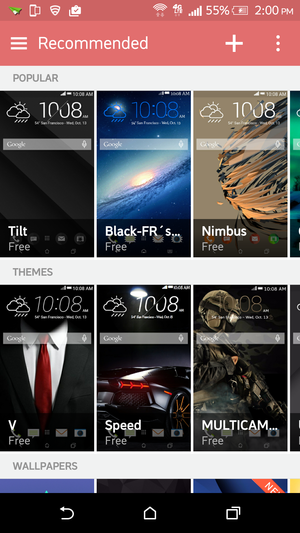
oking for a theme? HTC’s Themes app has plenty to recommend.
Themes— other elements of themes, like wallpapers icon packs—are divvied up by several categories. Each Theme also features its own ling page with information about its designer how many people have downloaded it.

Each Theme has its own ling page so you can preview it before you download it.
Keep in mind that Theme packages differ not all come ready with notifications sounds, accent colors, icons. Fortunately, any piece of any theme you download can be used interchangeably with other theme packs.
Customizing a theme making it your own
You don’t have to like everything about the theme pack you chose—in fact, it almost seems like HTC encourages you to go your own way with all the customization options it offers.
In the Themes app, tap on My Themes, then My current theme to view the individual elements of the theme in use.
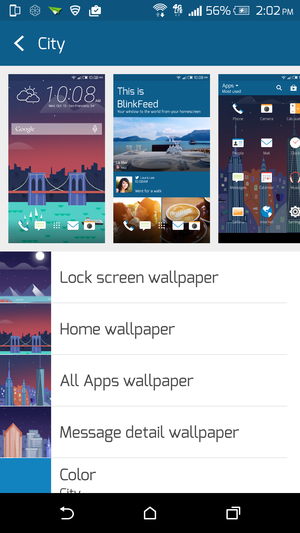
If you don’t completely like a theme, you can tweak individual elements of it until it looks how you want it to.
From here, you can see what the ck screen Home screen wallpapers look like, which icon pack is in use, whether there are custom notification sounds.
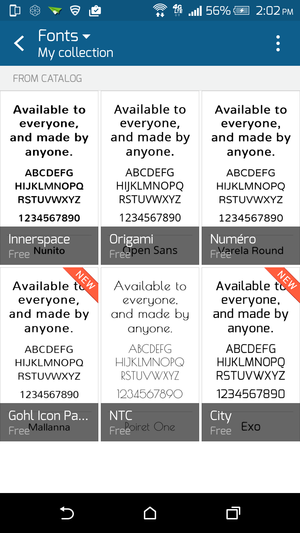
Don’t like a font? Change it.
Tap on the element you want to change. Tapping My Fonts, for instance, will let you choose a different font for Sense 7 based, selecting from any of the fonts from the theme packs you’ve already downloaded. en you’re ready, tap Apply, voila!
Creating your own theme
The HTC Themes app can conjure up a custom theme based on a wallpaper of your choosing. It’s like magic!
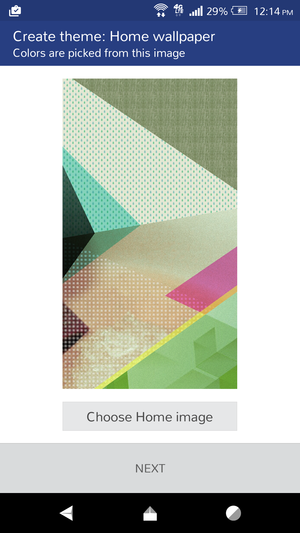
It’s time to make some magic happen.
To begin, tap the us icon at the top of the Themes app, then select a wallpaper from your Gallery or snap a picture with the camera. I used a wallpaper from the mos icon pack. Then, you can filter the photo crop it to make it appear the way you want as a background. en you’re ready, tap Done, which will take you back to the initial customization screen. Tap Next to move on.
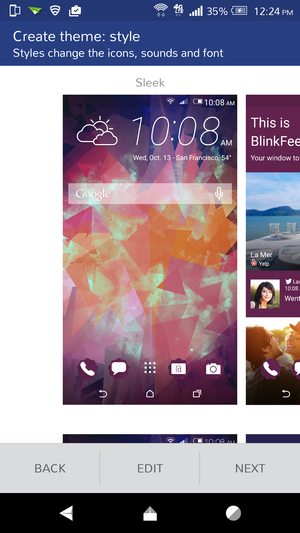
Once you choose your wallpaper, the Themes app will ask you to style it.
From here, HTC will present several different styles it figured would match your new wallpaper. Scroll down to see your options. After you choose one, you can customize each individual element to your liking before tapping Next.
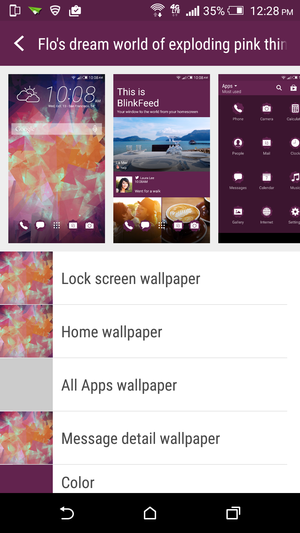
I love exploding pink things.
en you’re all finished, you can name your theme something special—I named mine, “Flo’s dream world of exploding pink things.” After you save it, the theme will be automatically applied to the interface.
Setting up your profile page

Everything you need to know about my themes in my profile.
You can express yourself with your own HTC Themes profile. In the Themes app, under My profile, you can set up your own profile page complete with a photo a small biography. Eventually, your profile will tally up any themes you’ve submitted to the store any designers you follow.
Using the web to create your theme
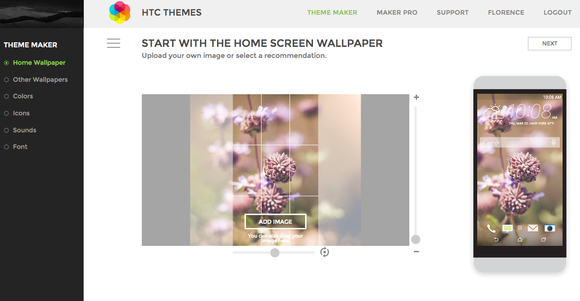
You can actually create your own custom themes online.
Don’t want to bother with the Themes app on your phone? You can use HTC’s online themes maker to go through the app’s customization process on your browser. The online themes engine actually offers a little more control over things like the color palette which wallpapers appear in the application drawer on the ck screen. You can also preview more parts of the interface online, choose header images for various screens.
en you’re finished creating a theme with the online wizard, you can publish it to share with others. Give it a name, a short description, some keywords to describe it all. en it’s published, it’ll show up in your profile as a theme you designed.
Bookmarking a theme for later

Bookmarks are a great way to keep track of themes things you might want to try on later.
Maybe you don’t want to switch to a new theme just yet but you want to bookmark one for later—you can do that! The Themes app lets you bookmark themes, icons, sound profiles, anything else in the store so you can get back to it later.
















