Native Clipboard
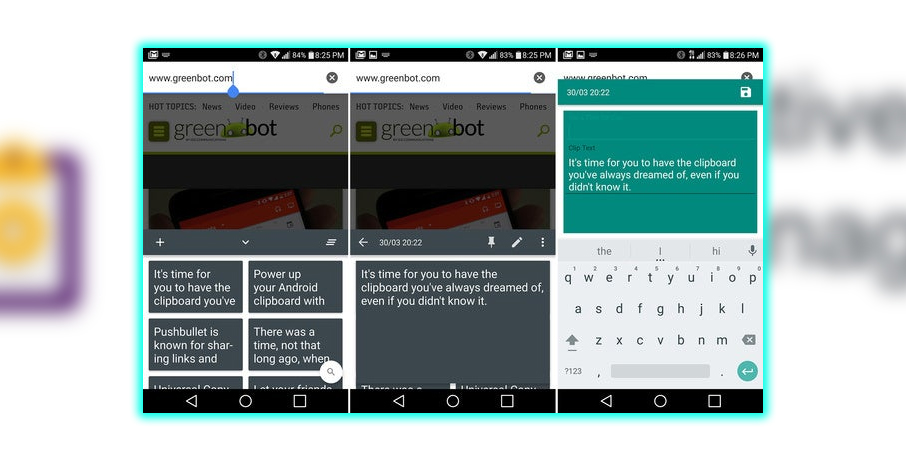
Most Android phones only store a single item in the clipboard. Still, Native Clipboard can keep everything and gives you tools to easily manage everything. After you get Native Clipboard set up. Simply double-tap in any text field the clipboard manager appears on top of your keyboard. Each card contains a different copied item and can be pasted with a tap. Long-pressing on a card in Native Clipboard is how you manage your clips. You can see a full preview of the text pin and move it to the top of the list. You can also share, edit, or delete it. On the main Native Clipboard interface, there’s a clear all button, but it won’t get rid of your pinned items.
Remember how long ago you copied something important? There’s a search button too. You can manually insert new things into the clipboard history like an impromptu note-taking app. All Android users can enable Native Clipboard as an accessibility service in settings for the double-tap. Still, Xposed users can integrate it with the system-level copy dialog. It would be best to have Android 5.0 or higher for full functionality, but Native Clipboard is free.
Universal Copy
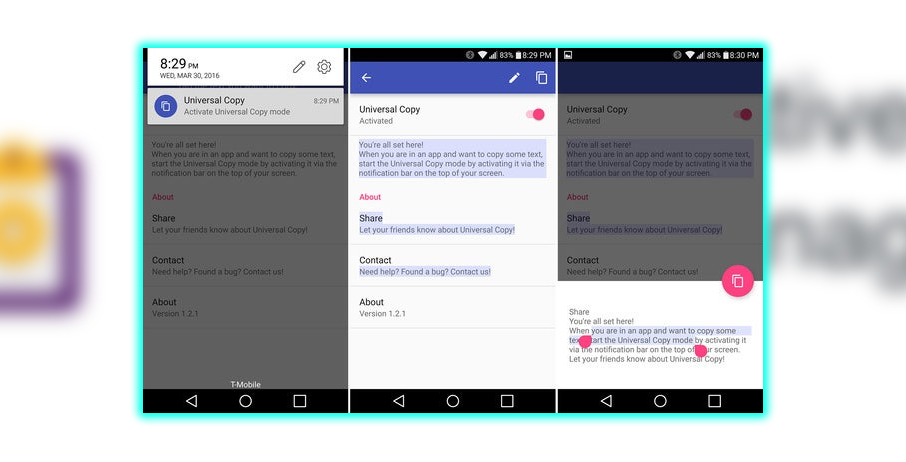
Android has included primary copy-and-paste functionality since the beginning, and it’s improved. A pain point today is that much of the text on a device can’t be copied. Apps like Facebook, Instagram, and many others have only static text. But Universal Copy fixes that. Virtually any text block can be dropped into the clipboard with this app.
To use Universal Copy, you need to enable it as an accessibility service, then flip the toggle in the app. When tapped, you have a persistent notification that allows all the text on your screen to be copied. Tap the blocks of text you want to copy. Unfortunately, you don’t have any finer control than that. When you’ve got everything. You can tap the copy button at the top or launch edit mode with the pencil button. Edit mode lets you clean up the copied text in case you want only some blocks. It produces a small editing interface at the bottom of the screen with selection handles. To grab just a portion of what you originally selected. This app is completely free too.
Pushbullet
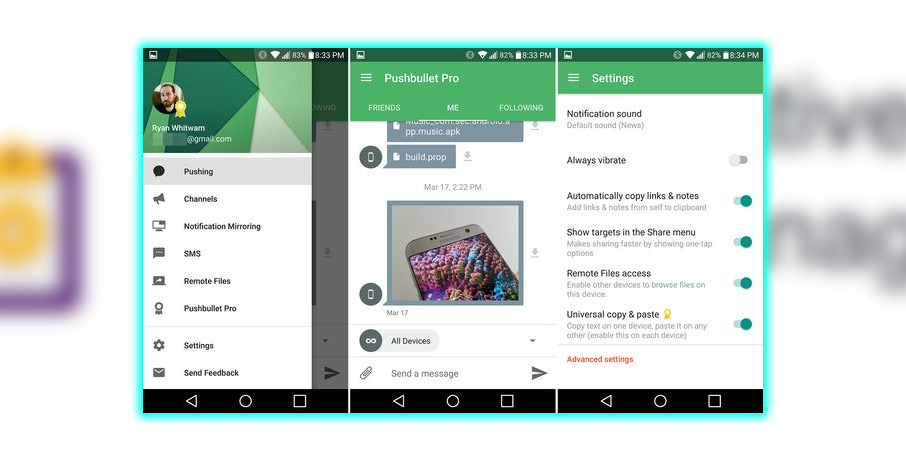
You’ve probably heard of Pushbullet. It’s that fantastic omnibus sharing notification management tool. You may not know that Pushbullet has some excellent clipboard features. You can activate with a quick trip to the settings. The first toggle you’re looking for Automatically copies links notes. The name tells you everything you need to know. When a new bit of text is pushed to the device. It automatically appears on the clipboard to paste instantly. It’s just a minor tweak, but super helpful.
In that same menu is another fantastic feature; universal copy and paste. Flip the switch, and your devices will automatically sync clipboard contents over the internet. You can copy it on your phone, then immediately paste it on your tablet like magic. If you have the Windows app on your desktop, it will sync too. It happens almost instantly, saving time. Unfortunately, universal copy-paste is a premium feature. So you’ll have to subscribe to Pushbullet Pro for a few bucks per month. That includes desktop notification mirroring, more extensive file sharing, and more.
Clipboard Actions
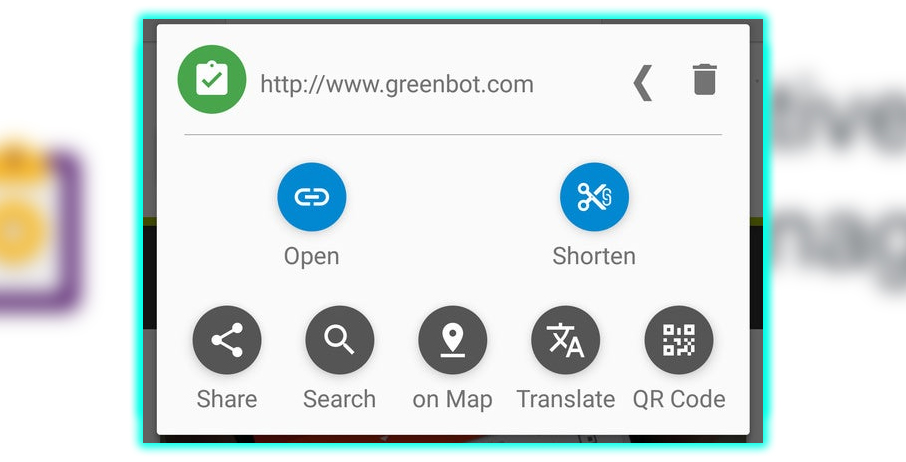
As the name implies, Clipboard Actions makes it easy to take action on the things you copy. If you want to get a shortened URL, pull up a map, or generate a QR code. We’re unaware of any faster way than this app. It doesn’t even require any tedious setup or configuration after installation. Just copy, then check your notification shade for quick actions. The copied text will be at the top of the notification with a delete button. If you don’t want it in the clipboard anymore. There are also arrows so you can browse through recent clipboard items.
A few intelligent suggested actions. Like a call to a copied phone number or generating a shortened URL for web addresses. Below are more generic options for searching, sharing, generating a QR code, loading in Maps, and translating. The notification isn’t persistent, thankfully. It only shows up when you copy a new item, then you can dismiss it. If you want to retrieve something. You can open the Clipboard Actions app and reload any recent article back into your clipboard. Complete with the handy notification. Clipboard Actions is free and works on any device running KitKat (Android 4.4) or higher.

















