Skitch
Skitch is an excellent multi-purpose tool, as it can be used for marking up web pages, Files, images, maps, and just general blank pages.
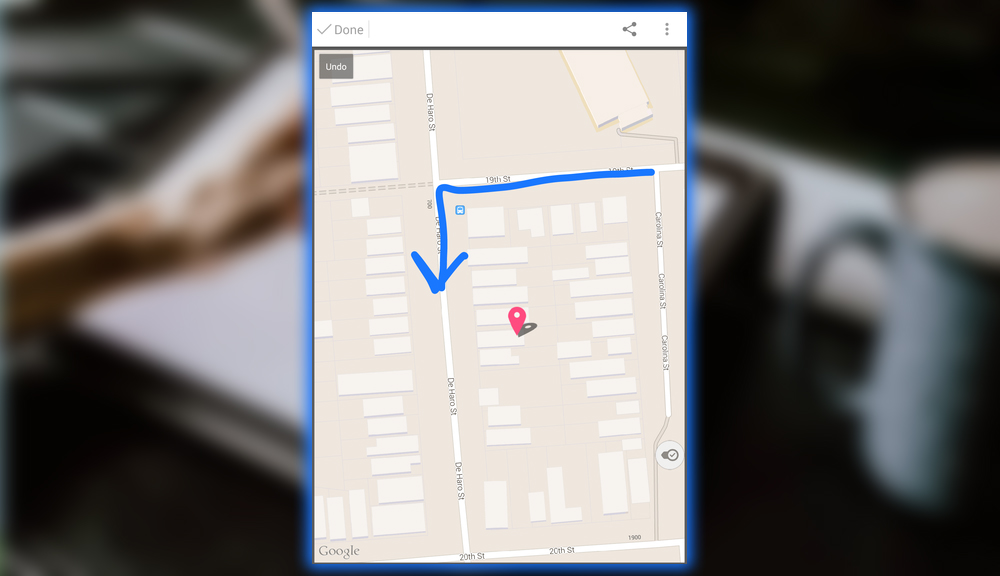
I have found it extremely useful for adding details to maps before sending them to friends for an event. Sometimes Maps leaves out a few points. Other times, you need further instructions to avoid getting lost. The app is an Evernote app, so any notes can be synced back to your primary Evernote account for viewing or further editing on other platforms.
Notepad+
Notepad+ made its way over to Android after gaining lots of praise from iOS users. It has a good set of writing drawing tools, including multiple pen types, highlighters erasers. The interface puts the critical tools at the top with good spacing. So it’s easy to quickly tap the right target.
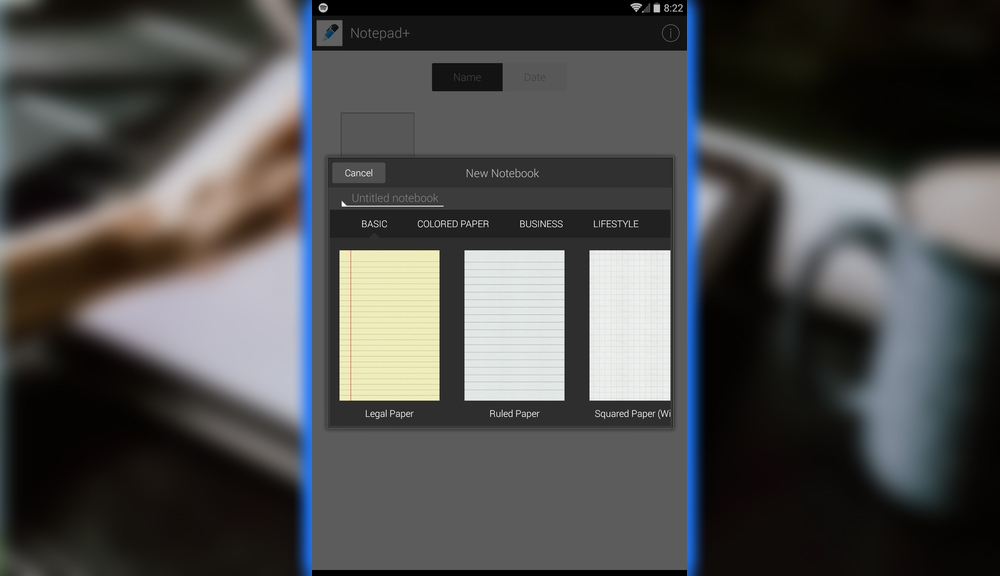
Its ability to cut, copy, and paste ink anywhere on the page impressed us. It is nice to make such an adjustment instead of only having to erase any ink.
OneNote
Microsoft has ramped up its OneNote app. It owes its existence to the Windows X Tablet Edition era. When Microsoft pushed stylus-powered tablets as the future of computing. They were ahead of the game with that one, perhaps.
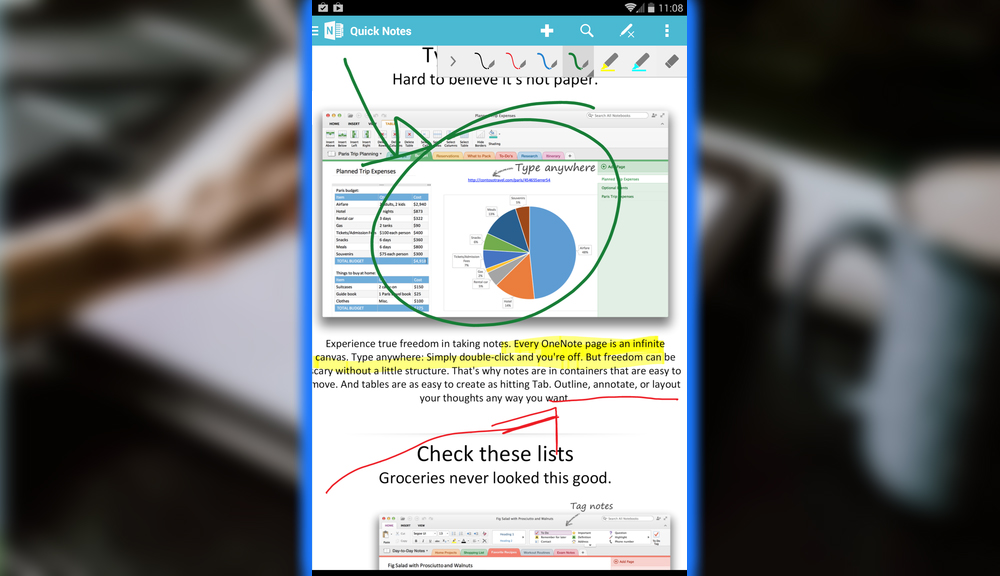
OneNote is now transitioning to the touch cloud era with many updates to the Android app. And continual features rolling out to the OS X and Windows desktop versions.
The app aims at users who want to try out the app’s features, with supports like inking. You can start marking away with your stylus.
Note Anytime
The interface for NoteAnytime is designed with a stylus in mind, as the buttons are tiny and may not be finger-friendly for everyone.
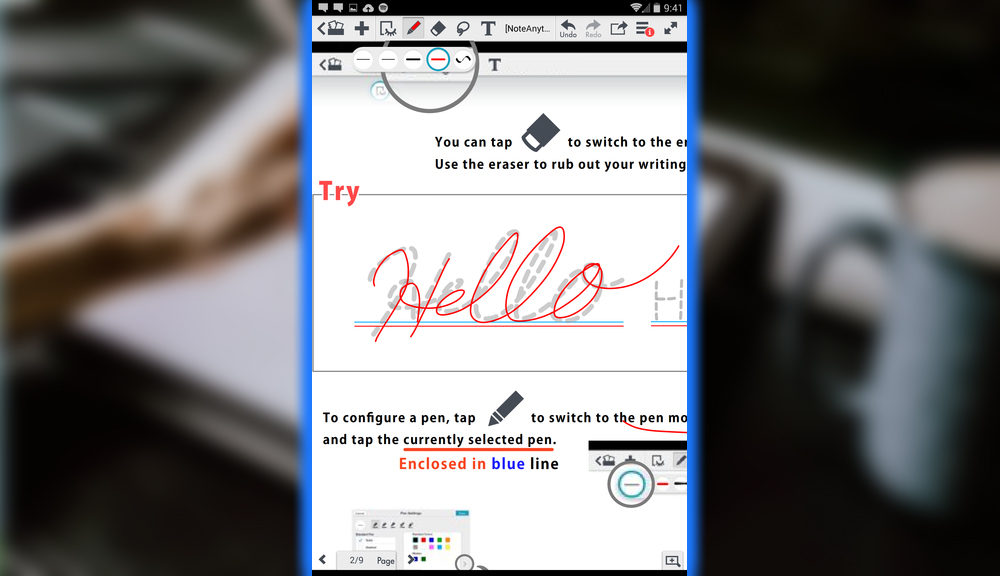
Yet it makes for a powerful app with robust digital whiteboard sketchbook features. It has an extensive color palette of calligraphy pens, regular writing tools, markers, and highlighters. Suppose you need to figure out springing for the full version of the app ($2). In that case, a well-featured lite version provides enough features to help you decide if the pro version is worthwhile.
AutoDesk SketchBook
AutoDesk has a healthy family of apps in the Play Store designed for drawing, design, and architecture. The company is dominant in this field with its SketchBook and AutoCAD apps.
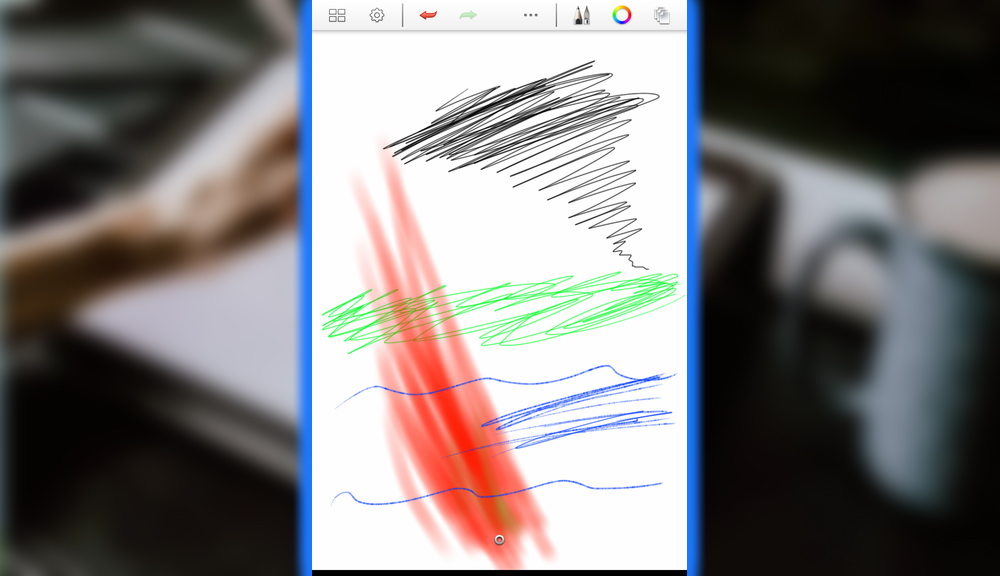
If that is your field, SketchBook may be a good choice for its diversity of illustration tools. You can create a full-fledged piece of art or use your Android tablet for a digital doodling pad. If you use a Galaxy Note or other tablets. If you want a form factor more designed for a phone, go with SketchBook Mobile. The SketchBook app is a free version.















