What can You Do with NFC?
And what are the kinds of things you can do?
Well, how about one on the side of your luggage to increase screen brightness. When using smartphone boarding passes. On your bank card or in your wallet, launch your banking webpage. Adjacent to the front door for the kids to swipe. When they get home thus, send an I’m home next to you. And on your bike, but not the metal parts to launch a fitness app. No-password Bluetooth pairing; on your car dash to launch a Wi-Fi hotspot or music app. Even at your desk, to quiet the ringer; or bedside, to set alarms.
Once you get your cheap NFC tags and your phone set up. The practical applications are limited only by your creativity. Many current mid to high-end Android phones have NFC built-in, including the Moto X and Galaxy S5. Apple’s iPhone didn’t. If your phone has NFC. All you have to do to get started is buy some cheap tags and install an app or two.
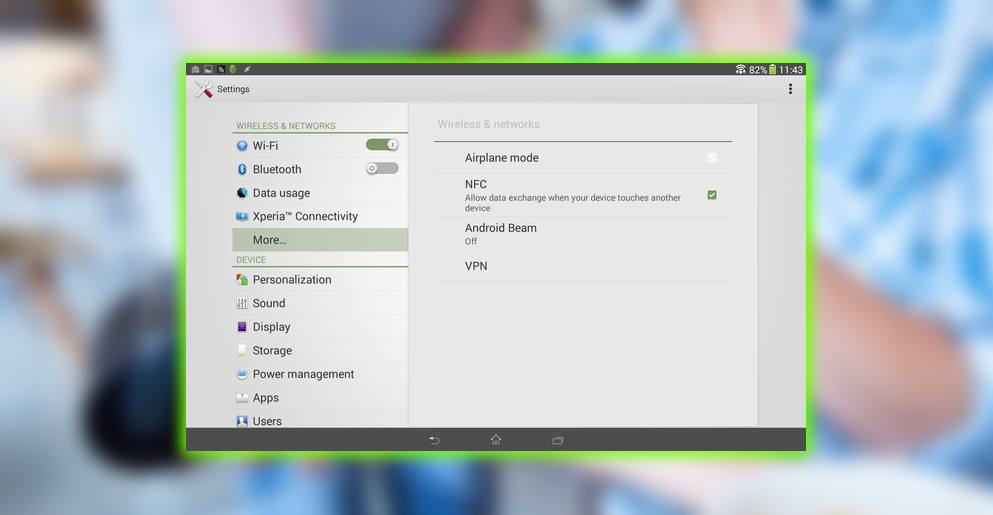
Buying the Tags
When shopping for NFC tags online. Look for the Topaz 512 or the NTAG 203 standard. Topaz 512 has a higher memory capacity and is the most expensive. I didn’t find I needed the extra memory. Avoid the Mifare Classic tags, which have compatibility issues with some devices. I bought the multi-colored Topaz 512 ten-pack from WhizTags, plus a free keychain bonus tag, for about $15 on Amazon. Be aware that the colors aren’t as vibrant as in the product image; they’re disappointingly kind of bleached out.
A similar NTAG203 ten-pack is also available from Whiztag at a comparable price. I would go for that one without needing the extra capacity found in the Topaz spec. Being a sucker, I didn’t stop; I also bought NFCGuyz’s five-pack of black piano NTAG 203s at a whopping $12. Hey, I shop by color. Be aware that most of these tags are water-resistant, not waterproof. So it will not be a good idea to embed them in clothing or anything else that can get wet. They won’t work on metal or electronics unless you buy metal-specific ones. Or you’ll fry the tag if you try, as I did.
Installing Tools
It would help if you had third-party tools. To write the tags and read anything more than basic text commands. I recommend wakdev’s free NFC Tools app, the sister app NFC Tasks, or the standalone Egomotion Corp’s free Trigger app. Both solutions have paid pro versions, which provide additional tasks. Both can be complemented by Tasker, a $3 in-depth automation app with other actions, loops, variables, and conditions.

Tasks vs. Records
Some simple tasks, called records in NFC Tools. Are read by Android without a third-party app installed. More elaborate tasks must be read by the app used to create it. Simple functions you can accomplish with records to include actions. Like tapping to send an SMS, an app, or a webpage. Intricate tasks, which need third-party apps to be read. Include networks related actions, like triggering a hotspot and toggling Wi-Fi.
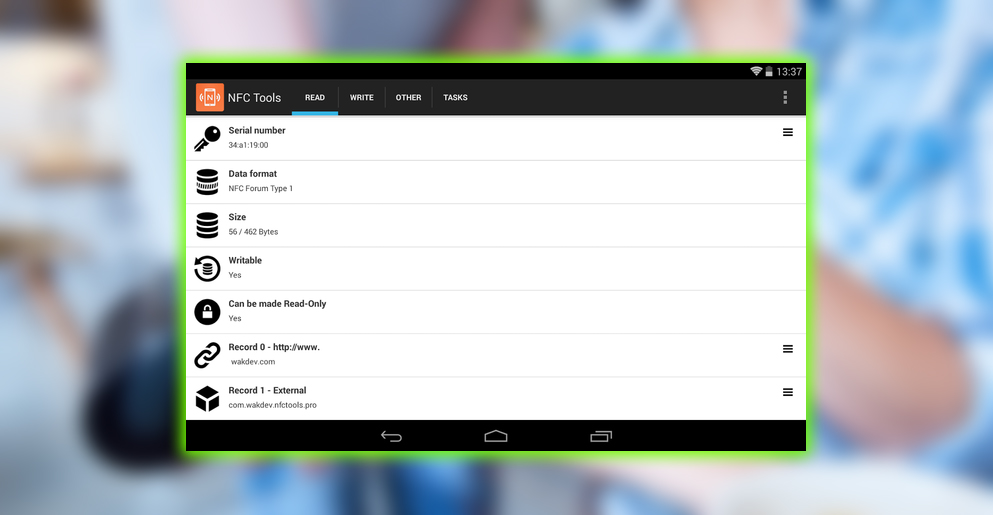
NFC Limitations
As much as you can do with NFC, there are limitations. The most obvious stumbling point is unlocking your device. Security considerations restrict the unlocking of the device screen via NFC tag. There are hacks to get around this, most of which require root privileges. Motorola sells an expensive tag called the Moto Skip for the Moto X that does let you unlock the phone. That’s all it does.

Finally What Not To Do
Don’t try to disable the RFID tags at Macy’s with your NFC app; it won’t work.















