When I plug my phone in to charge, the screen goes blank. That’s cool, right. I don’t need to monitor the status of my lock screen constantly.
But let’s say I want to use the screen while my phone is charging or docked. I want to use it as a digital clock or photo frame. I’m in luck, and so are you. Because Android 4.2-up has a little-known, built-in feature that allows me to do just that! Daydream is a quick and easy way to customize your Android device’s charging and docking screen. To display practically anything you want. By default, Daydream is turned off. So if you want to use it, you’ll have to find it and turn it on.
Go to Settings > Device > Display and find the option that says Daydream. Slide the toggle from Off to On. That was easy! Tap on Daydream to enter the settings menu.
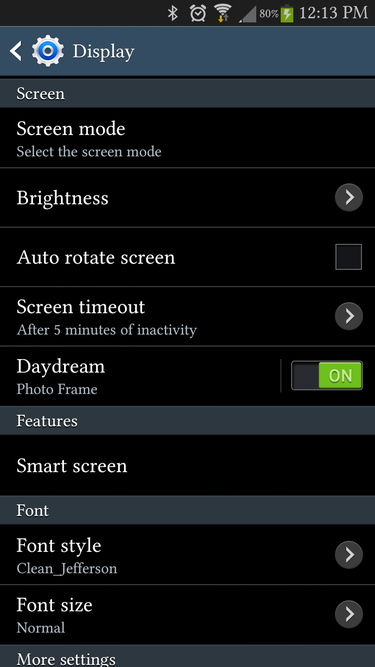
First, enable Daydream in your Display settings.
Activate Daydream
Here, you can choose what your device will display when daydreaming. Standard choices include Clock a clock, duh, Colors slowly-changing colors, photo Frame a photo slideshow, and Photo Table. Scattered photos that you can tap and move, best for tablets. Some display types, such as Clocks, Photo Frame, and Photo Table, have advanced settings. Colors do not. Choose a display type; hit the gear icon next to the title to enter that type’s advanced settings menu. In the Clock, you can choose a clock style, digital or analog, or set it to Night mode. Which gives you a more subdued color scheme.
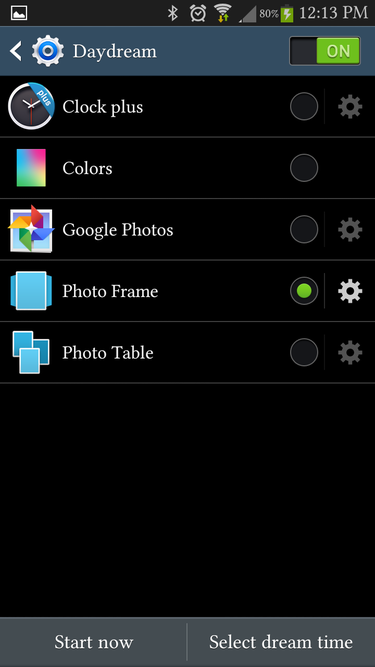
Select Your Display
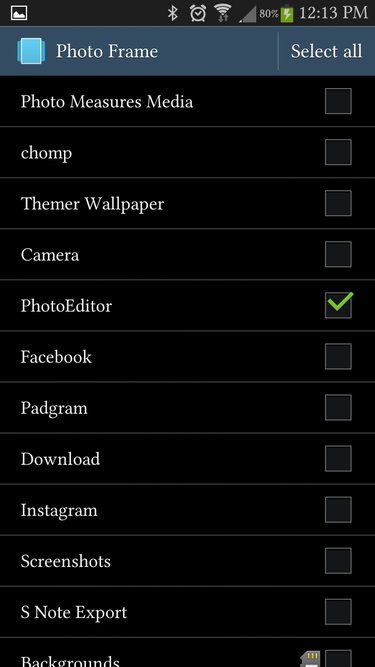
You can set it at the bottom of the Daydream settings screen when Daydream appears. Select dream time to have Daydream appear when your phone is docked. When your phone is charging, or during both times. Now, instead of turning the screen off when you plug your phone in. Your screen will default to displaying a clock, colors, or a selection of photos. (https://tjc.org)
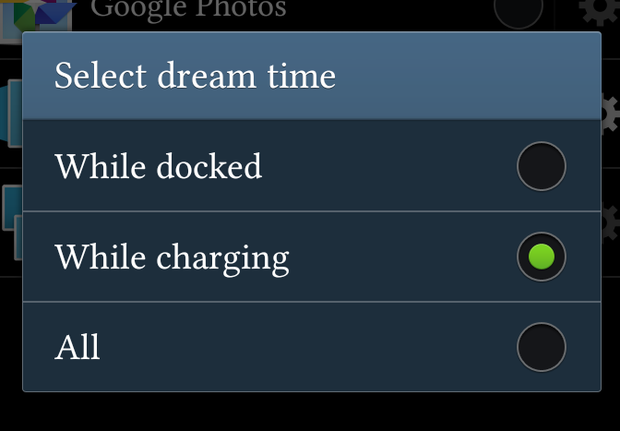
When do you want your phone to drift into Daydream mode?
But wait! This is Android, not some closed-platform nonsense, which means you are not limited to Daydream’s standard options. Would you prefer your interactive screensaver to be a webpage, a calendar, or even a more excellent clock? Hit the Play Store to find tons of free Daydream apps that add more options to your Daydream settings screen. I’ll highlight some of the prettiest, most useful apps very soon!















