have no idea what’s going to happen to + now that Vic Gundotra has left the building, but the social network has a legion of powerful photo tools that shouldn’t go to waste. Best of all, you can use most of those features on your Android device.
Use it as a storage locker
Dropbox can already upload your files to the cloud, but you can’t easily share them publicly. + simplifies this with Auto Backup.

Once you turn it on, you can choose from a multitude of settings, including whether to backup your photos video only over -Fi or a to use your mobile data, whether your phone should only perform this action when it’s charging. You can also choose whether you want + to compress the photos as they’re uploaded.
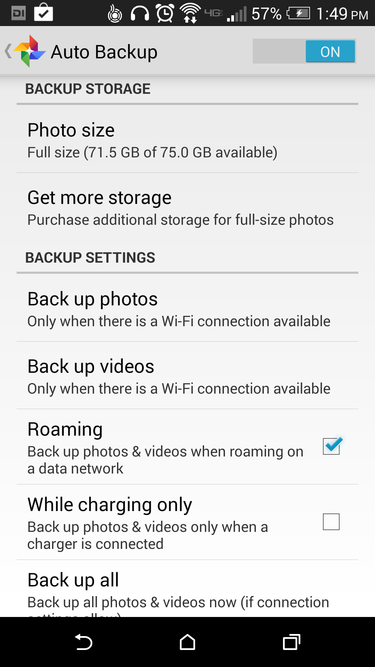
You don’t have to worry about the whole world seeing your photos once they’re uploaded to +, either. Your pictures will remain private unless you choose to make them public by default. The app will even prompt you with every upload about whether or not you want to immediately share your photos. also disables re-sharing by default to ensure that your secret images don’t make it into the wrong hs.
Find out who’s tagging you
You can flip on this feature under Settings > Account Settings > otos. After you tick the box, + will prompt you to accept or reject tags as they happen, just as you can on Facebook.

If you want to see where you’ve been tagged, select otos of You from the pull-out navigational menu to see where you’ve been tagged.

Make your photos ready for prime time
st because your smartphone’s camera has a lot of megapixels doesn’t mean that the end result doesn’t require a little editing. + bakes editing tools right into the app.

Select a photo from your feed. You can do a quick edit by tapping the Enhance button in the corner, or tap the paintbrush-looking icon to get more editing options. You can crop, rotate, or easily add a filter frame to your photo. will remind you that you can edit as much as you want; you can always get back to the original.
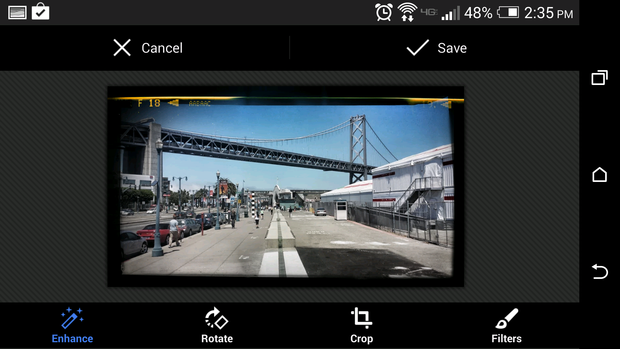
And if you’d rather not deal with editing or cropping anything at all, just be sure to enable Auto Enhance from the settings menu. + will automatically “enhance” every new photo, with the option to revert back to the original if you prefer.

Share albums with special people
You can easily create an album to share with your family right from within the + Android app. Under Camera, tap Settings then tap Select; choose the batch of photos you wish to group together.

You can also tap hold a photo to start selecting a batch of photos.
Tap the Share button. From here, you can choose a select number of people from your + friends list or a specific circle you’ve already populated. Then give your album a name, a description, a location. + will only make that album visible to the people you’ve shared it with.

Make a movie
Boring static photo slideshows are boring. mp them up with +’s instant movie feature. Before you can do so, be sure to enable both checkboxes under Auto Awesome in the settings menu.

Hit the Make a Movie button select a batch of photos. + will automatically place them into an nifty little animated slideshow for you to show off.

The photos are displayed in the order that they were taken based on their metadata, though you can hit the button to choose the order of each individual photo.

Choose your music then choose your order.
You can add a title a description choose how long the video should be by tapping the clock icon. You can also slide to the left in the video preview window to choose from different video styles filters, then add a soundtrack to give the video a little more flavor; actually offers quite robust a song selection.
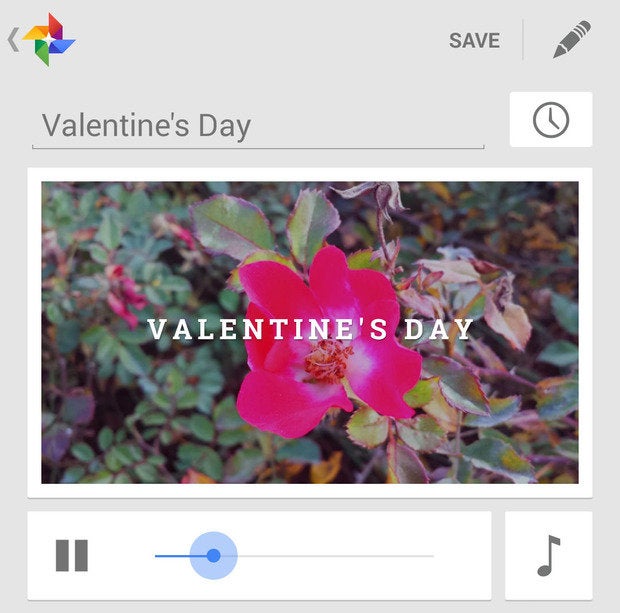
en you’re finished reviewing your movie, you can save it in stard or high definition quality to share with your friends.
Got any tips to add that we didn’t cover? ave a comment!
















