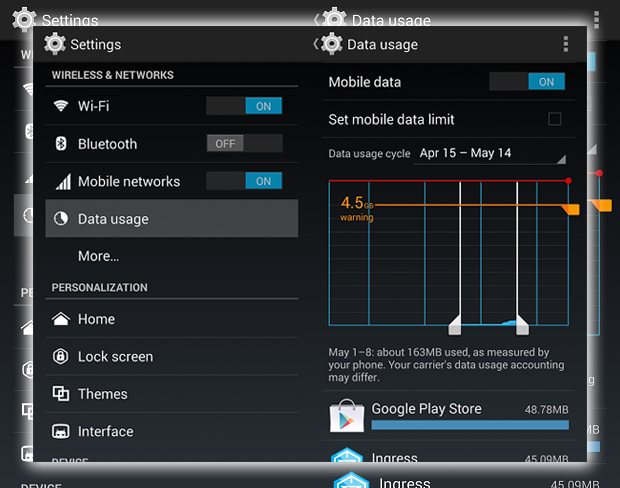
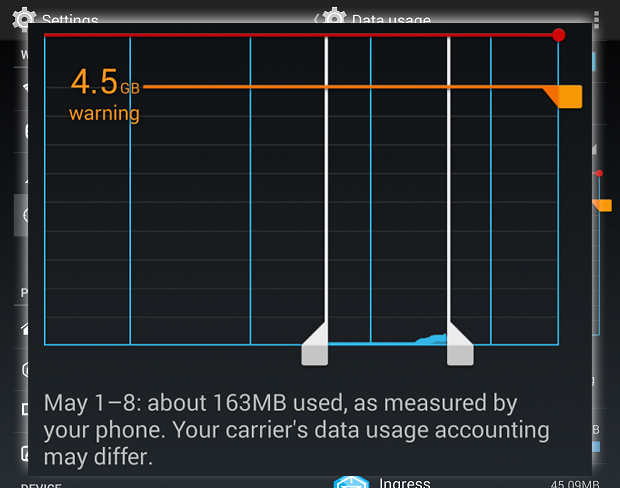
How To Set
- Adjust the red horizontal bar to set your Data cap, the maximum amount of allotted data per cycle.
- Adjust the orange horizontal bar to give yourself a warning. When you’ve passed the threshold so you don’t reach your data cap.
- Vertical bars: Adjust the two bars to display data usage for specific times in the monthly cycle. The image above shows the data usage between May 1st and May 8th. The bars can be expanded to get a contracted or broad view.
For the purposes of this how-to, we set the data cap at 5GB, with a 4.5GB warning. So, when we used 4.5GB of data, It warned us that we were nearing the limit. To be safe, giving yourself at least 1GB of data might be best before reaching the cap. Technically, after this point, you’ve successfully finished setting your mobile data limit. Still, the built-in Android feature offers a closer look at what’s using up you’re precious data. Below is the chart with a list of applications. The amount of data each has used in the specified time from the chart.

Here you’ll get a closer look at how much data specific apps have been using. Whether it’s Foreground or Background data. Some applications will even allow you to restrict background data entirely while on a mobile network.

This often overlooked Android feature is beneficial if you’re trying to mind your data consumption on your phone. Not only will you know where your data is going. And allow you to have a say on where it can and can’t go.















