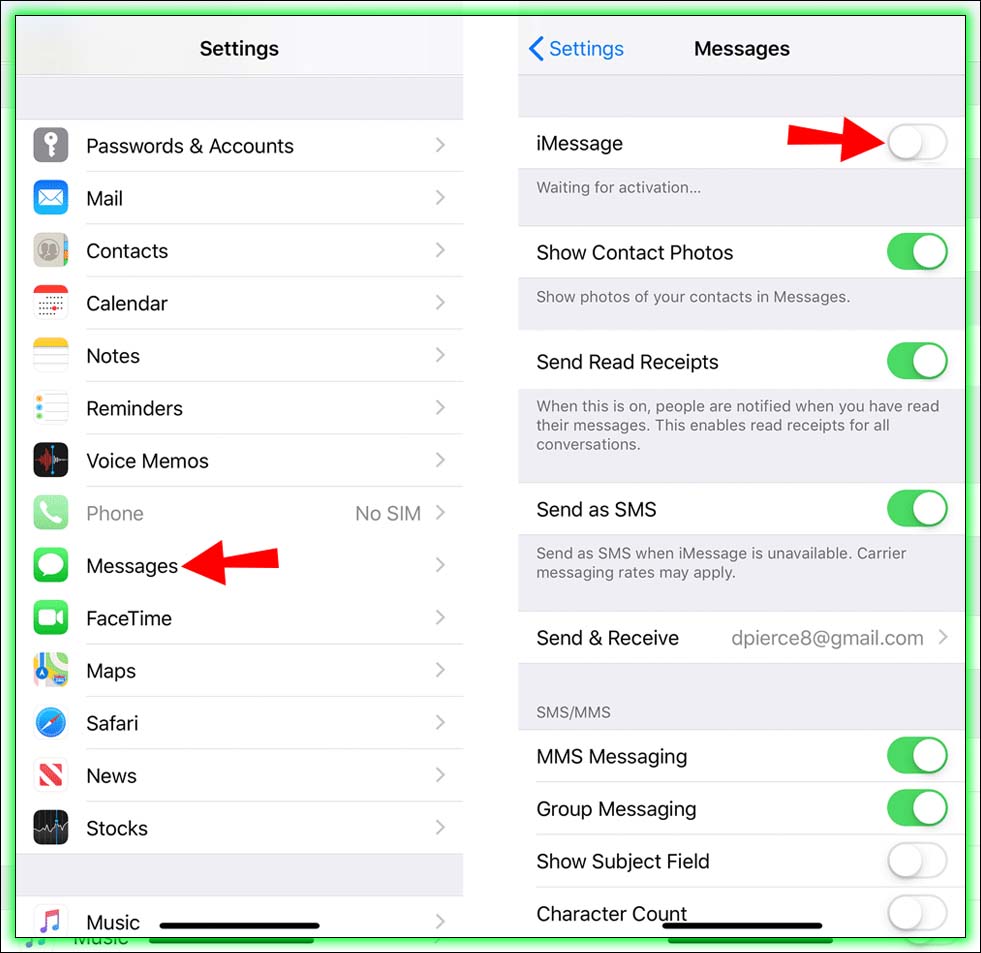
The quick way to fix this is to disable iMessage on your iPhone. Just go to Settings, then Messages, and turn iMessage off. If you have more than one iOS device, you’ll have to do this on all of them. This is especially important if you’re giving up your phone number. Even if you reset your device, some stranger that gets your old number might start receiving messages meant for you!
Disable on the Web
Don’t have access to your old iPhone or iPad anymore? There’s hope for you yet. Just head to supportprofile.apple.com, and log in with your Apple ID. Click the Edit Products button at the top of your My Products list. Then remove the devices you’re no longer going to use.
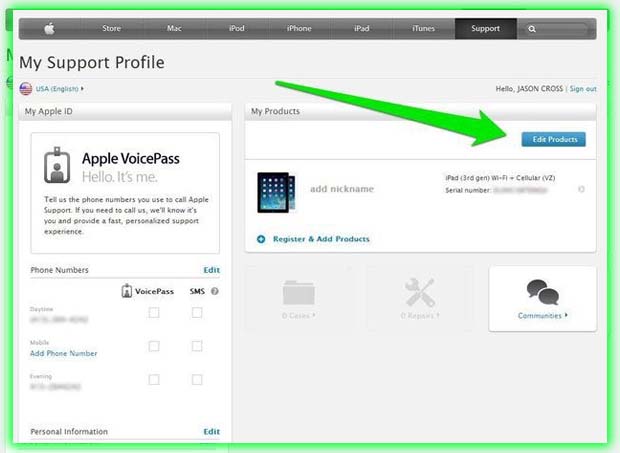
What if You Have a Mac?
Suppose you have a Mac and still want to receive iMessages in the Messages app. In that case, you can remove the phone number associated with it while keeping the email addresses. And you will receive iMessages. That way, if someone sends a text to your phone number, it will come through to your new Android phone. But if they want to send an iMessage, they can use your email address.
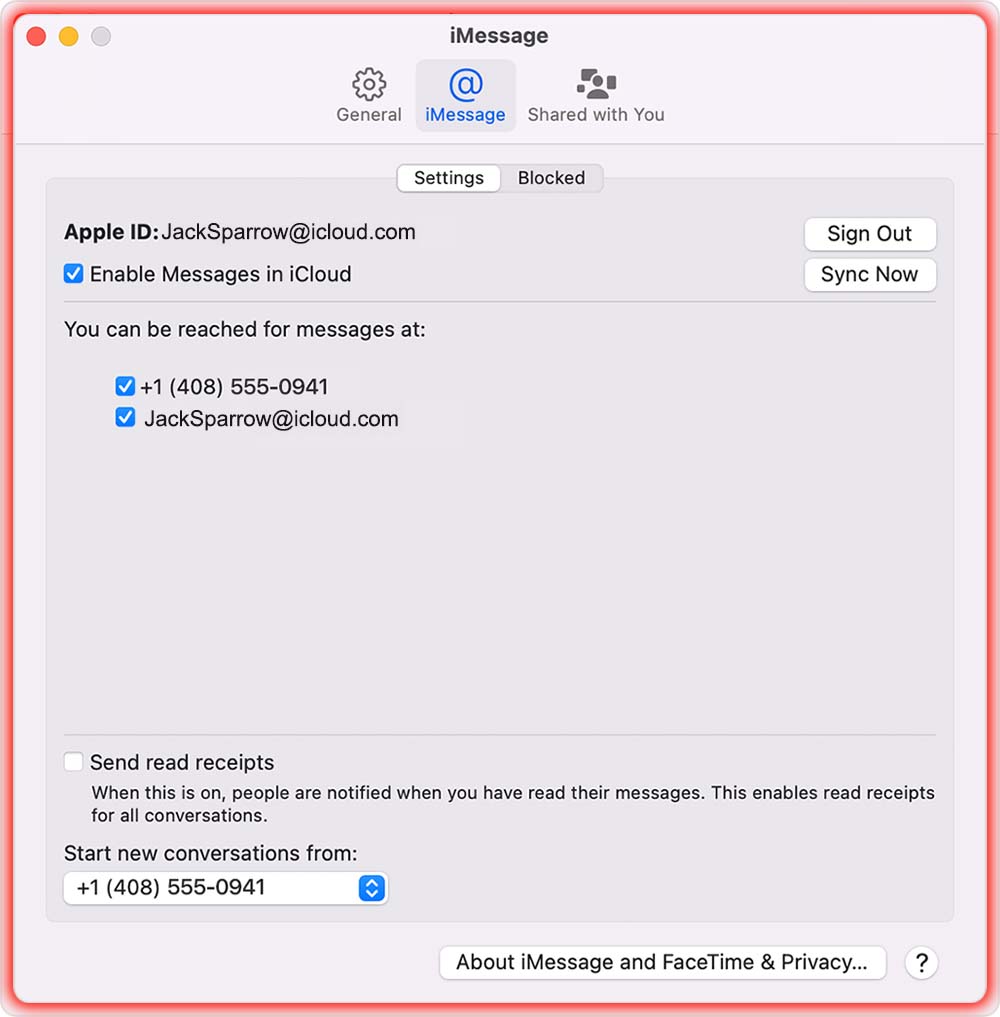
Just open Messages on your Mac, and look at Preferences. Under the Accounts tab, choose your iMessages settings. You can be reached in the messages section; un-check your phone number. So, start new conversations at the bottom of the window, which lists an email address rather than your phone number. Now, Apple users can still send iMessages to you at your email address. And you can read them on your Mac. At the same time, texts to your phone number will reliably find their way to your Android phone.
















