Android devices aren’t fragile by nature, but they will last longer provide you with many more months (or even years) of enjoyment if you follow a few best practices. Consider…
OD: Beware of burn-in
OD displays, such as those in Samsung’s ubiquitous AMOD family, are a must-have feature for many Android enthusiasts, but they have a few peculiarities. The pure blacks produced by this technology are achieved by turning off pixel light emitters completely, which means black backgrounds use considerably less energy than live wallpapers or bright lock screens. The higher contrast also aids text legibility on small screens.
But OD has an Achilles heel: display degradation. Unlike D panels, permanent burn-in color shifting can be real problems after a year or two of using high-brightness screen settings. o knows, perhaps Samsung expects you to upgrade frequently.

th a quick toggle, you can invert your colors.
Your first line of defense involves setting display timeouts to short intervals limiting brightness when you plan to leave on the device for extended periods (for example, when driving with navigation enabled). This is particularly important with screens that have high-contrast static images, such as persistent menus, as these will burn in first.
For those times when you can’t avoid prolonged, high-contrast content displaying onscreen, consider occasionally inverting your color palette (see screenshot above). This technique doesn’t stop burn-in, but reduces its visibility by balancing display degradation evenly with a mirror image of the pattern imprinted on the display. This can help minor anomalies fade or vanish.
Manage your battery anxiety
Cellphone store jockeys are always angling for an upsell, so you’re usually justified in resisting their pitches for extra accessories. But there’s one expense you should seriously consider before leaving with that shiny new phone signed contract: If your phone supports easy battery swapping, get that extra battery the external charger to go along with it.

Samsung is generally accomodating when it comes to user-swappable batteries. Here’s one sitting in its own portable charger.
Android lightweights might skate by on 1800 mAh of battery juice per day, but power users can burn through the full charge of virtually any Android device by lunchtime, especially with lots of gaming. en this happens, your only options are to restrict your phone use throughout the day, or attach that B lasso hunker down at your desk for a while. Neither option is acceptable.
But with that spare battery sitting in a charger, battery life becomes a non-issue. Swapping cells takes no more than a minute, then you’re back to 100 percent. And of course if your phone doesn’t support removable batteries, you can buy an external, rechargable B power source. They’re less elegant, but still incredibly useful. A super-beefy 9000 mAh model like this one from triot will cover you for a while.
Audit apps, learn how to back up reset
Every year or so, you should reevaluate your app list, factory-reset your device. There are several reasons to do this, not all of which are obvious. First off, it’s simply a good practice to uninstall all those apps you downloaded but never, ever use. Not only do they take up storage space, they also create clutter in your App Drawer. So perform regular app audits to keep your Android from looking like an episode of Hoarders.

Consider getting intimate with your backup settings.
Second, it’s always wise to know how to perform factory resets. You should be familiar with the process well before something goes wrong, like a bad system crash, hardware theft or other problem. Do you really want to be rube reading the side of the fire extinguisher in the middle of the fire?
Finally, you’ll appreciate the performance stability enhancements that come with a reset. Much like the fresh install of ndows that rejuvenates an erratic, overstuffed laptop, a factory reset makes a mobile device feel like new.
You can find the controls for backing up resetting in the aptly named Backup & reset menu of your main system settings. Use the Automatic backup toggle, do be aware that a phone reset will erase app personal data from your device’s internal storage—though it can be retrieved when you restore your backed up data.
ok before you leap into an app ‘upgrade’
Before updating an app, always read its update notes most recent reviews in ay. The Android ecosystem is evolving at a brutal pace, not all new versions are better than the versions they replace. Free features disappear behind subscription fees, annoying billboards appear where peaceful UI used to be, stable code is all too often replaced by compiler salad.
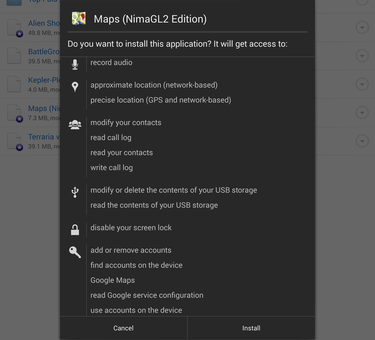
Yikes! Do you really want an “improved” app that asks for so many permissions?
The user reviews on ay may be uneven, but they’re often the first place where problems are reported. Keep an ear to the ground, try sorting by most recent version number device type to get the most relevant reviews first. Remember, there’s no requirement to update if your current app is stable secure.
If you do find an app kneecapped by a developer’s ham-fisted upgrade, you can visit a repository like AndroidDrawer, which archives previous versions of popular apps for rollback purposes. In many cases, you can run the old new apps side by side, allowing you to see if the newer versions are up to speed while still enjoying the features workflow you’re used to.
mp down the volume
Mobile devices have notoriously weak speakers, so be careful pushing your Android’s volume levels too high. Distortion ramps up rapidly in the upper volume ranges, it’s easy to blow a device’s speakers, especially with bass-happy dance music or thunderous movie soundtracks. Once damaged, hardware repair or replacement is your only option.
Fortunately there’s an easy way to avoid this: Use a good external Bluetooth speaker. The jump in sound quality is worth the price, it’s still cheaper to replace a Bluetooth speaker than a cell phone or tablet.

mp, pump, pump down the volume.
ay your (storage) cards right
Get the fastest MicroSD card readily available for your Android expansion slot. Some applications hit external storage regularly, if your storage media is a slow class 4 or 6 card, it will drag system performance down make offloads to your painful. Go class 10 or better. It’s also wise to keep app off removable storage whenever possible, use internal memory instead—it’s both faster more battery-efficient.
For Nexus device owners or others without an expansion slot, external storage is still possible with an app like Nexus Importer.
Get productive with external keyboards mice
If you’ve ever wondered if that tablet or 6-inch superphone could fill in for your laptop in a pinch, the answer is yes. But for anything more than quick email, you’ll need some proper input equipment. The cheapest way to start is with a MircoB OTG adapter cable like this cable from Sanoxy. Most Android devices will natively recognize traditional mice keyboards connected this way.

Verbatim’s small Bluetooth keyboard even folds for extra portability.
Of course, lugging around a traditional keyboard mouse will prove unwieldy when you’re on the road. To this point, it may make more sense to eschew B entirely, get small, mobile-friendly Bluetooth input devices. st be prepared to pay a bit more for Bluetooth versions.
stly, don’t overlook the simple stylus, as a good one can be tremendously useful when working with office documents or making complex selections. st remember to pick one as long as a stard ball point pen. A short stylus will induce h strain after extended use.
Take the money run… with a new subsidized phone
Decided to stick with your carrier? Don’t leave money on the table—upgrade as soon as your contract allows. There’s a reason every major operator in the mobile industry is looking to end subsidies: They lose a ton of money on them, it’s all money that goes directly to consumers in the form of low-priced, high-end phones.
ile buying a new phone is far from a free ride, the $400 or more slashed from the upfront price of a new phone is a nice consolation for not being able to partake in the cheaper rates less restrictive conditions available to customers overseas. And remember: The nicer the phone, the better the subsidy, so aim high upgrade frequently.
Of course, all this assumes you want need the latest hardware features, not to mention a phone running the latest Android OS. ’ll assume you do. know we do.
















