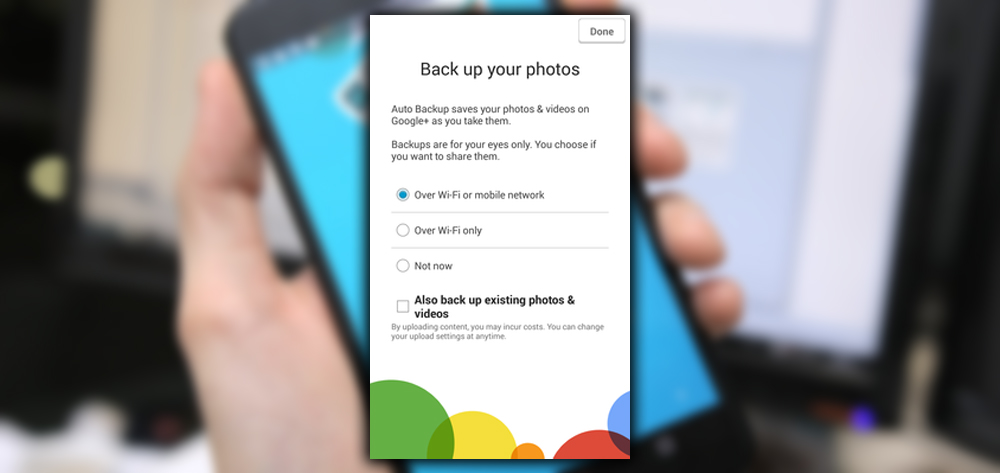
Fortunately, Android offers many ways to back up your photos automatically. Whether you prefer to store them on a local hard drive or in the cloud. Here are a few suitable methods for keeping the contents of your camera roll safe. But still, create redundancies. Using more than one backup method will reduce your odds of losing everything. Don’t be afraid to mix and match. Don’t let the social network scare you; + can automatically back up an unlimited number of photos online. Even if you never intend to share them. You can also automatically fine-tune your photos with effects such as red-eye reduction color balance. And create animated gifs from a quick sequence of images. Don’t worry; you can disable these features as well.
To get set up, install the + app on your phone. You should see a prompt to set up auto-backups when you first run the app, but you can also manually turn on that feature through Settings > Auto Backup. This app ended in 2019 and is no longer available.
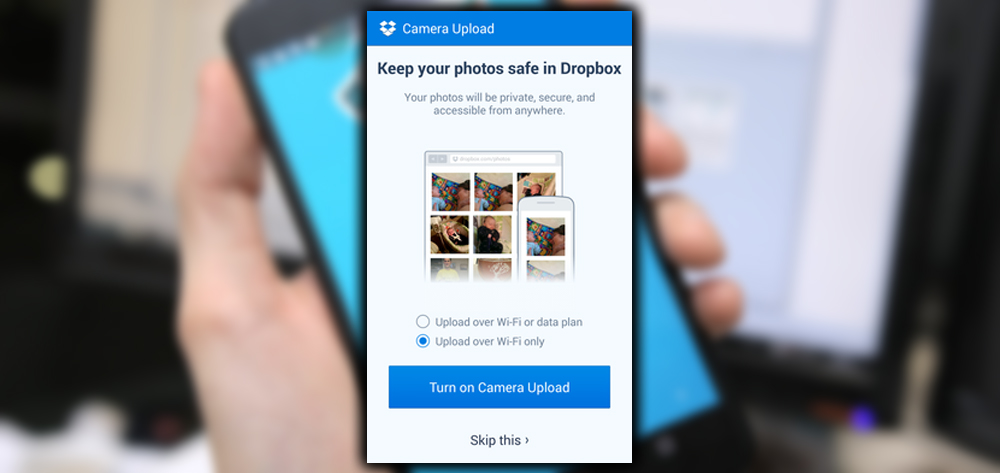
Pros: Unlimited uploads for photos and videos under 15 minutes long; convenient access from many other devices; helpful auto-enhancements.
Cons: Photos get shrunk to the standard size of 2048 pixels long, you can upload full-resolution photos, but they count toward your Drive storage limit.
Dropbox
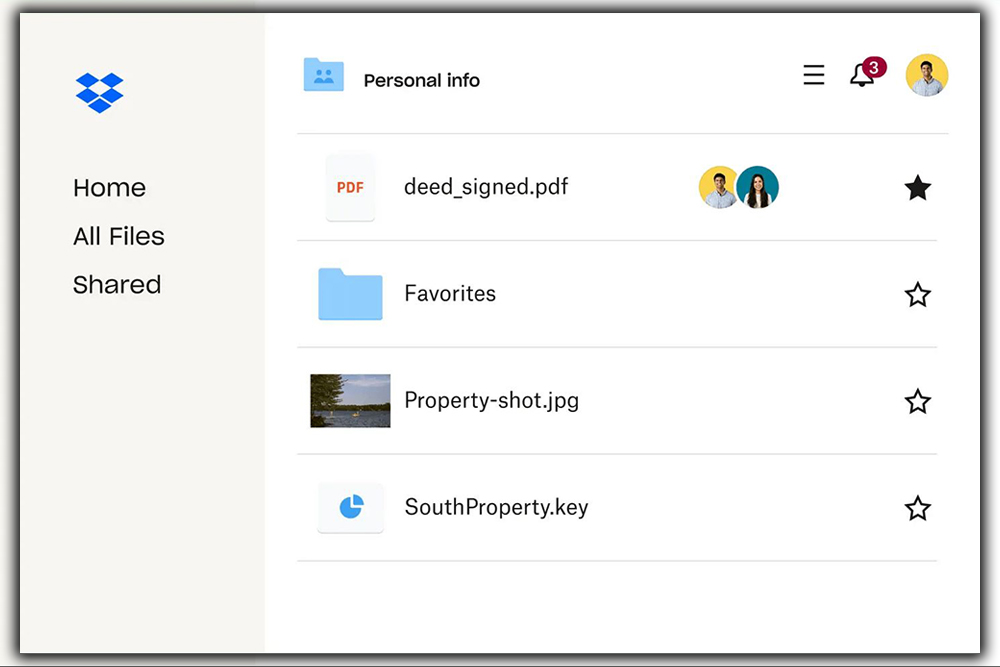
The cloud storage service Dropbox can automatically upload photos and videos as you take them; they’ll remain stored online. You can view them through Dropbox’s apps website. Or use the Dropbox desktop app to easily pull your photos over to local storage or an external hard drive. When you first run the app, you’ll see a prompt to set up photo backups.
Pros: Full-resolution uploads; easy batch file transfers.
Cons: Free service only comes with 2GB of online storage, so you’ll need to be vigilant about moving or deleting files to avoid the paywall.
BitTorrent Sync
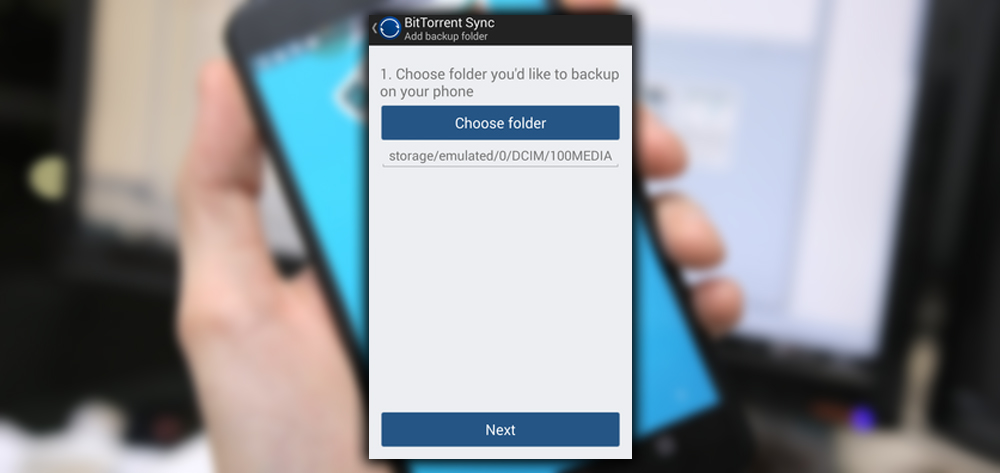
Cloud storage has perks, but nothing beats local storage for reliable access and cost efficiency. BitTorrent Sync works if you’d rather keep copies of your smartphone photos. Tucked away on a laptop, desktop, or networked hard drive. Download the app and go to the Backup section to set it up. Tap on the folder icon, and locate your phone’s photo directory. It’s usually something like DCIM or a Camera. E-mail yourself the provided secret code. Finally, install the desktop software, and select Add a Sync Folder under the Folders tab. Enter the secret key in the first line, and on the second line. Hit Browse to select where you want your photos to go. BitTorrent Sync will back them up whenever you’re on the same Wi-Fi network.
One other tip: Go to the app’s settings to avoid draining battery life. Hit Battery Saver slides the scale above 90 percent, so syncing happens when you’ve got a full charge.
Pros: The only storage limit is the size of your hard drive; no NSA data hoarding to worry about.
Cons: Setup is a bit cumbersome; your hard drive’s more likely to die than Dropbox’s servers.
















