Turning on Android Device Manager
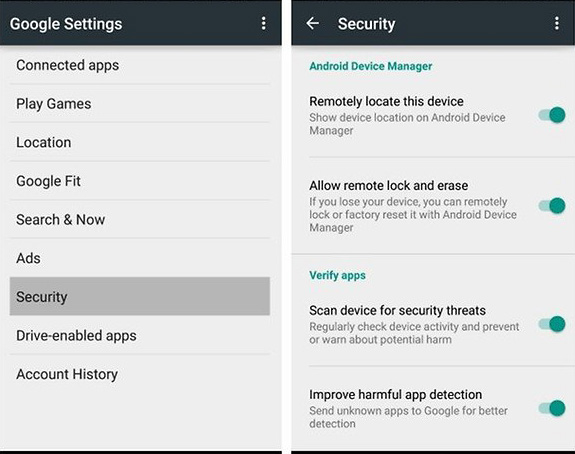
To activate Android Device Manager, you can use your mobile device or the web browser-based interface. On your device, open the Settings app. Tap Android Device Manager; on the following page. Check one or both boxes to Remotely locate this device and allow remote lock factory reset. When you check the lock reset option, the screen prompts you to turn on the Device Manager. Tap Activate, and you’re all set.
If you’re having trouble finding the Settings app, you can use a web browser’s Android Device Manager page instead. After signing in to your account, you’ll see a Maps page with an options box in the top-left corner. All compatible Android devices registered to your account will appear in a drop-down menu within that box. You will only be able to use the features once you enable the Android Device Manager on each device. To initiate the setup process using the web interface:
- Choose the device you wish to activate from the drop-down menu, then click the Setup Lock & Erase option. This action will send a notification to your device, prompting you to set up Android Device Manager.
- Click the information to open the Device Manager settings, then choose Activate.
- Note; If a device is turned off, a notification shows the next time it’s powered on.
Locate, Ring, Lock, or Erase
After enabling the Android Device Manager, open the web interface to see your device’s location within 20 meters on a Maps page. Suppose your device’s location doesn’t appear immediately. You may have to click the location icon in the upper-right corner of the dialog box on the Maps page. You must also enable location access for devices running Android 4.1 or higher.
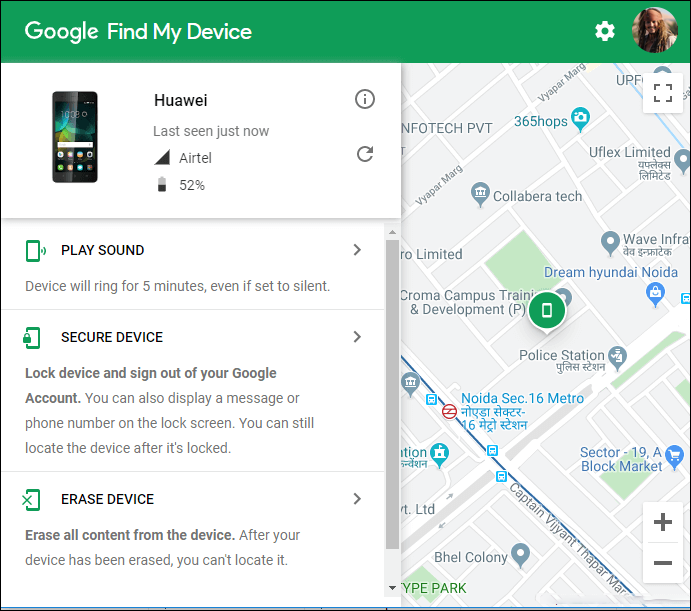
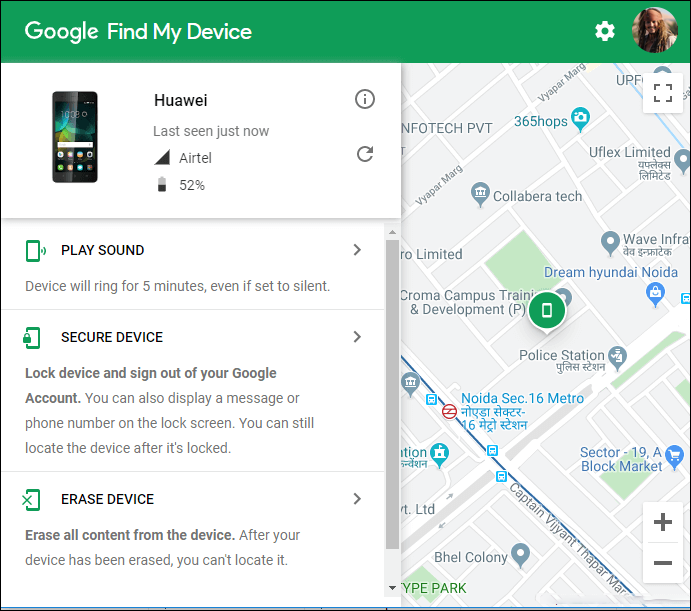
Set your phone to ring, lock, or erase from the Android Device Manager website.
Your Options
When you choose the lock option in Android Device Manager. You see another pop-up box with two fields, one for your new password and another to confirm. Click the lock button, and the device is immediately locked and secured with a new password. This isn’t a one-time password. The feature changes your device password or adds one if you haven’t. To remove it, you must launch the Settings app, tap Security, and adjust the Screen Lock setting.
Finally, you can erase and reset your device remotely using Android Device Manager. Select the Erase option in the web interface. A prompt to confirm the procedure to erase. All the data from your device and reset it. If you authorize the erase, the device erases itself and reboots. Android Device Manager does not work when a device is not on. Actions initiated while the device is turned off perform when the device connects to a wireless network again.












