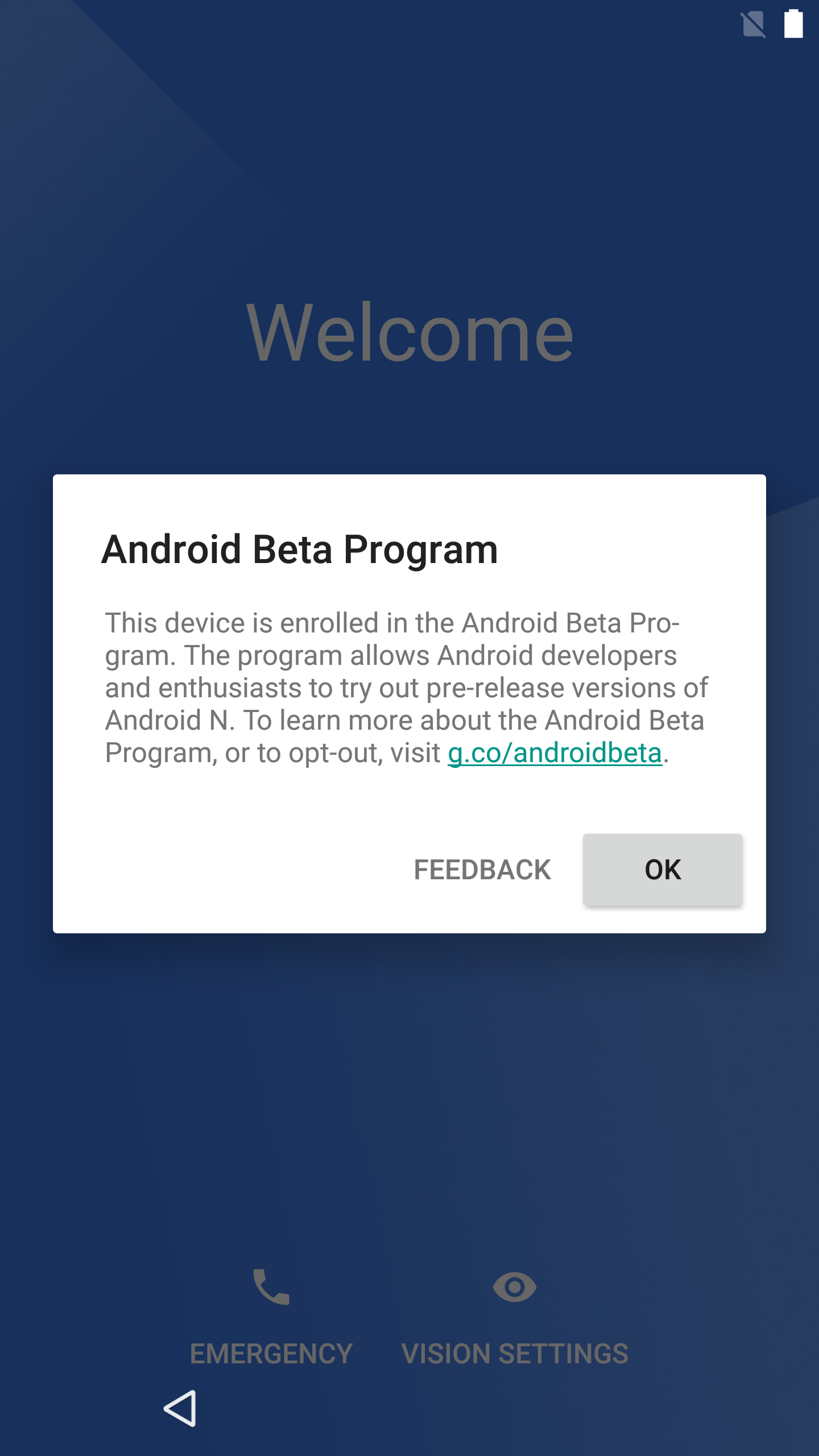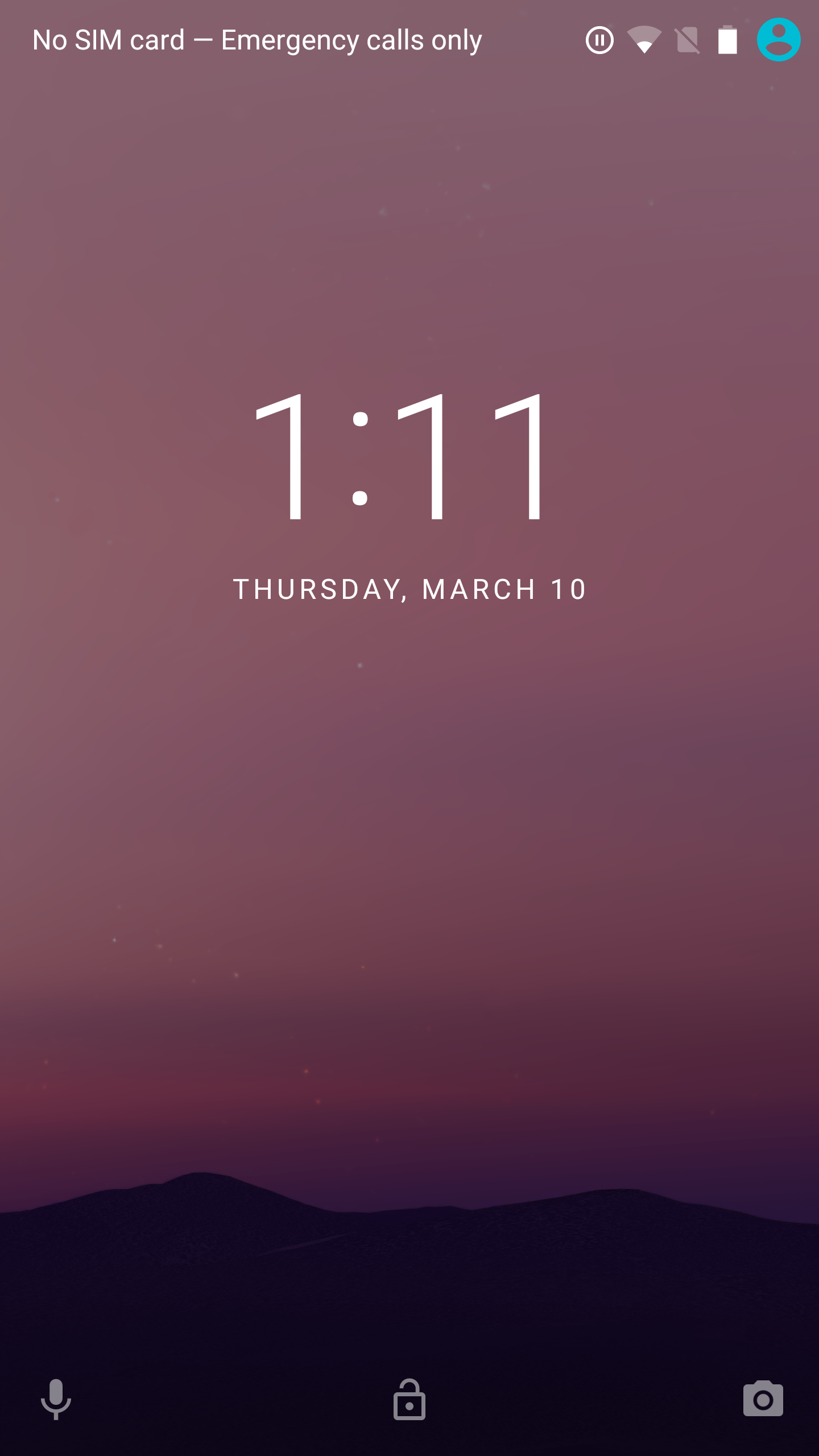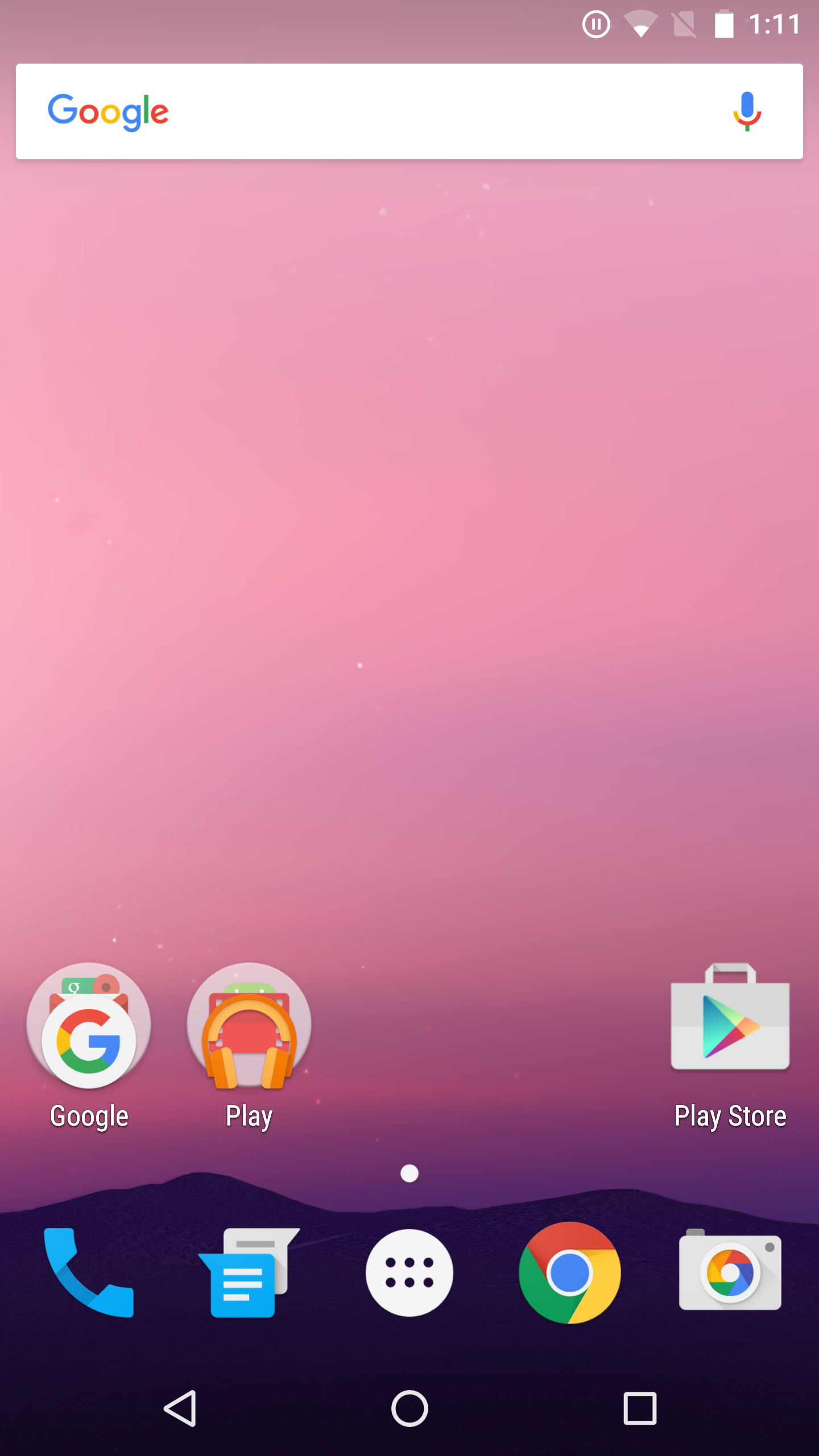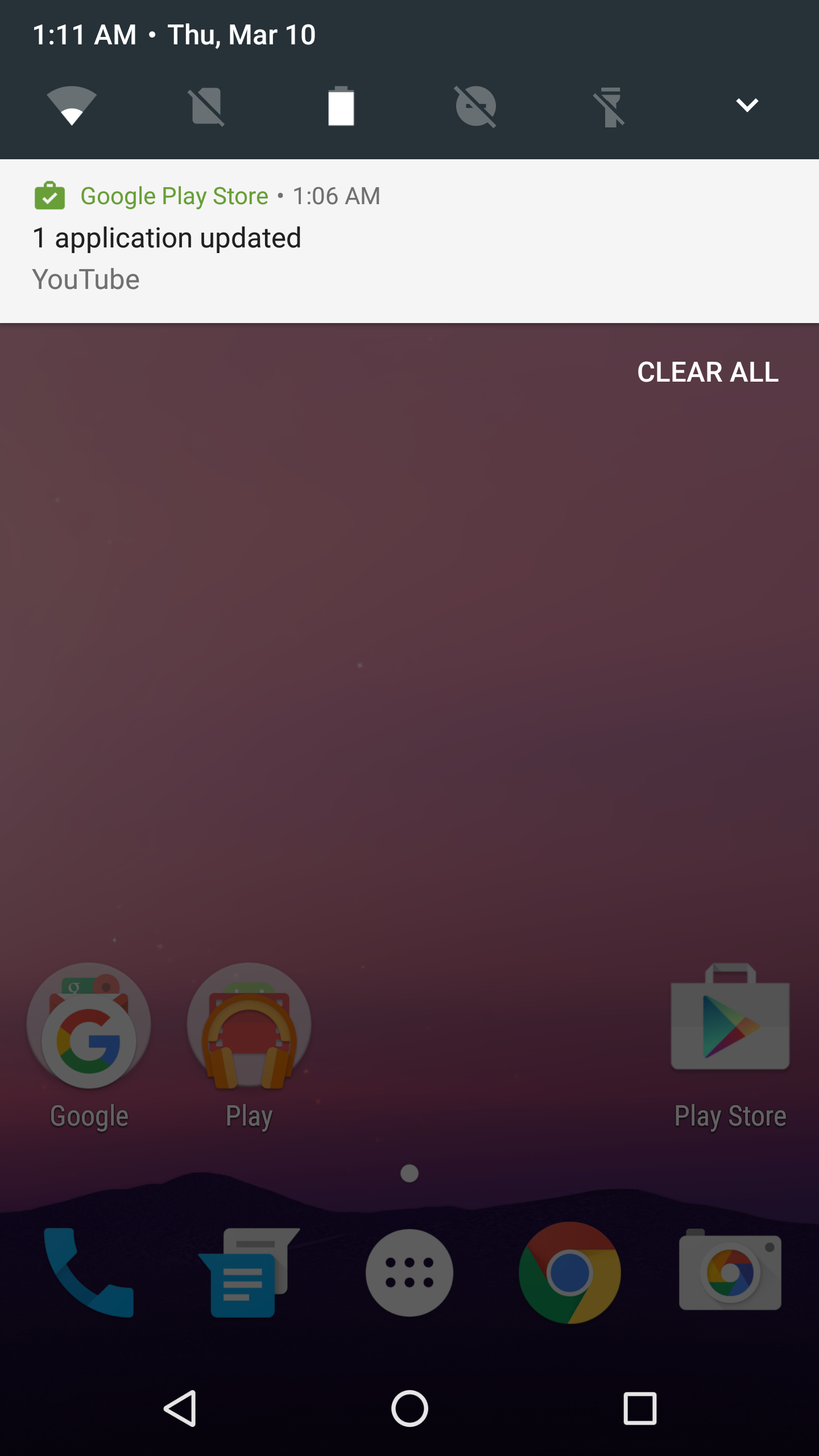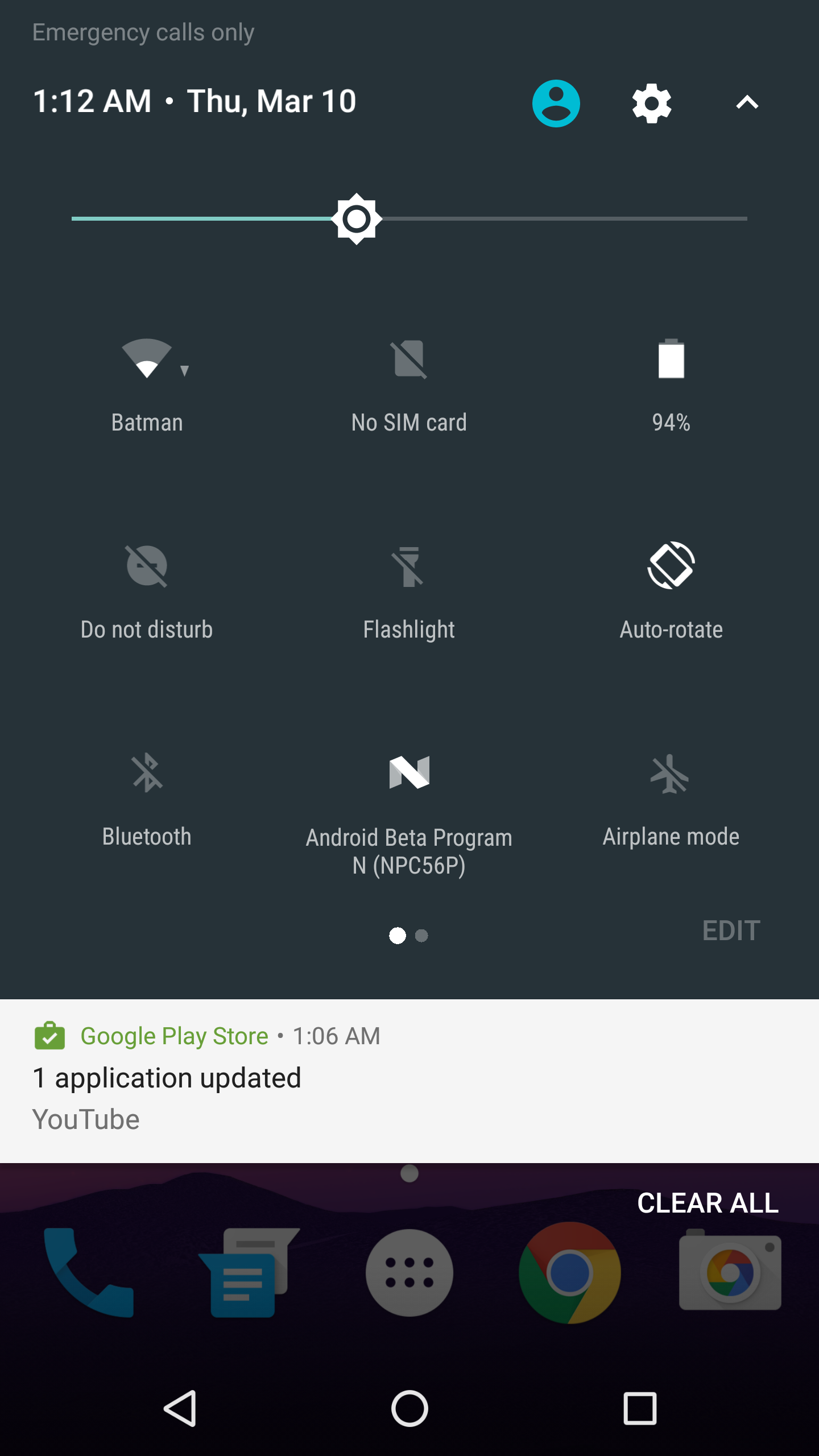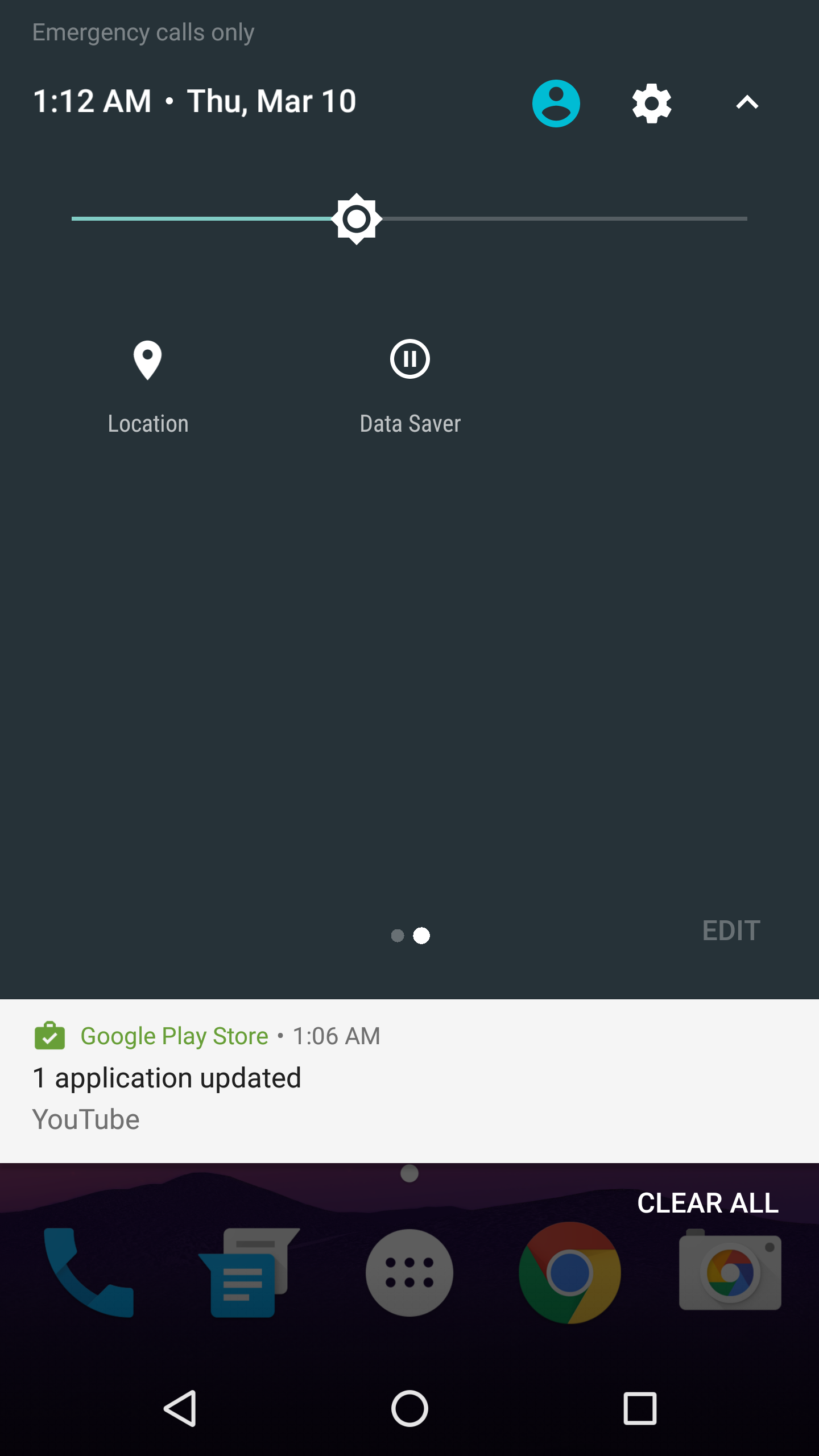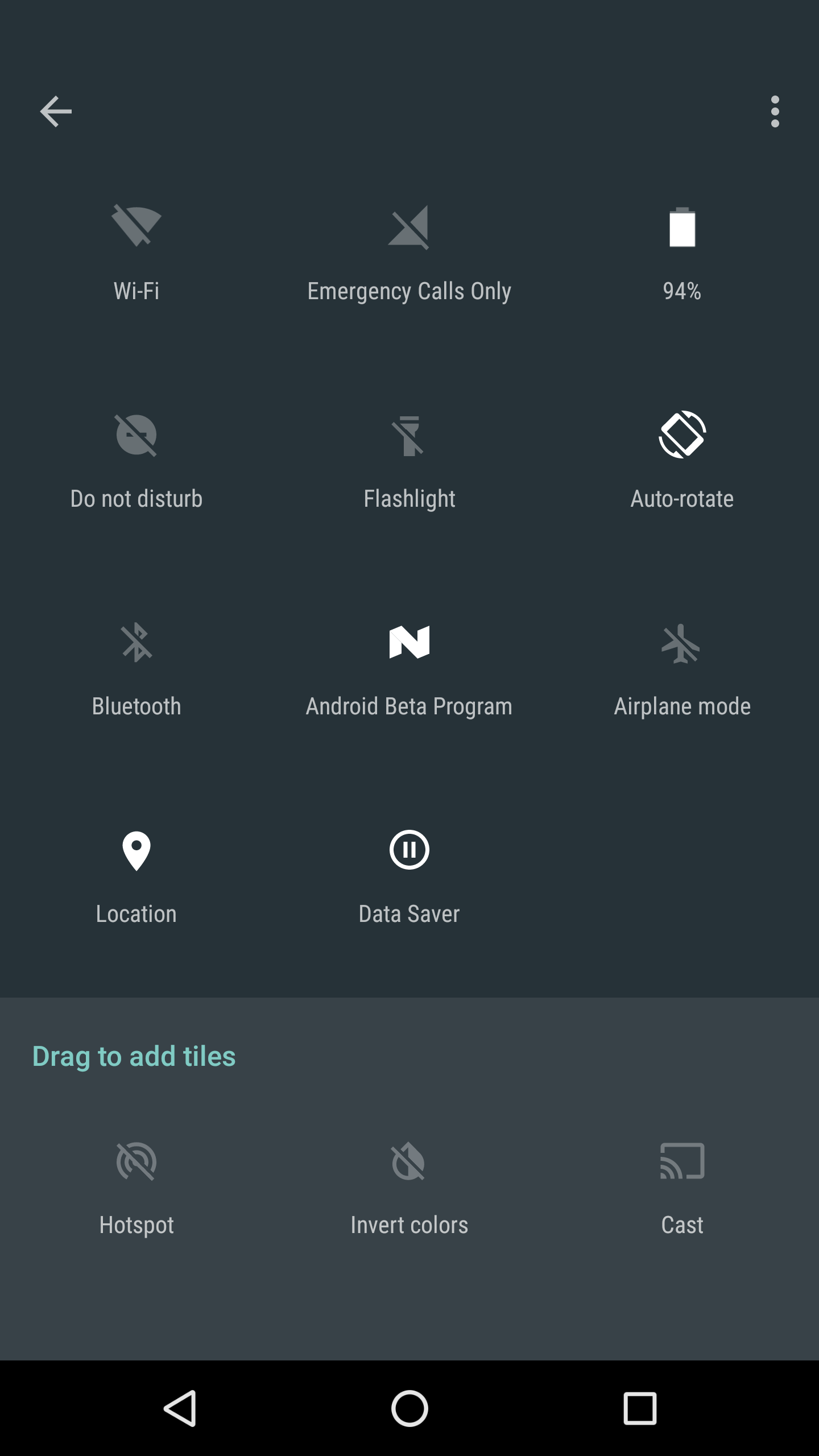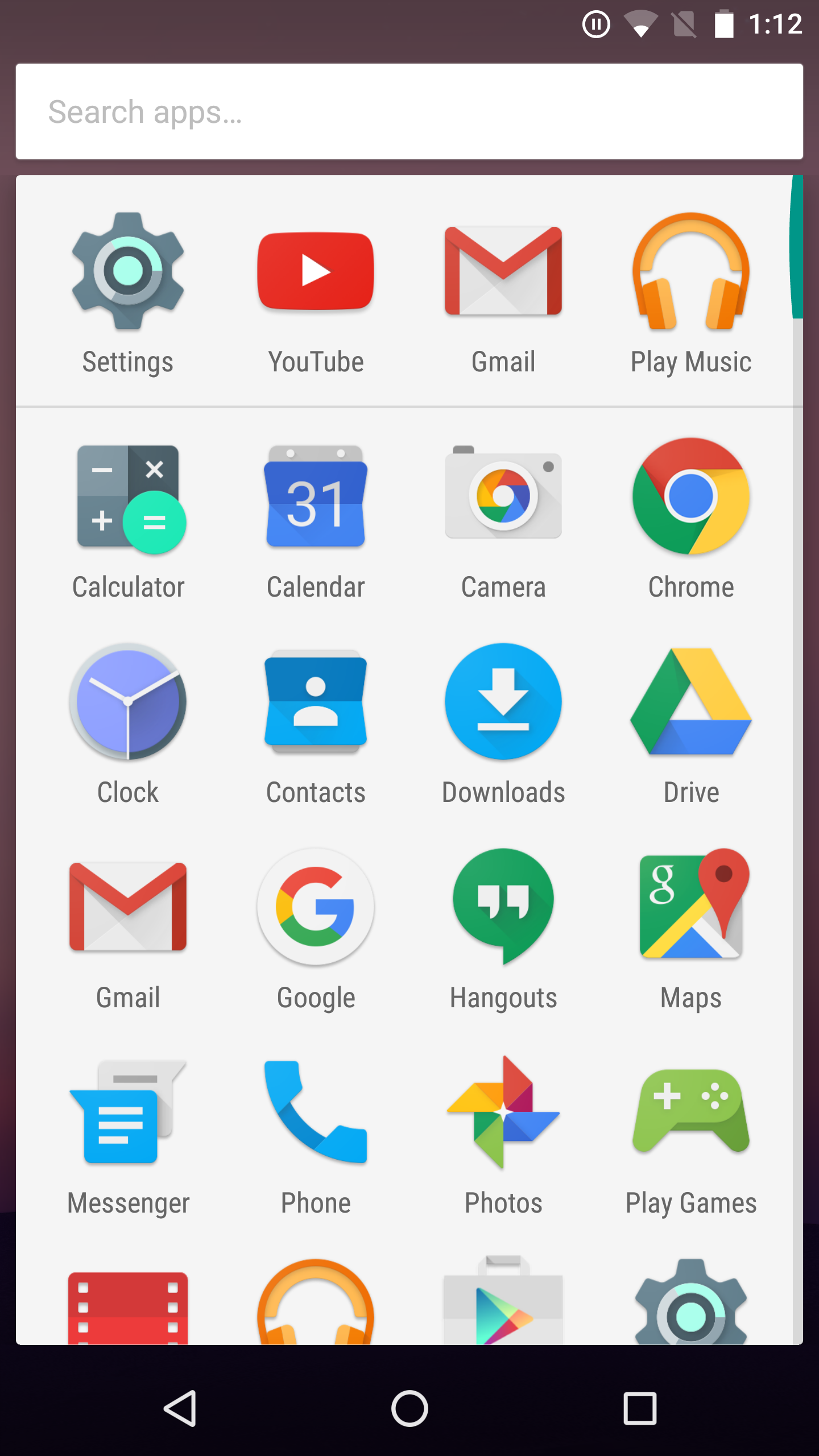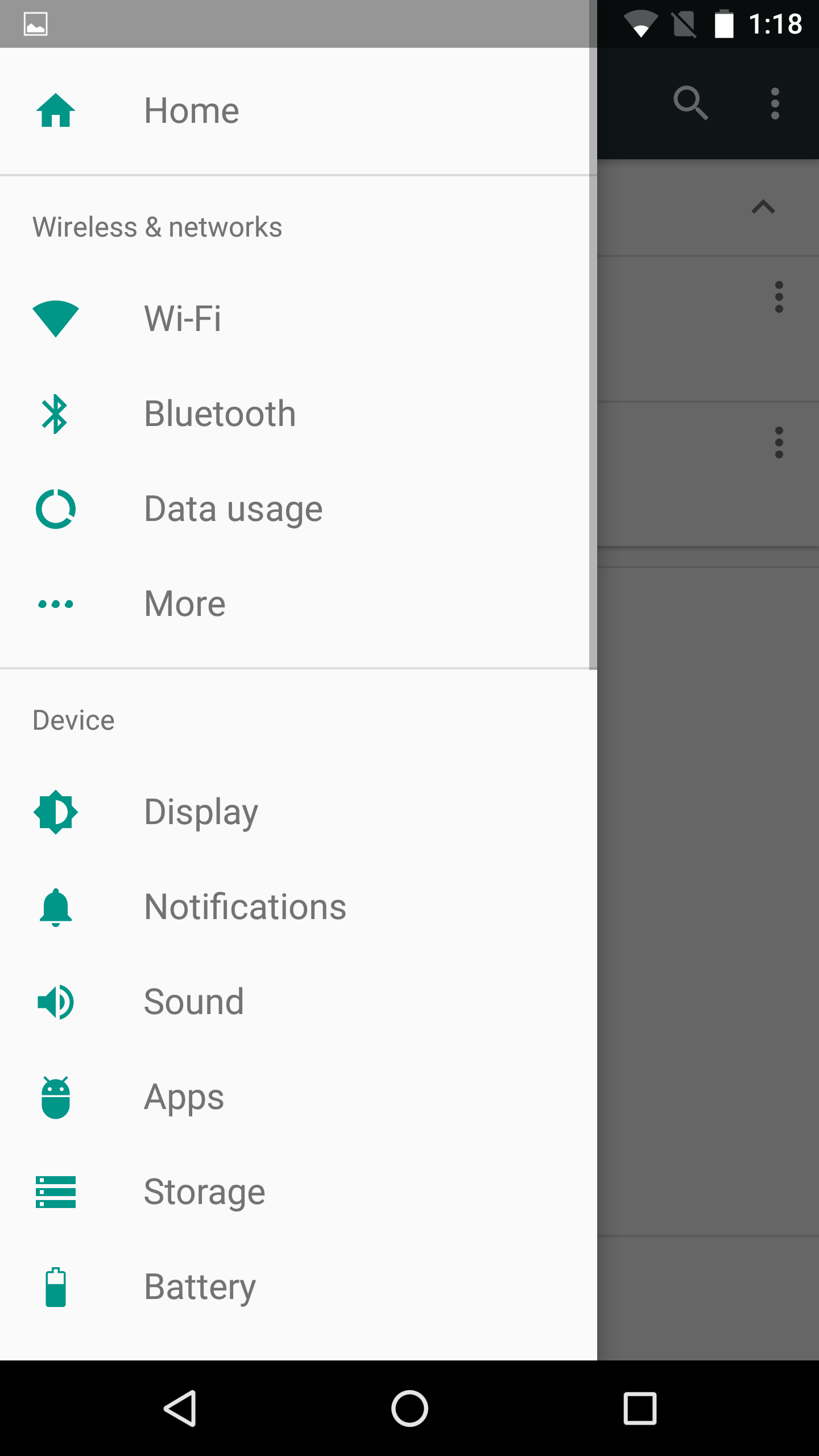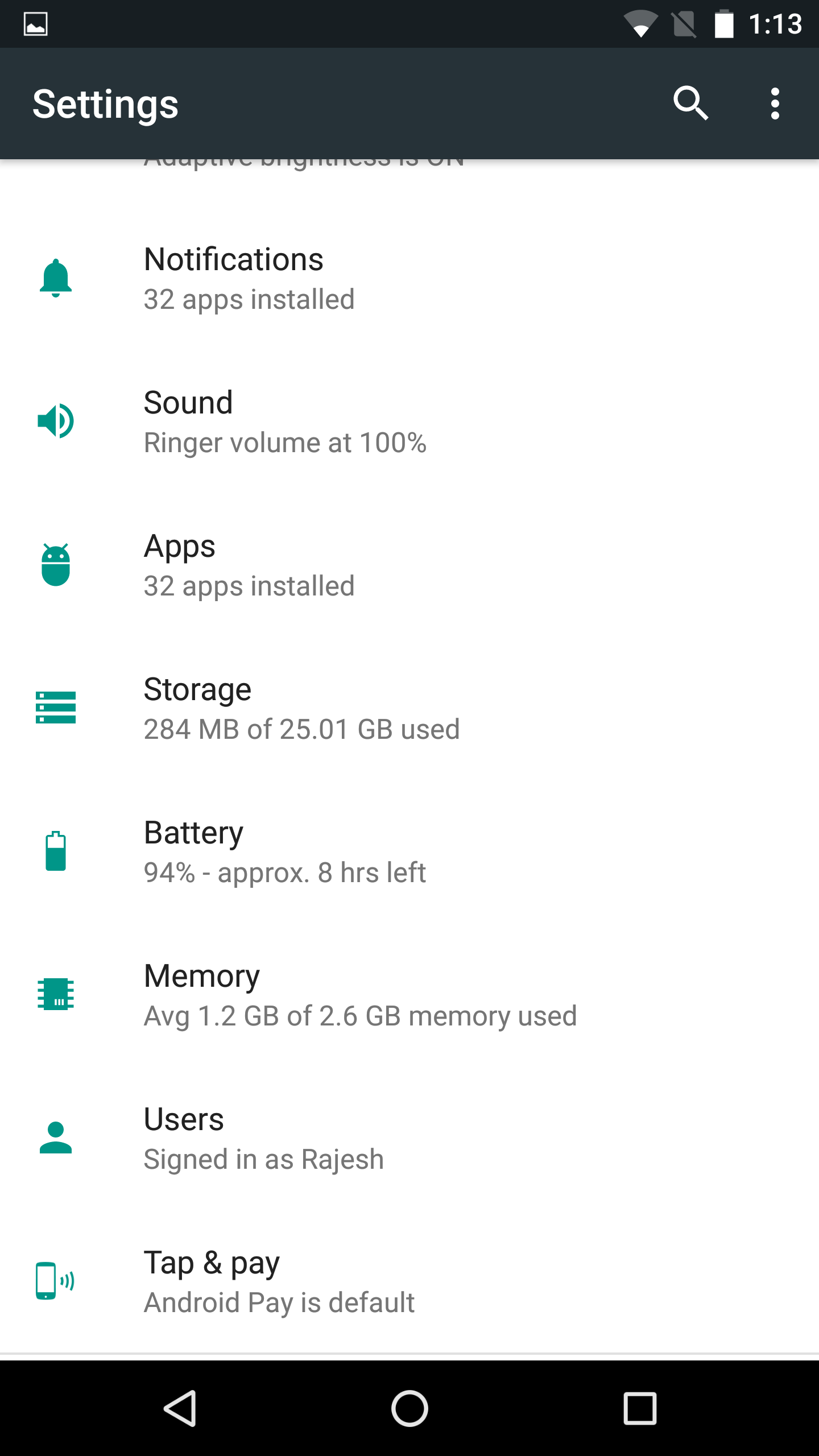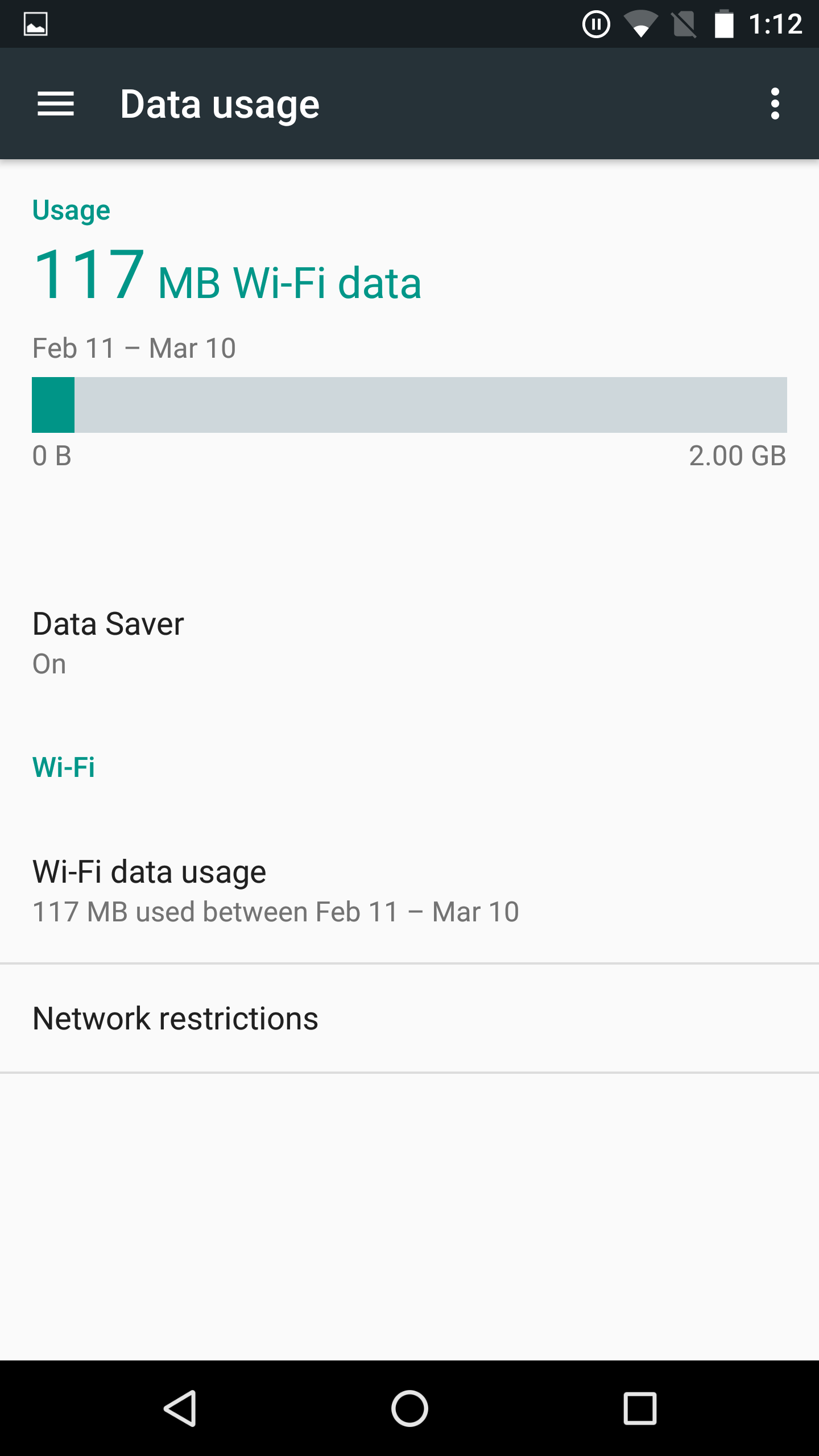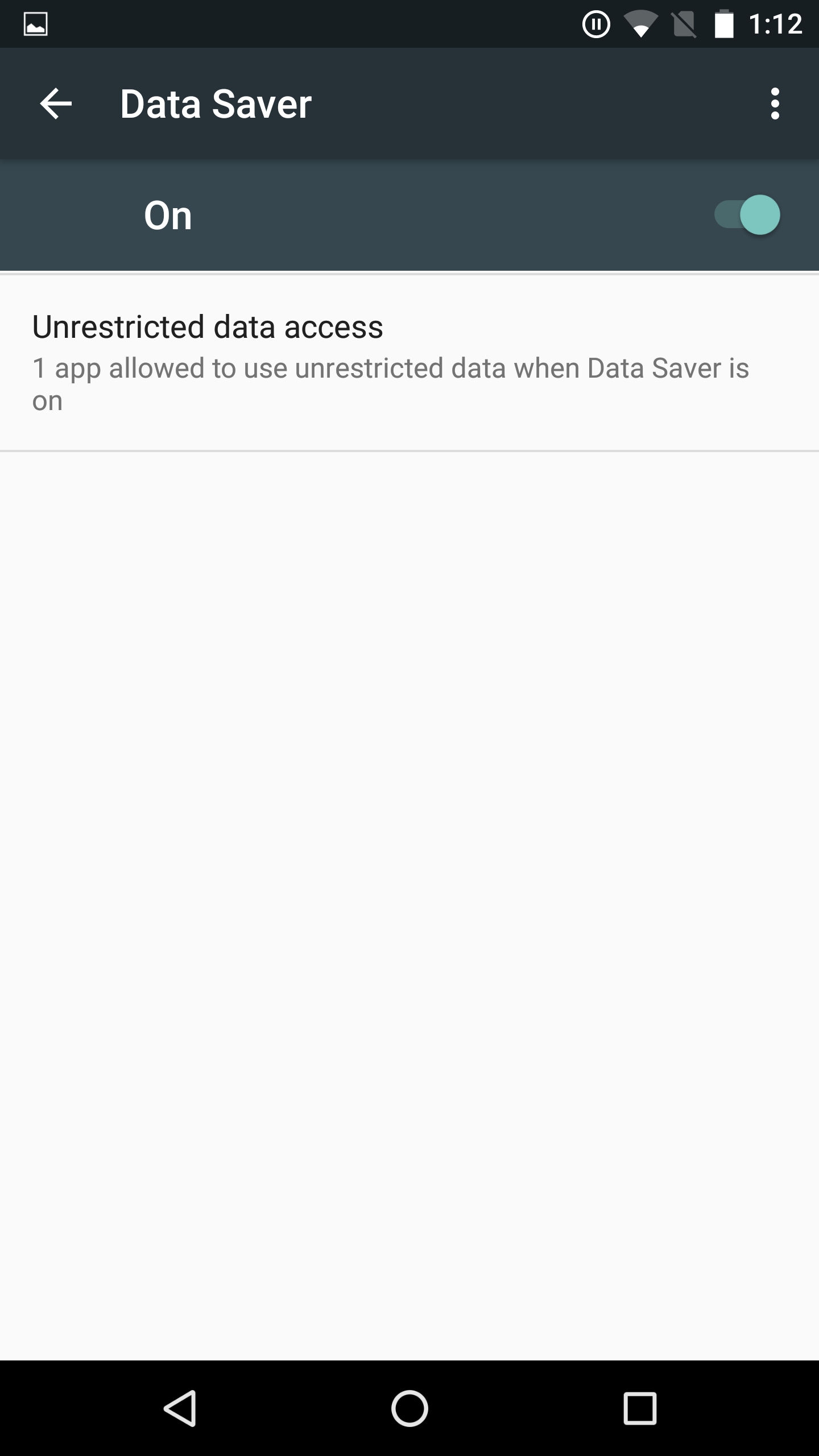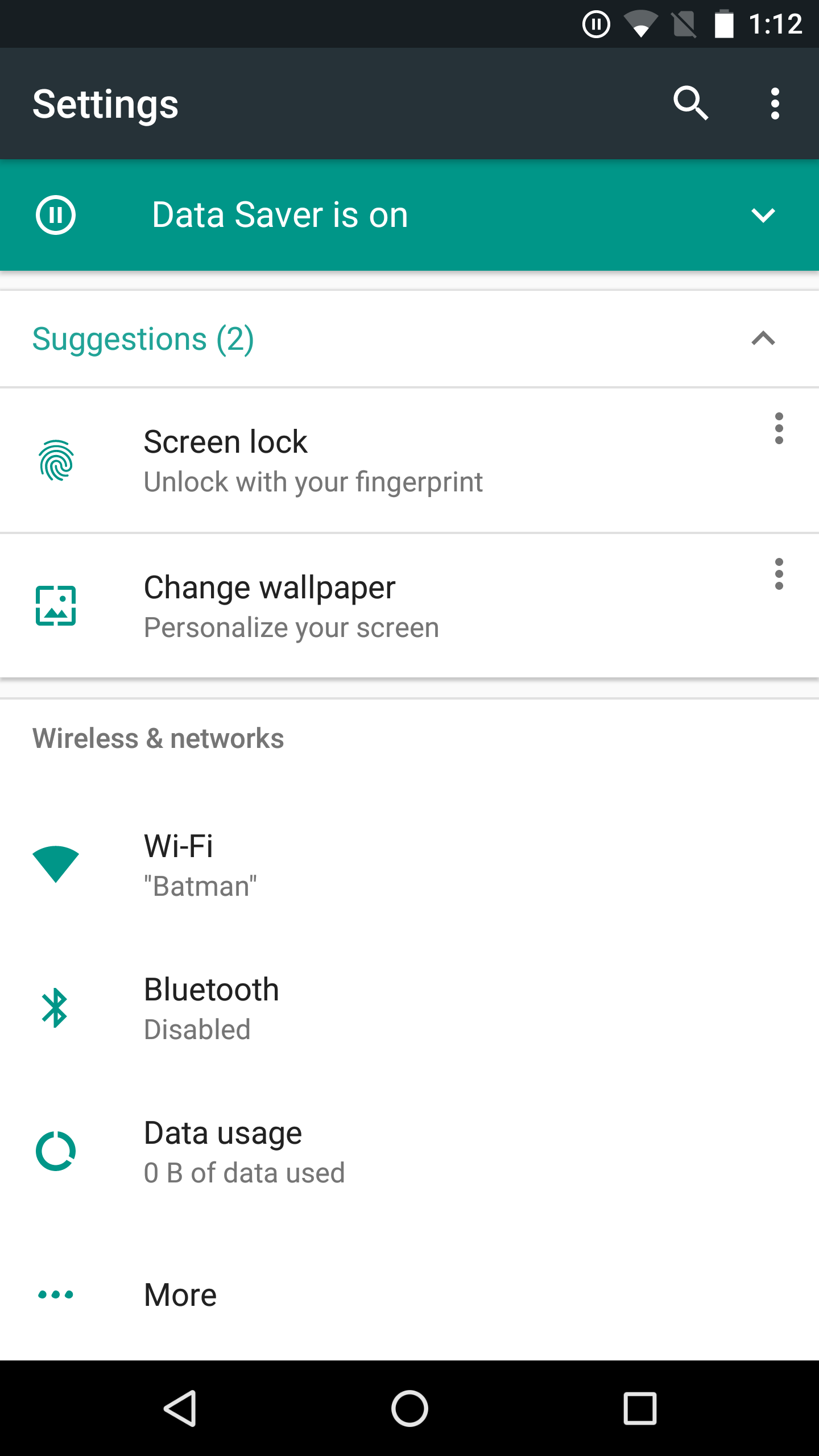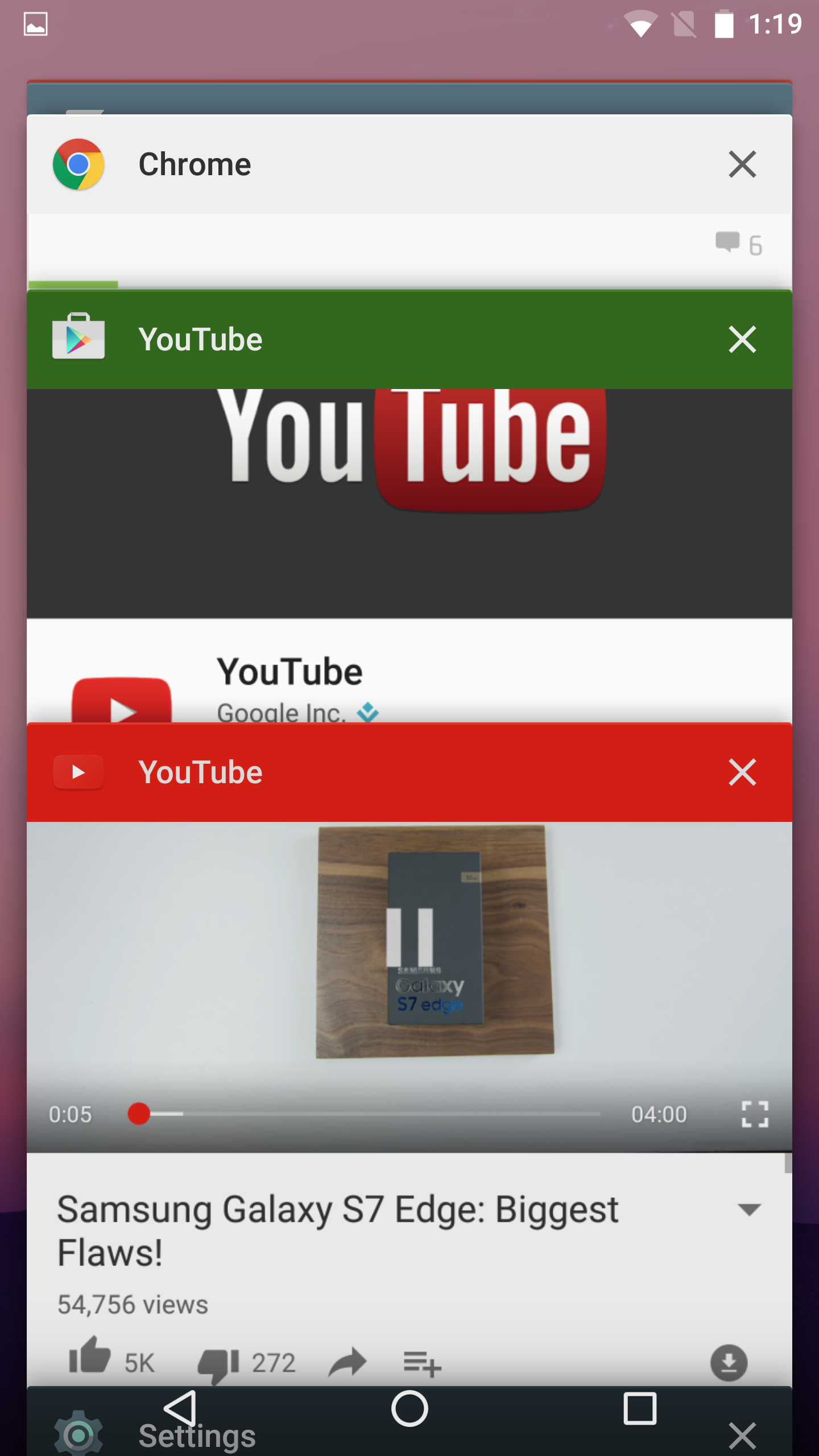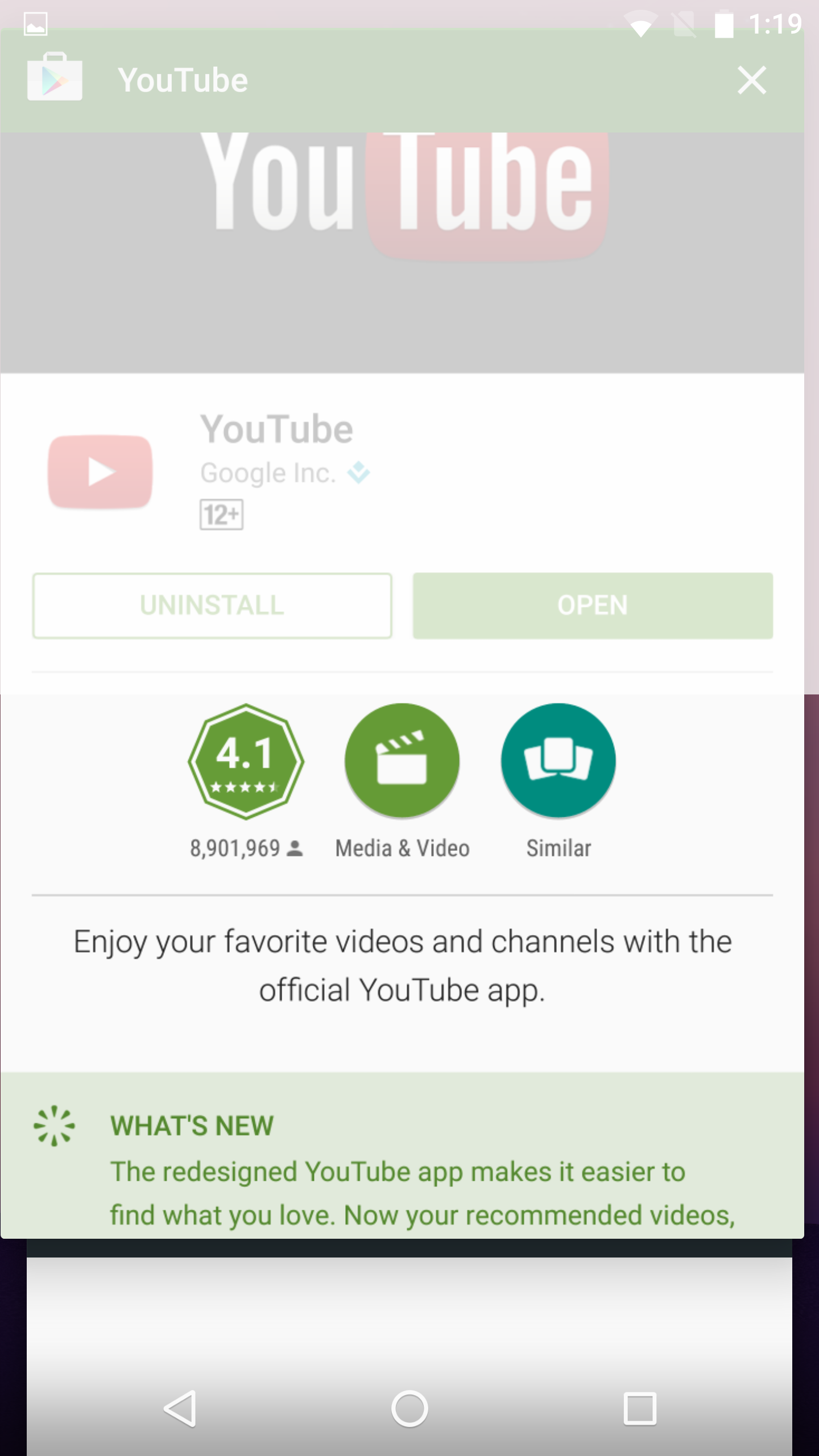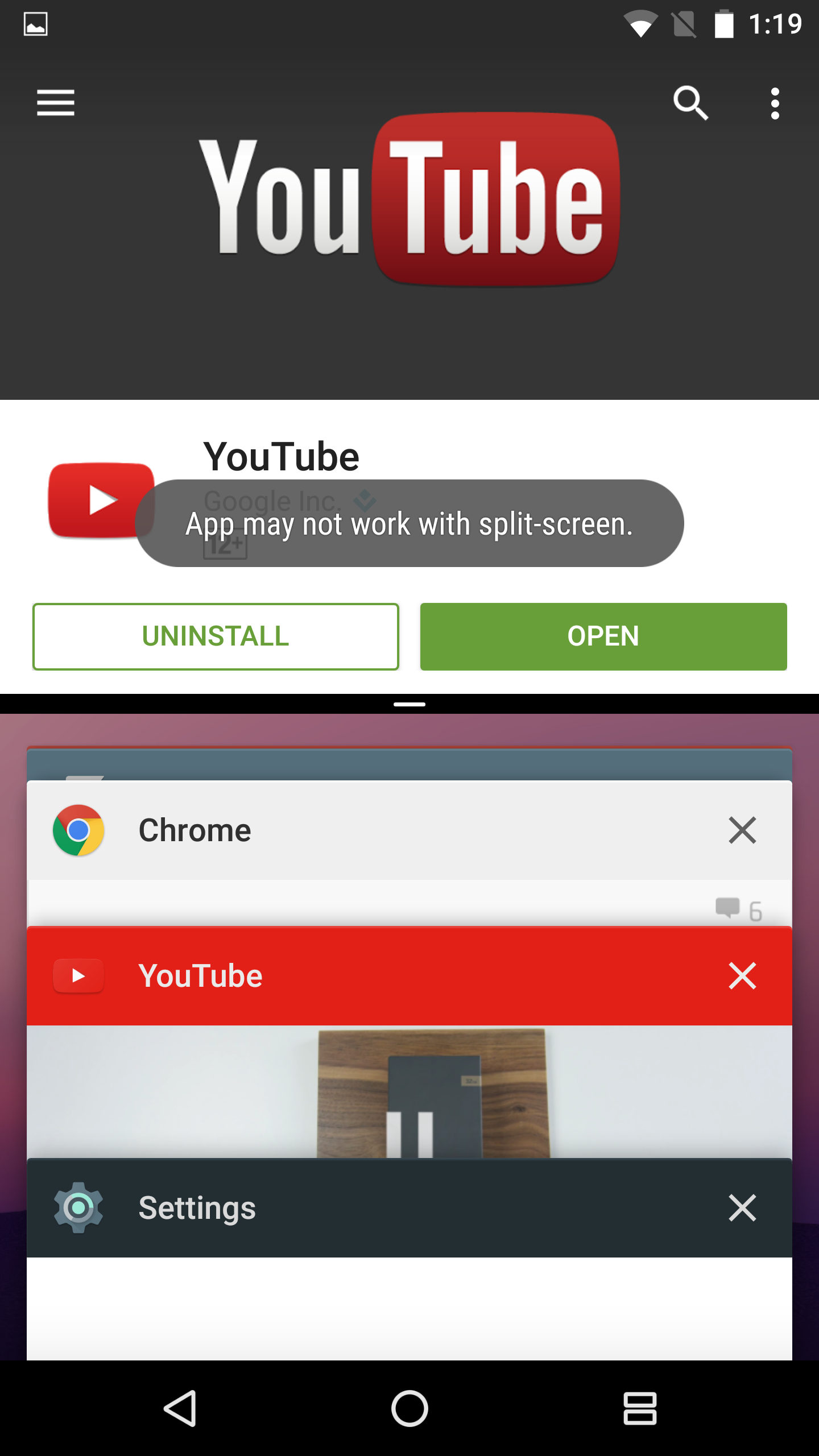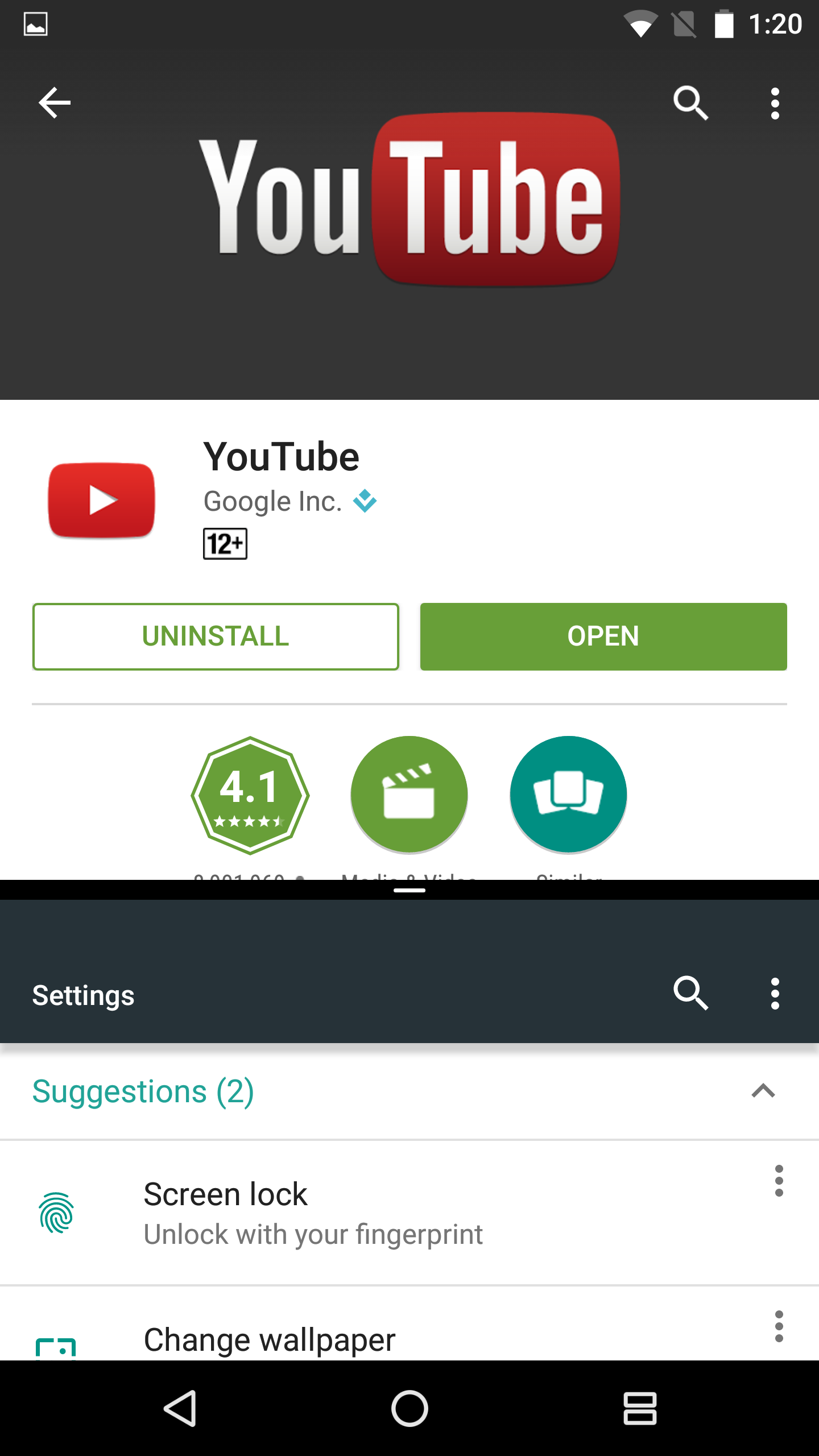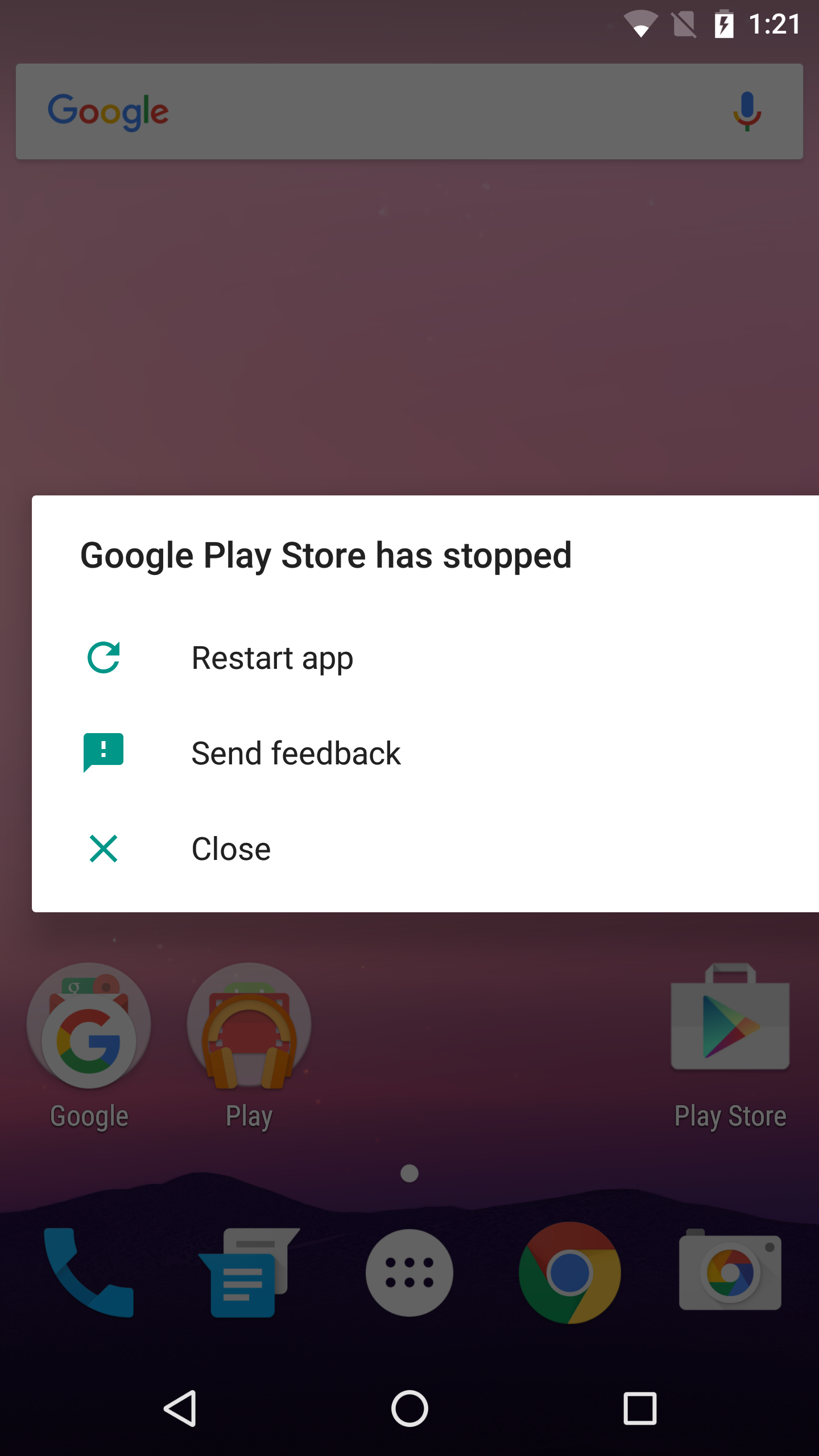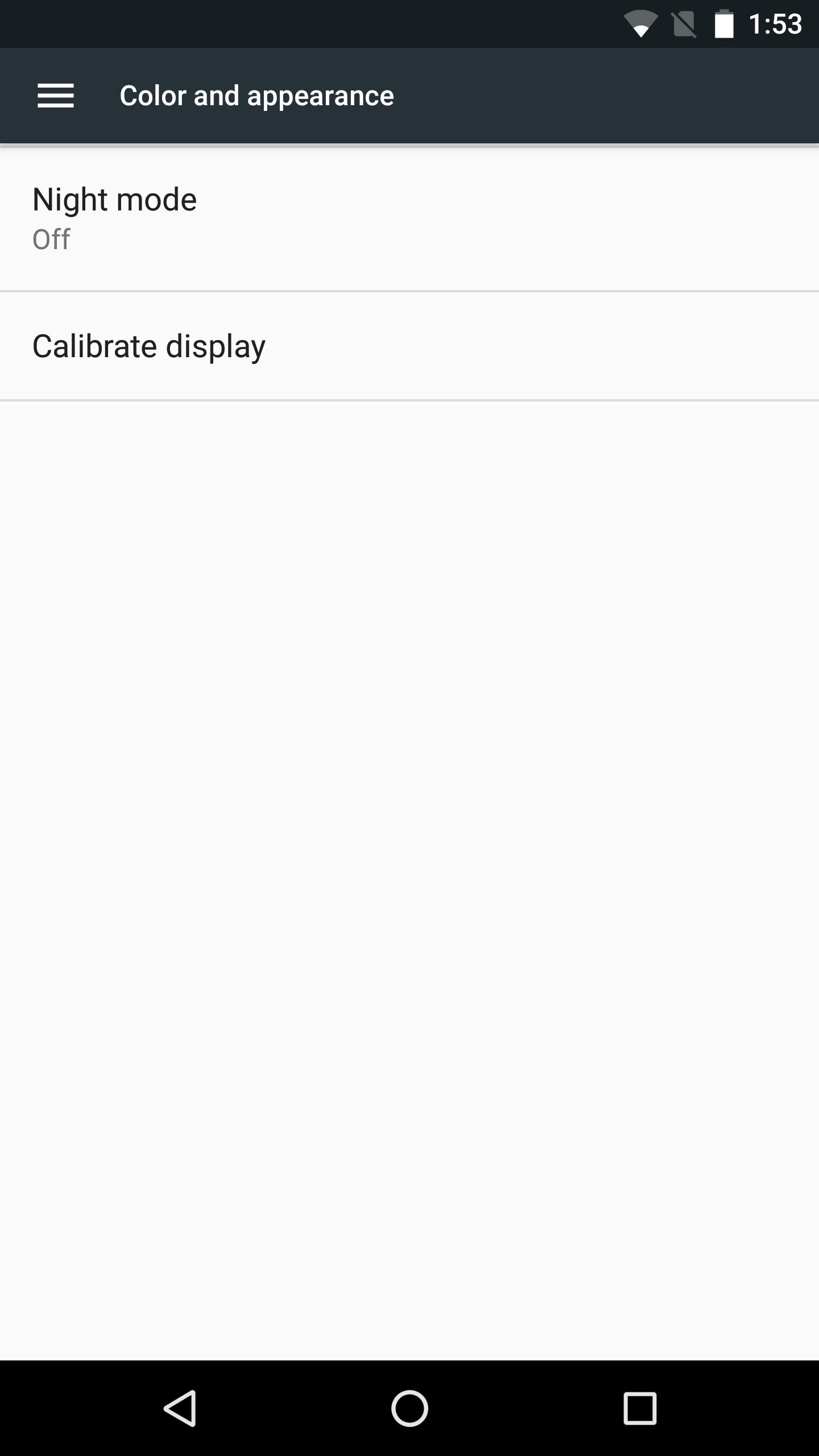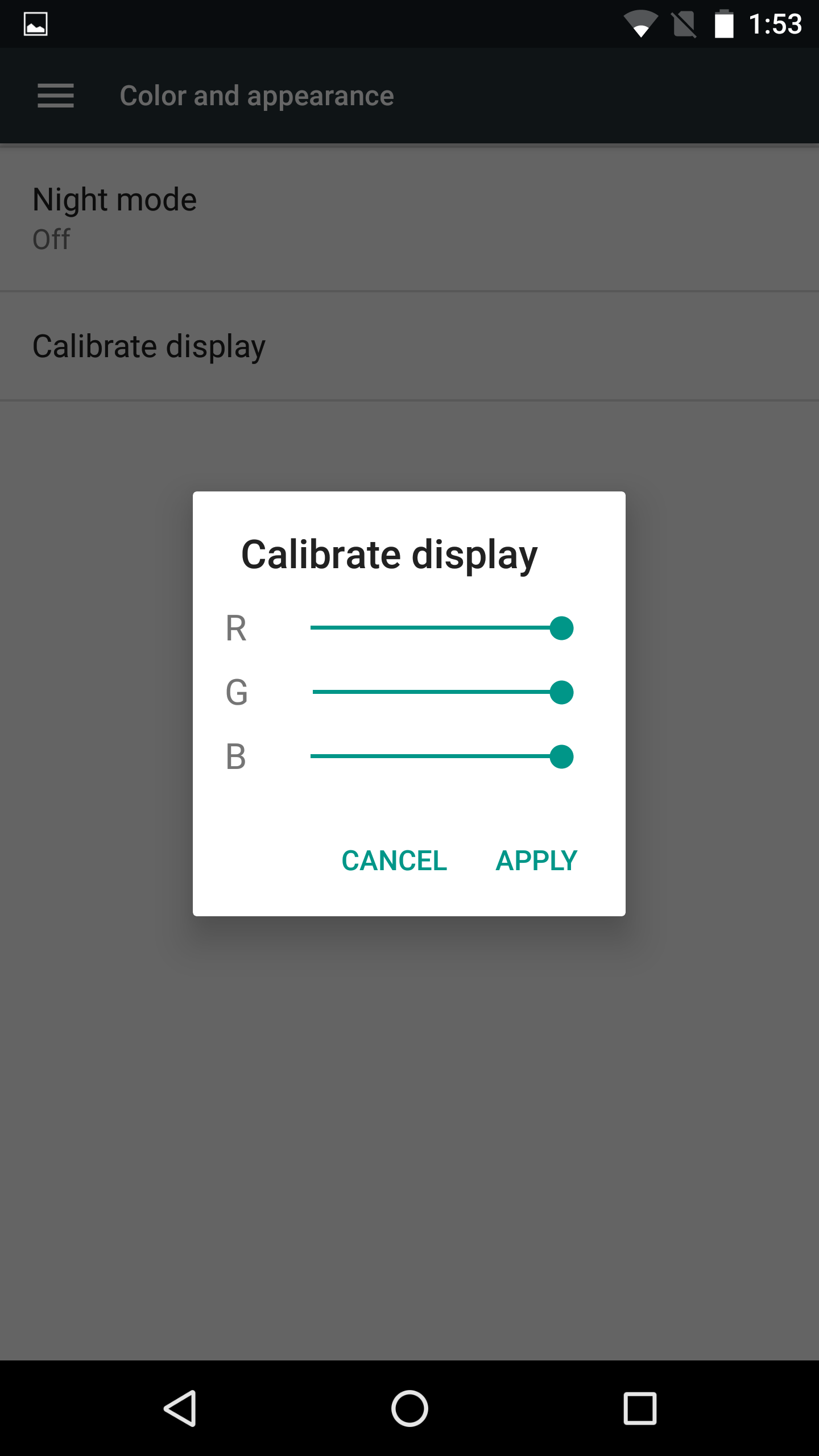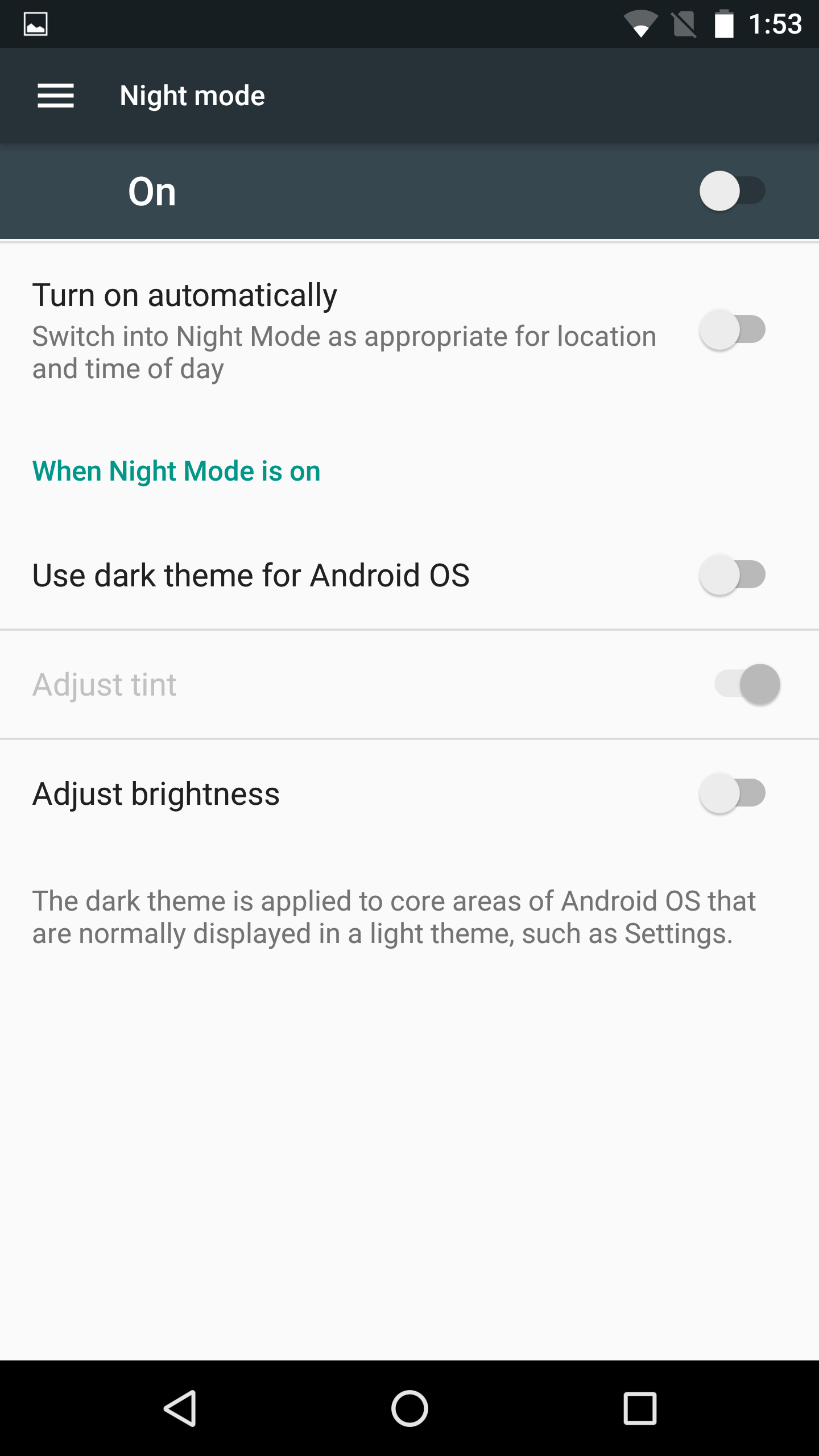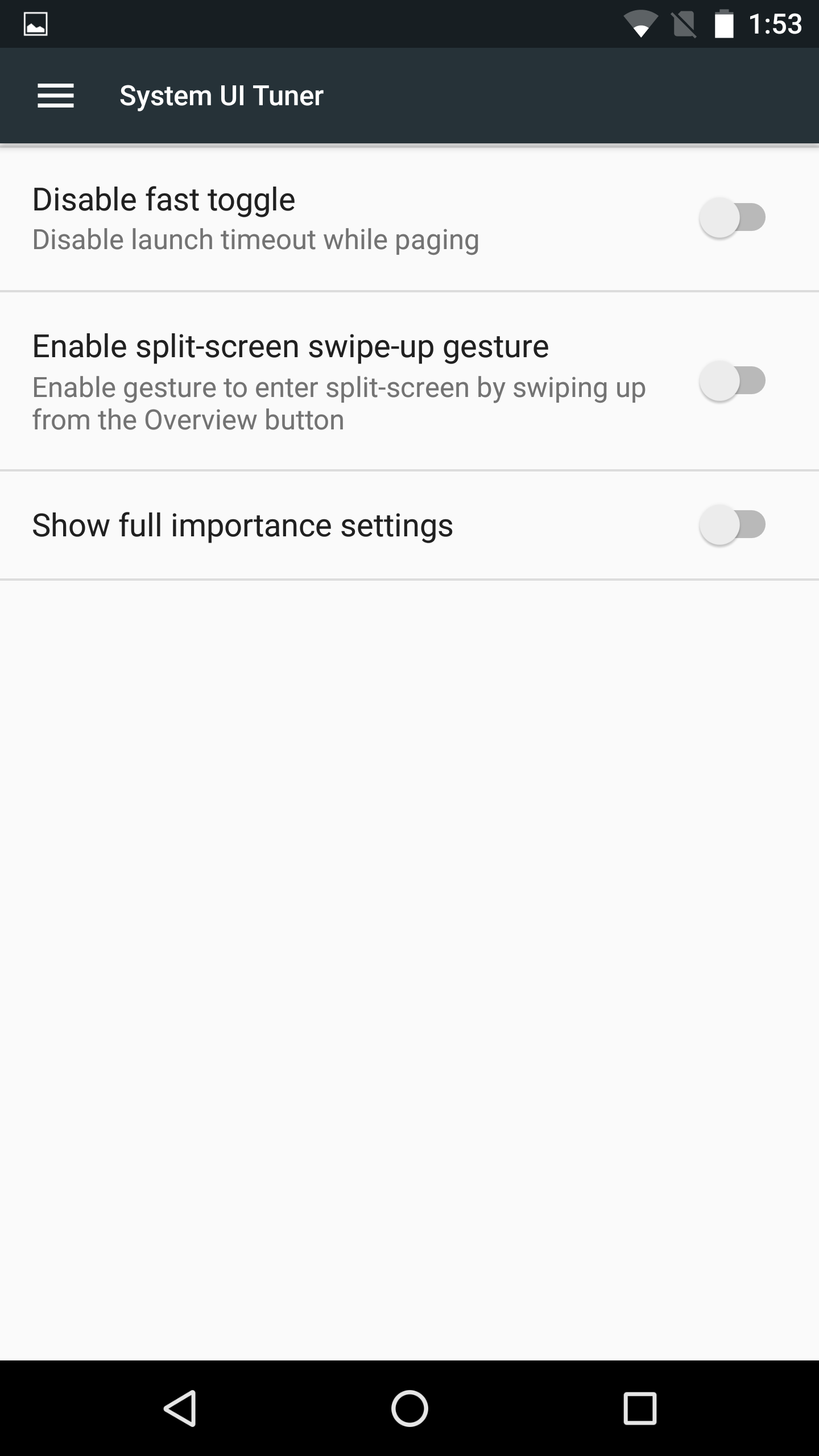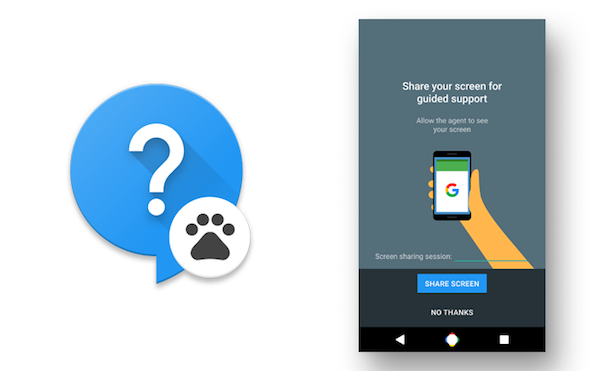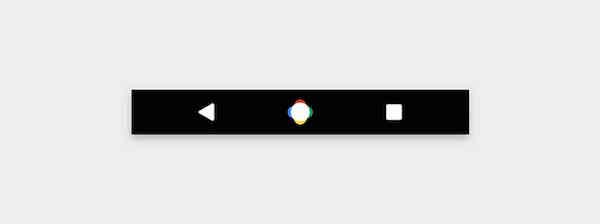Google just released the first developer preview of Android N, and I installed it on my Nexus 6P to take it for a quick spin. Compared to Marshmallow, there are a lot of major UI changes in Android N including a new redesigned notification bar, Settings menu, and more.
Almost every sub-Settings menu has also received a UI overhaul, with the menu in itself now featuring a handy suggestions panel. You can check out the gallery below for a look at some of the changes in Android N.
- Android N initial setup screen
- Stock Android N lock screen
- The home screen in Android N remains unchanged from Marshmallow, except for the new wallpaper
- The redesigned sleeker notification panel
- Tiles in Quick Settings are now spread across multiple pages
- It is also possible to edit the tiles being displayed in Quick Settings
- You can rearrange the tiles or add new ones
- Contrary to rumors, the app drawer is still present in Android N — at least for now.
- The Settings menu has received a huge makeover in Android 7.0, and now comes with a navigation drawer.
- The redesigned Settings menu in Android 7.0 Nougat
- Android N comes with a built-in data saver option
- New Data Saver feature in Android N
- Having any major feature like data saver or power saver mode enabled will lead to a notification showing up in the Settings menu in Android 7.0
- Recents App UI gets a slight makeover
- To enable split screen mode, simply hold an app’s card for a few seconds and drag it to the top of the screen.
- The bottom part of the screen will then automatically switch to the Recent Apps UI, so that you can select the second app.
- The Recent Apps button switches to a Split View button while using the multi-window feature
- New App Crash screen
- The hidden System UI tuner menu in Android N now allows you to calibrate the display of your Android device
- Calibrate the display of your Android device in Android N
- Dark mode continues to live in Android N, with even more options
- System UI tuner in Android N has plenty of new options to play around with
What do you think about Android N based on the above screenshots? While Marshmallow was all about the little changes, Android N seems to come with plenty of major user facing features.