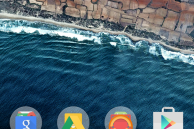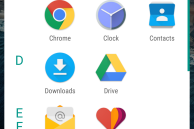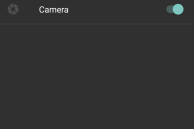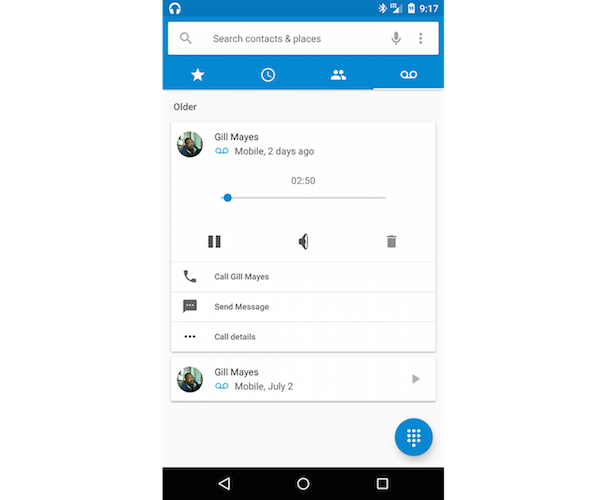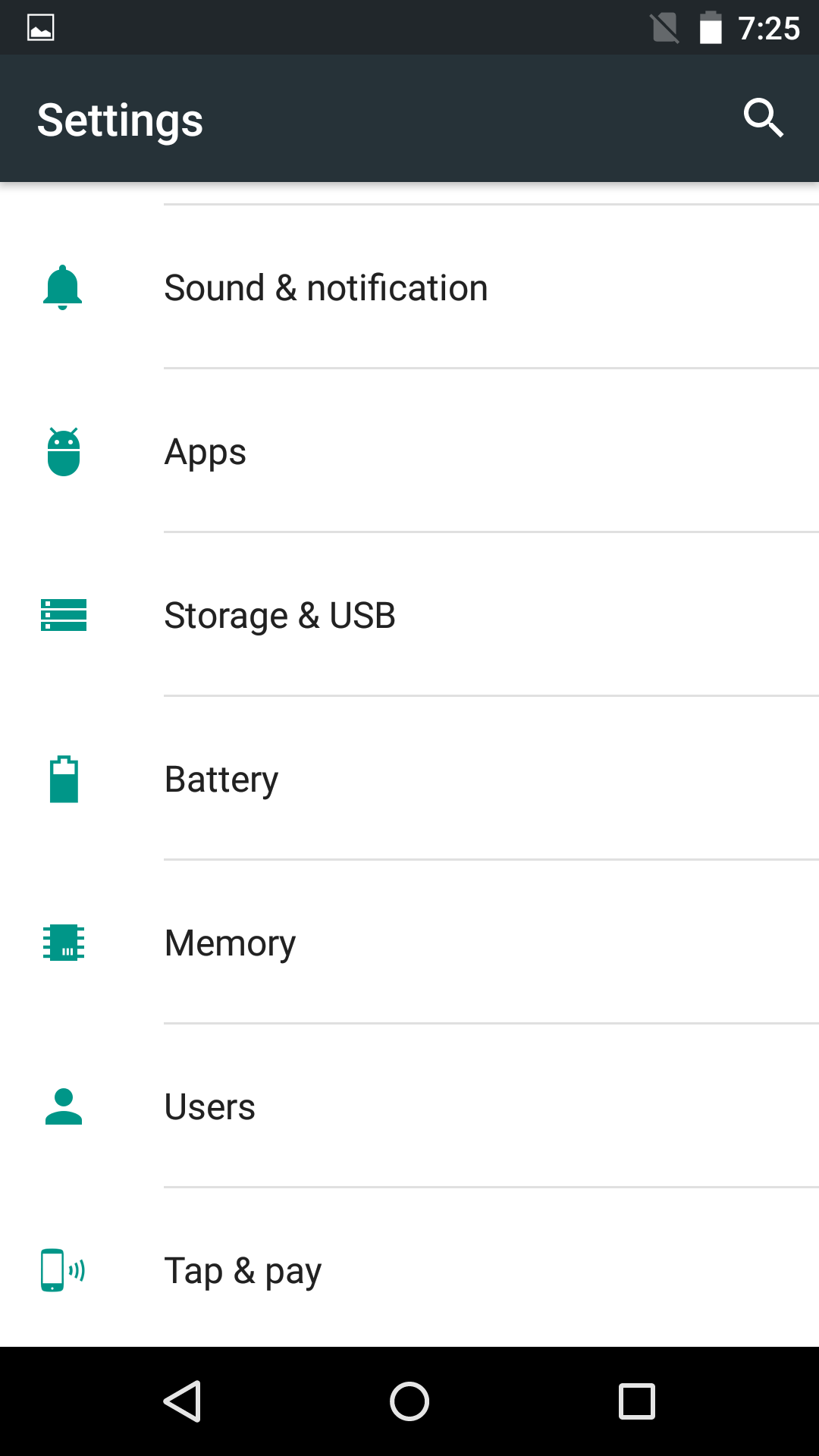Last week, Google released a developer preview of the next version of Android — tentatively named Android M — at I/O 2015. Android M is not as big of an update to the OS as Lollipop was, but it brings with it some major usability enhancements and thousands of bug fixes.
I have been using the developer preview of Android M on my Nexus 5 over the last few days to get a feel of how the latest version of Android is. This is by no means a review or analysis of how the software is — which is far from being final — but just an overview of some of minor new features in the OS that caught my attention while using the Android M developer preview.
Home screen and app drawer
The home screen on the Android M developer preview is largely unchanged from that of Lollipop, and that is a good thing. If it ain’t broke, don’t fix it.
The app drawer, however, has been radically changed in Android M. Google has dumped the inefficient horizontal app drawer found in Lollipop and previous versions of Android in favor of a vertical app drawer that sorts apps alphabetically. There is also a search bar and a list of frequently used apps at the top of the app drawer that makes it significantly easier to find your most frequently used apps in a jiffy.
Simplified volume controls
Google completely revamped volume controls in Lollipop which led to the company breaking something that used to work just fine. With Android M, Google has simplified volume controls that not only provides granular control over different volume levels of the device, but also makes sure that putting any device into silent mode does not require users to know rocket science.
I was easily able to put my Nexus 5 into silent mode — where alarms don’t get muted — by simply keeping the volume down button pressed. The Do Not Disturb continues to live in Android M and can be found in Settings -> Sounds.
App Permissions
One of the major reasons why I always end up rooting the Android device I use frequently is App Ops. Google had accidentally shipped a permissions manager in Android 4.3 that made it possible for users to deny permissions to apps for selected data or features of their device. The company pulled this feature back with the release of Android 4.4.2, but has now officially added it to the OS with Android M.
Permissions manager in Android M works similar to how app permissions work on iOS. When an app first requires access to camera, location or microphone, it will display a prompt with the Accept or Deny buttons. While granting the app permission will allow it to work as intended, denying it will…umm..deny access to that feature or data.

Another way to control app permissions in Android M is by going into Settings -> Apps, tapping on the name of the app followed by ‘Permissions.’ All the permissions accessed by the app will be displayed here and can be disabled as well. I tried disabling the Camera permission on Google Drive — an app that has not been built with the target SDK version set to M. When I selected the ‘Scan’ option in the Drive app, it brought up the camera viewfinder but displayed an “Could not connect to camera error.”
Google states that apps can only take advantage of the permissions manager in Android M when they have been built with the target version of the SDK set to M. Apps that target Lollipop or previous versions of Android will not play well with the new permissions manager in Android M, especially when they have been denied access to certain features.
Stability, Performance and Battery Life
Google said at the opening keynote of I/O 2015 that Android M comes with “literally thousands of bug fixes.” However, it is too early to say whether Android M is relatively bug free or not. Similarly, it is tough to comment on the performance and battery life of my Nexus 5 running Android M, since we are dealing with an OS that is still in development stages.
One thing I would definitely say here though; the UI performance of my Nexus 5 — a 1.5 years old handset — feels significantly smoother than my Galaxy S6 running Android 5.0.2.
There a lot of other features in Android M that I have not talked about in my first impressions. This includes the new copy-paste floating bar, Now on Tap and more. This is because these features are missing from the developer preview version of Android M and will be added by Google either in the upcoming preview build updates or the final release of the OS.
Despite brining a new visual design guidelines and a plethora of new features, I never really liked Lollipop. The OS was buggy, and had plenty of performance issues and memory leaks. While Google fixed most of these issues with Android 5.1, Lollipop still felt rough around certain edges. With Android M, Google plans on fixing all such issues and focus on improving the core user experience — which will go a long way in improving the usability experience of Android.