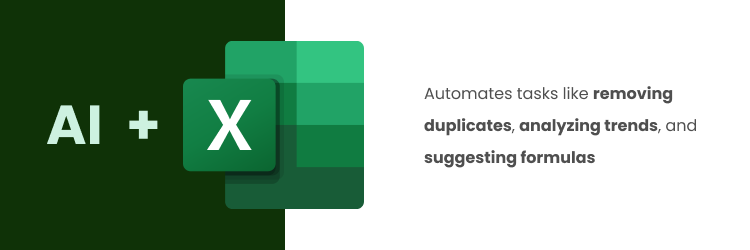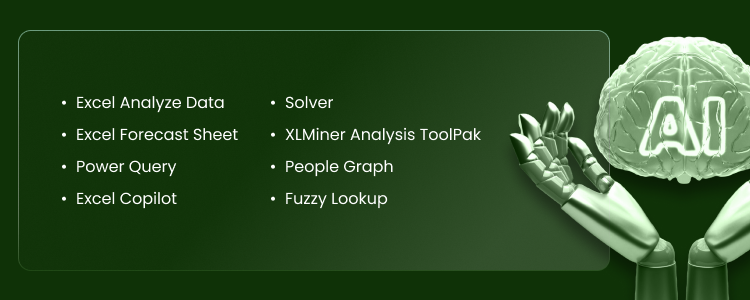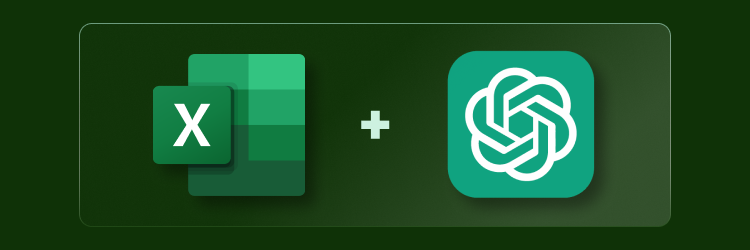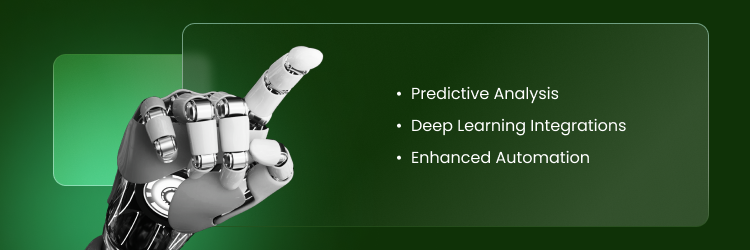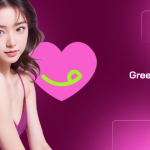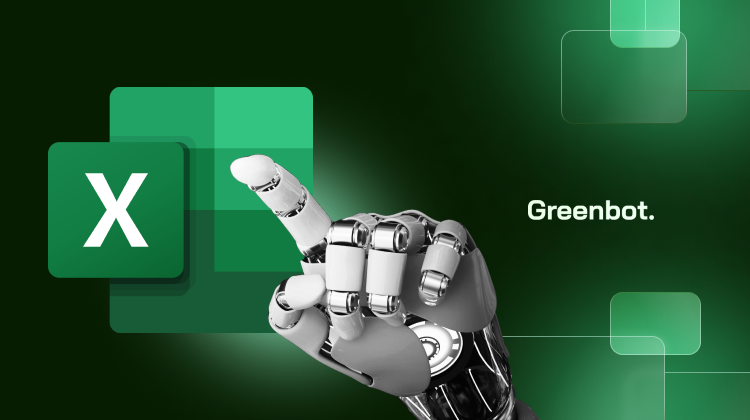
Excel formulas can feel like a secret language—one wrong move, and everything falls apart. Data cleaning? A tedious time drain.
That’s where AI for Excel steps in. It fixes formulas, cleans messy spreadsheets, and even predicts trends—without the frustration.
In this article, we’ll explore how AI makes Excel smarter, faster, and easier to use.
What is AI for Excel?
Excel requires a lot of manual work—fixing formulas, sorting data, and creating reports. AI makes this easier by automating tasks like removing duplicates, analyzing trends, and suggesting formulas. It works with small or large datasets, helping users get insights without hours of effort. No Excel experience is needed.
AI tools are user-friendly and work in plain language. Just simply upload your data sources, and AI does the rest. It can track conversion rates, spot patterns, and even clean up messy spreadsheets. Instead of struggling with formulas, AI lets you focus on decisions, not data entry.
How Does AI Help with Data Analysis in Excel?
Instead of spending hours fixing errors, AI tools clean and structure data instantly. Intelligent suggestions give users actionable insights without deep coding skills or manual work.
Need to build reports fast? AI can add features like trend detection, chart creation, and forecasting. Excel AI tools and Google Sheets integrations simplify financial analysis, sales tracking, and human resources management. Just upload an Excel file, and AI does the hard work.
AI can even act as an Excel formula generator, helping users write the right Excel formula for any calculation. If working with Excel sheets or importing data from different data sources, AI makes spreadsheets smarter, faster, and easier to use.
AI-Powered Tools and Add-ins for Data Analysis in Excel
Here are the primary tools:
Excel Analyze Data (Built-in AI)
- Uses machine learning for automatic insights.
- Detects patterns in sales, financial, and historical data.
- Suggests charts and pivot tables for visualization.
Excel Forecast Sheet (Built-in AI)
- Uses historical data for predictive modeling.
- Assists in financial projections and sales forecasting.
- Applies exponential smoothing (ETS) for trend analysis.
Power Query (Get & Transform)
- Automates data cleaning and transformation.
- Merges large datasets for financial modeling.
- Integrates with AI tools like Power BI.
Excel Copilot (Microsoft 365 AI)
- Summarizes and explains data using AI.
- Automates report creation.
- Generates insights from historical trends.
Solver
- Optimizes financial planning and budgeting.
- Performs scenario analysis for sales strategy.
XLMiner Analysis ToolPak
- Provides machine learning capabilities.
- Supports regression and classification for financial insights.
People Graph
- Converts raw sales data into visuals.
- Highlights key trends in customer demographics.
Fuzzy Lookup
- Matches and cleans duplicate financial data.
- Helps reconcile historical records.
Is There Any AI for Excel?
Yes! Here are some of the best options:
- Excel Add-ins with AI Capabilities
- Ajelix: Creates formulas, cleans data, and fixes errors for faster analysis.
- XLSTAT: Machine learning is used for predictions and trend detection.
- Zebra BI: Turns raw numbers into AI-powered charts and reports.
- GPT-Powered Tools
- ChatGPT for Excel helps with formulas, VBA scripts, and data analysis using simple prompts.
- Built-in AI Features
- Ideas in Excel: Detects patterns and creates visual summaries.
- Power Query: Cleans and transforms large datasets automatically.
Is There a ChatGPT for Excel?
Yes! AI assistants powered by ChatGPT make Excel work easier.
Top AI Assistants for Excel
- Excel Copilot (Microsoft 365 AI): Writes formulas, summarizes data, and automates reports.
- GPT-powered Add-ins: Third-party tools that generate formulas and assist with data processing.
These AI tools help users work faster with less effort!
Is GPT for Excel Free?
GPT-powered Excel tools come in free and paid versions, depending on the features you need. Here are some of the examples of each version:
Free Options:
- Excel Copilot (Limited Access): Some AI features are free in Microsoft 365, but advanced tools may need a paid plan.
- Basic AI Add-ins: Some third-party tools offer free plans with basic features like formula generation and simple automation.
Paid Options:
- Microsoft 365 Copilot: Requires a Microsoft 365 Business subscription, usually starting at $30 per month per user.
- Advanced AI Add-ins: ChatGPT-powered Excel tools may require a one-time purchase or a monthly subscription.
Trial Versions:
Many premium AI tools offer free trials, so you can test automation and formula generation before paying.
How to Use Generative AI in Excel?
Generative AI enhances productivity in Excel by automating tasks, generating formulas, and analyzing data. Follow these steps to integrate AI into your workflow:
Step 1: Install an AI Add-In
- Open Excel → Insert tab → Get Add-ins.
- Search for tools like Excel Copilot or Power Automate.
- Click Add and follow installation steps.
Step 2: Upload and Select Data
- Load your spreadsheet.
- Navigate to the AI tool → Upload file or select data range.
- Define data types (e.g., sales figures, financial reports).
Step 3: Generate Formulas & Automate Tasks
- Use natural language prompts (e.g., “Calculate total revenue per month”).
- Automate data cleaning and repetitive tasks.
Step 4: Analyze and Optimize Data
- Click Analyze Data → Enter queries.
- Review AI-generated insights, trends, and forecasts.
Best AI Tools for Excel
Here’s a comparison of the top AI-powered tools for Excel:
| Tool | Features | Key Metrics | Use Cases |
| Ajelix | Formula generation, data cleaning, error detection, task automation | Saves up to 80% of time on repetitive tasks | Financial analysis, sales data evaluation, report generation |
| Zebra BI | AI-driven data visualization, interactive charts, advanced reporting | Improves data presentation efficiency by 50% | Financial reporting, performance dashboards, KPI tracking |
| XLSTAT | Statistical analysis, predictive modeling, machine learning tools | Reduces analysis time by 60% | Sales forecasting, customer behavior analysis, market research |
| Ideas in Excel | Automated data insights, trend identification, anomaly detection | Offers instant insights with minimal input | Historical data analysis, trend spotting, decision-making support |
| Power Query | Data preparation, transformation, integration | Reduces data cleaning time by 70% | Large dataset management, data consolidation, preprocessing |
Excel Formula Generators
AI-powered formula generators help users create complex Excel formulas without requiring coding expertise.
These tools simplify tasks by:
- Generating formulas based on natural language processing (NLP) input (e.g., “Calculate total sales for last month”).
- Explaining how formulas work, making it easier to understand and troubleshoot errors.
- Automating repetitive calculations, reducing manual effort.
Popular AI Formula Generators for Excel:
- Microsoft 365 Copilot – Generates formulas automatically and provides explanations.
- ChatGPT & AI Add-ins – Users can input a request, and AI suggests optimized Excel formulas.
- Excel Lab Formula Bot – Helps with formula creation and troubleshooting common errors.
AI Assistants for Spreadsheet Work
1. Chart Creation & Automation
- Tableau AI – Integrates AI-powered insights into interactive dashboards.
- Google Looker Studio – Uses AI to suggest data relationships and automate reports.
- Microsoft Power BI – AI-driven visualizations, including natural language queries for easy data exploration.
2. Advanced Visualizations
- Domo AI – Predictive analytics and AI-powered visualizations for large-scale business intelligence.
- Plotly (Dash AI) – AI-assisted interactive graphs and complex visualizations.
- Datawrapper – AI-enhanced mapping, charts, and data story-building tools.
3. AI-Powered Insights & Anomaly Detection
- Sisense Fusion – Embeds AI-driven analytics into workflows and identifies trends automatically.
- Qlik Sense – AI-driven pattern recognition and predictive analytics for data exploration.
- IBM Watson Analytics – Uses AI to highlight trends and correlations in datasets.
How AI Improves Data Cleaning in Excel
AI makes cleaning data fast. It removes duplicates, corrects errors, and organizes messy spreadsheets in seconds. No more searching for mistakes manually—AI does it instantly.
Power Query AI detects and deletes duplicate entries, while Flash Fill spots patterns and auto-formats data. Ideas in Excel suggest better layouts and highlights inconsistencies, ensuring clean, accurate spreadsheets.
With AI, data validation and formula suggestions improve accuracy. It saves time, reduces errors, and makes spreadsheets easier to manage.
AI for Excel: Future Trends
AI in Excel is evolving fast. Expect smarter features that save time and improve accuracy. Here’s what’s coming:
1. Predictive Analysis
AI will analyze past data to predict trends and outcomes with better accuracy. This will help businesses and individuals make smarter decisions faster.
2. Deep Learning Integrations
Microsoft may add deep learning to Excel, improving insights, automating categorization, and spotting errors before they happen. AI will adjust to how users work.
3. Enhanced Automation
Excel will become even more automated. Expect real-time formula suggestions, instant data cleaning, and better structuring for large datasets.
These advancements will make Excel more intuitive, reducing manual effort and improving decision-making.
FAQs
How does AI in Excel help with financial forecasts?
AI predicts trends using past data. Tools like Forecast Sheet and Power BI analyze numbers, spot patterns, and reduce mistakes. These powerful tools help businesses make better decisions by turning complex data tasks into easy-to-read reports and data visualizations.
Can AI generate Excel formulas?
Yes! AI-powered tools like Copilot and Formula Suggestions create and explain formulas, making complex calculations simple. With natural language processing, users can type plain instructions, and AI converts them into formulas—no advanced Excel skills needed.
What is the best AI add-in for Excel?
Popular choices include Power Query for data preparation, Ideas in Excel for insights, and Solver for advanced analysis. These add-ins help users transform data, automate time-consuming tasks, and uncover deep insights in spreadsheets.
Is AI-powered Excel suitable for new users?
Absolutely! Features like Flash Fill, Smart Suggestions, and Data Validation automate complex tasks, making Excel easy to use. Even beginners can work efficiently with Google Sheets or Excel, thanks to AI’s key features and key metrics that simplify workflows.
AI For Excel: Our Final Thoughts
AI is making Excel easier than ever. No more wasting time on messy data, confusing formulas, or repetitive tasks. With tools like Power Query and Flash Fill, everything gets cleaned, organized, and analyzed in seconds.
From financial tracking to big projects, AI helps users work smarter. It saves time, reduces errors, and makes data simple for everyone. Excel just got a whole lot better!