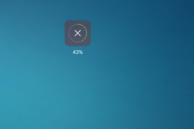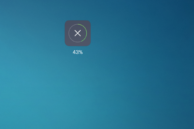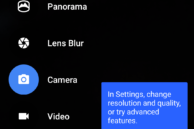MIUI is in its seventh iteration now, but certain tasks on the OS are still very difficult to do. This includes something as simple as moving applications around on the homescreen, adding widgets to it, or even applying a live wallpaper.
Considering that MIUI 7 is used by more than 200 million users across the world and that it is found on all major devices from Xiaomi like the Mi 5, Redmi Note 3, Redmi 3, Mi Note and Mi Note Pro, that’s not a small deal. So, if you have been unable to figure out how to add widgets, create folders, and move app icons around in MIUI 7, read below.
Moving apps around
On previous versions of MIUI, you could simply long-press an icon to move it around. That is no longer possible in MIUI 7. Instead, to move apps around, you first need to pinch out on any of the home screen pages to get into the overview mode. Now, you can move icons around anywhere you like by long pressing on them and dragging them around.
To move multiple apps around at the same time, tap on the ‘Move apps’ option located at the bottom of the screen and then select all the apps that you want to move. You can then drop them to wherever you like or just put them inside a new folder.

Creating new folders
In a similar fashion, you can create new folders in MIUI 7 by dragging ‘n’ dropping shortcuts of one app on another. Remember that you must already be in overview mode for this.
Adding new home screens
To add a new home screen panel on the Mi 5, Mi Note, Redmi Note 3, Redmi 3, or just about any device running MIUI 7, enter the overview mode by pinching on your home screen and then scroll to the rightmost home screen. Once you have scrolled to the very end, you will see a ‘+’ symbol. Simply tap on it to add a new home screen panel.
Adding widgets
In the overview mode, simply tap on the ‘Widgets’ option at the bottom of the screen. Then select the widget you would like to add and drag ‘n’ drop it to your home screen. Widgets that are available in various sizes and configurations will denote so with a number beside their name, tapping on which will expand to provide you with the full list.
Applying a live wallpaper
To set a live wallpaper as your wallpaper, switch to overview mode in your home screen and then tap on ‘Wallpaper’. Scroll to the very end of the wallpaper list being displayed and tap ‘Browse’ followed by ‘Live Wallpaper’. A list of all the installed live wallpapers will now be displayed. Simply select the one you want and tap on ‘Set’.
Removing a home screen panel
To remove a home screen panel, simply remove all the app shortcuts and widgets from it. This will lead to an ‘X’ icon automatically showing up tapping which will delete that particular home screen.
Change transitions
You can also change the home screen transition in the stock MIUI 7 launcher on the Mi 5, Redmi Note 3, and Redmi 3. Simply pinch on the home screen, enter the overview mode, select the ‘Effects’ option located at the bottom followed by a transition animation of your choice.
Some aspects of the MIUI 7 launcher might be a bit more complex than other launchers, but it does make up for it by packing in optional transition animations that others lack.