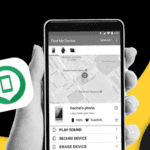Rarely have I been as impressed by a remote access application as I have by the newly released Parallels Access for Android. Where most other solutions are complicated to set up, clumsy to use, or work intermittently and inconsistently, Parallels Access breezes through everything and still manages to pack a few cool features of its own. It’s an excellent app and it might easily become one of my favorite new utilities.
What is Parallels Access?
Made by Parallels, the same company that lets you emulate Windows inside Mac (and more), this app is a remote access tool. Essentially, these two scary words mean that you can view and control your computer from another device (in this case, an Android phone or tablet). You can watch the introductory video below to get a feel of how that works.
Setting it up
The service consists of three layers, and hence requires three steps to set up. First, you download the Android app onto your device. Second, you create a username and password for the service, so that it assigns all of your devices to the same account. And third, you use that account to log into the website and download the computer counterpart of the app, install it, and set it up. It can all be done in less than 5 minutes, making this one of the easiest remote access tools I have set up.

Parallel Access’ shows you your Mac (or Windows) on your Android device
Once you are logged in with the same account on all devices, your computer(s) will appear inside the app on your phone/tablet. Click on it, and your PC’s screen — I will use PC here to refer to Windows and Mac computers, Access is available on both — will appear on your phone. A small tutorial also shows up, explaining the main gestures used to navigate around.

This tutorial is very handy
What Access lets you do
Here’s the awesome part. With remote access, you can launch and control any app on your computer. Browsing the web, viewing or editing documents, launching processes, everything is handled by your computer but controlled by your Android device. In simpler terms, your phone/tablet become the display, keyboard, and mouse, while your computer is the processor. As an added bonus, you will be able to hear the sounds from your device, so you can listen to your music remotely or watch a video. Thus, the speaker function is also transferred over to the remote access device.

Playing a song on my Nexus 7, from the iMac, which is sharing it from another Mac. Geek level 100?
I ran iTunes, Photoshop, HandBrake, uTorrent, without a hitch. I even dared open a video in Plex, and Access handled it quite well. It wasn’t as smooth as using the native Android Plex app to stream the video, but it was very watchable and could come in handy when needed.

You can even remote play videos in Plex from your Android!
Parallels Access’ advantages
As opposed to other remote access apps, Parallels doesn’t let you see your regular desktop, it overrides both the PC’s launcher and app switcher with its own mobile-friendly alternatives. It also launches apps in fullscreen by default, so that you never have to resize or scroll around. That optimization makes a lot of sense and is one of the reasons it feels more intuitive and less cumbersome than many of its competitors. The launcher can even be organized to add your most-used apps, and there’s a nifty search function should you want to launch an app that doesn’t show its icon there.

Search finds apps even if they don’t appear in your main LaunchPad
Parallels is also fast, very fast. I have a terrible internet connection and I tried several remote access apps but none were as responsive as this one. I also think the app defaults to an ad-hoc connection when both devices are on the same network, hence bypassing the need to upload and download every frame.
And last, but not least, Parallels Access’ controls are very intuitive and work as advertized. I’m especially fond of the tap-and-hold on texts, which zooms in and lets you place the cursor right where you want, but also shows a countdown red circle. When that circle fills up, it switches into text selection mode, allowing you to scroll left and right and highlight, copy, or paste what you need.

Zoomin when placing the cursor is handy, but even better is when the red circle fills up and you switch into text selection!
Try it for 14 days
What’s the downside to this wonderful Parallels Access, I hear you ask. It’s free for 14 days, after which it’s a $20 yearly subscription. But considering how excellent it is and that most good remote access tools are also paid, it may be worth the price for you.