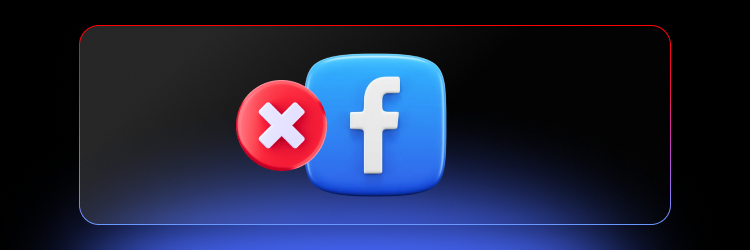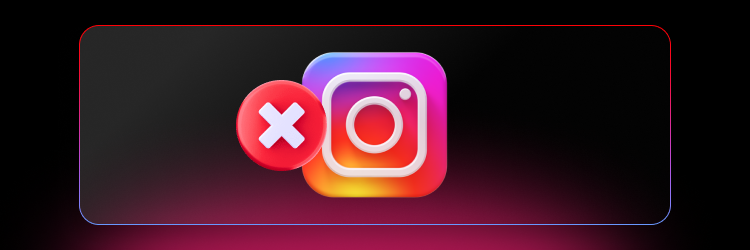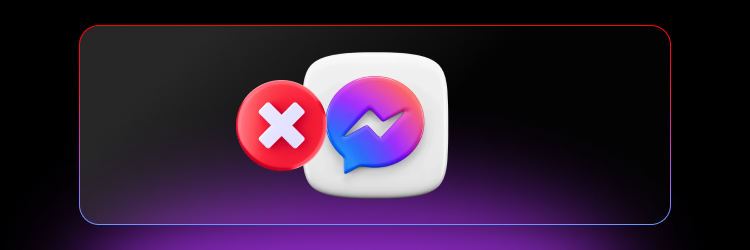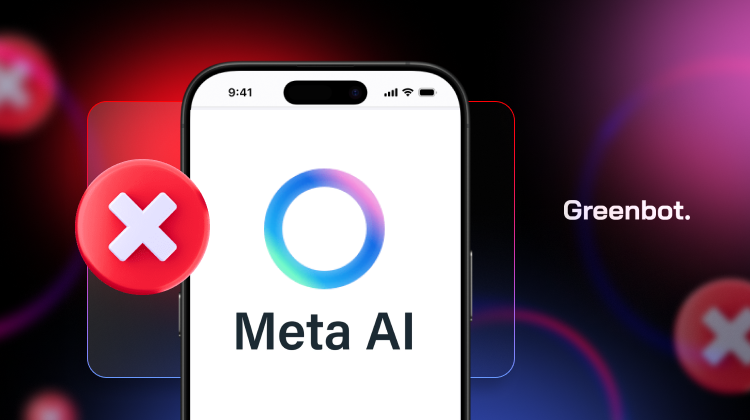
Meta recently started rolling out its AI assistant, Meta AI. Unlike other AI tools, Meta AI is built right into the company’s social media apps.
You’ll find it across your feed, chats, and even in the search bar on the platform, available to help you plan events, get info based on the dataset it’s trained on, generate images, and perform several other functions—all without leaving the app. The goal? To keep users on Meta’s platforms, using their AI instead of its alternatives.
As CEO Mark Zuckerberg revealed at the recent Meta Connect event, Meta AI has quickly gained almost 500 million users. However, not everyone is fine with its integration into those apps. Many users have complained online about how intrusive the AI feels.
The bad news is that there’s no official way on how to turn off Meta AI on Facebook, Instagram, and Messenger. However, we’ve found some workarounds that can help minimize the assistant’s presence on those apps, and we’ll cover them in this guide.
Meta AI: Pros & Cons
Pros
- Easy access across Meta platforms
- Convenience
- Answers general knowledge questions
- Translation
- Image generation
Cons
- Privacy issues
- Lack of direct access to the web
- Can be intrusive for some users
Main Features and Functionalities of Meta AI
Meta AI aims to be a versatile assistant, helping with tasks from text generation to image creation. Let’s take a quick look at the main features and functionalities it offers:
- Voice and Text-Based Commands: Meta AI allows you to interact effortlessly using both voice and text commands.
- Writing Assistance: Did you hit writer’s block while crafting an email or writing a report? Meta AI can help. It offers suggestions to improve your posts, generates fresh ideas, and checks your grammar and style, making sure your content is polished and engaging.
- Translation: Meta AI’s translation feature makes breaking down language barriers easy. You can prompt the AI to translate text into different languages, like German, and it will provide a real-time translation. It may even suggest alternative phrasing for improved accuracy, making it hassle-free to connect with people who speak other languages.
- Summarizing: Long articles or group chats can be overwhelming to read through, but Meta AI’s summarizing feature can help. This feature condenses lengthy content into bite-sized summaries. It highlights the key points and saves you precious time.
- Image Generation: You can generate unique images directly on Meta AI, creating new visuals from text prompts or tweaking a previously generated one to add your personal touch. For example, you might ask the AI to create a bird image and then animate it, bringing your idea to life in a fun way.
While the realism of the images generated by this feature may be up for debate, it can still be useful for certain scenarios, especially when you need a visual to illustrate a concept or idea.
Why Would Someone Want to Turn Off Meta AI?
Many users want to disable Meta AI integration on their Facebook mobile app and other Meta platforms due to the intrusive experience it brings. However, you should also be concerned about how Meta uses your personal information.
Here are the common reasons why consumers opt to disable Meta AI:
Privacy Concerns and Data Sharing
It’s no secret that language models and many AI systems incorporate data from user interactions into their training. This means any personal information you share, whether something private or sensitive, could be used to improve the AI’s performance.
If you’re uncomfortable with Meta using your data in this way, disabling Meta AI is a good option for protecting your privacy.
Avoiding AI-Driven Recommendations or Interruptions
Meta AI powers many recommendations and suggestions, which can disrupt your experience on the Facebook app or Instagram.
Some users find these AI-driven prompts intrusive and would rather have more control over what they see, preferring a feed that feels more curated and less automated.
Desire for More Manual Control Over App or Platform Features
Many users like having full control over their apps’ functions instead of relying on AI to decide for them. Disabling Meta AI lets you take back that control by removing the AI suggestions and reducing the overall AI integration in those apps.
Related: How to Turn off Google AI: Turn Off Generative AI on Google
How to Turn off Meta AI Chat on Facebook
You can’t completely turn off Meta AI on the Facebook app, but you can still use the search box as usual. Just ignore the blue circle icon or the send button that directs you to the chatbot.
Here’s how to minimize the intrusive nature of Meta AI on Facebook:
- Open the Facebook mobile app on your device and tap the search button at the top-right corner.
- Tap the blue triangle icon next to the search bar to open the Meta AI chat.
- Next, tap the blue icon with “i” inscribed in it then tap the Mute button
- Select how long you want to mute the chat. If you want to mute it indefinitely, select Until I change.
These steps only turn off Meta AI notifications in the app. If you want to use Facebook without any Meta AI integration, you can switch to the classic version on m.facebook.com.
Similarly, using older versions of WhatsApp—before Meta AI was added—can help you avoid using the AI assistant altogether.
How to Turn Off Meta AI on Instagram
Here are the steps to mute the Meta AI integration on Instagram since there is no official way to disable the feature:
- Open the Instagram mobile app on your device and go to your Direct Messages (DM) section.
- Tap on the Ask Meta AI or Search bar then tap the blue triangle icon next to the search bar.
- Tap the “i” icon in the top-right corner of the chat to open the chat settings.
- Next, tap the Mute button and toggle on the slider next to Mute messages.
- Select how long you want to mute the chat. If you want to mute it indefinitely, choose Until I change.
Similarly to Facebook, if you don’t mind using an older version of Instagram—usually available in APK format (though not recommended)—you can avoid Meta AI entirely by running a version that doesn’t include the feature.
Side note: Meta AI often influences personalized recommendations and ads based on your behavior. To minimize these AI-driven suggestions, you can adjust the Ad Preferences within Instagram, limit data sharing, and interact less with suggested posts and ads.
How to Turn Off Meta AI on Messenger
Here’s how to disable Meta AI on Messenger:
- Open the Messenger app on your device and tap Meta AI.
- Tap the “i” icon in the top-right corner of the chat to access chat settings.
- Next, tap the Mute button.
- Select how long you want to mute the chat. If you want to mute it indefinitely, choose Until I change.
- On the Meta AI settings page, click the three-dot icon at the upper-right corner and select Delete conversation to remove the AI assistant from your chats.
Troubleshooting: What to Do If You Can’t Turn Off Meta AI
A short intro then jump into explaining:
- Common issues users might encounter when trying to turn off Meta AI.
- Solutions and workarounds for those facing difficulties.
Alternative Ways to Manage AI Features
Instead of completely turning off the AI assistant, you can check the app settings to fine-tune your preferences. Look for sections related to personalization, notifications, and suggestions. By adjusting these settings, you can reduce the frequency of AI-driven prompts and recommendations while still benefiting from helpful features.
Another approach is to selectively engage with the AI capabilities that you find most useful. This way, you can keep the conveniences of Meta AI without dealing with the parts that disrupt your experience.
How to Turn off Meta AI: FAQs
Can You Turn off Meta AI on Facebook?
No, you can’t completely turn off Meta AI on Facebook, but you can make it less intrusive by muting notifications and ignoring the AI features.
Can I Opt out of Meta AI?
There isn’t an official opt-out option for Meta AI. However, you can tweak your settings and notifications to reduce its presence and limit interactions within the tool.
How to Disable Meta AI Instagram?
To minimize Meta AI on Instagram, open the chatbot, head to your settings, and mute the AI chat notifications. While you can’t completely disable it, this will help lessen its impact on your experience.
How Do I Delete Meta AI?
You can’t delete Meta AI since it’s built into the Meta apps. But you can manage your settings to limit its functionality and notifications
How to Turn off Meta AI Final Note
To wrap things up, while there’s no direct answer to how to turn off Meta AI on Meta platforms, you can still take steps to reduce its presence. Mute AI notifications and avoid the AI chat features on Facebook and Instagram. The same goes for Messenger—these simple adjustments can make a big difference. If you can, you can try the classic m.facebook.com web version to skip the AI integration altogether or use the older versions of the apps.
When using AI tools, it’s essential to prioritize your privacy and personal preferences. As technology advances, being aware of how your data is used and how to manage AI features is vital for a more personalized experience. By customizing your account settings and being mindful of your interactions, you can create an environment that fits your needs while keeping your personal information secure.