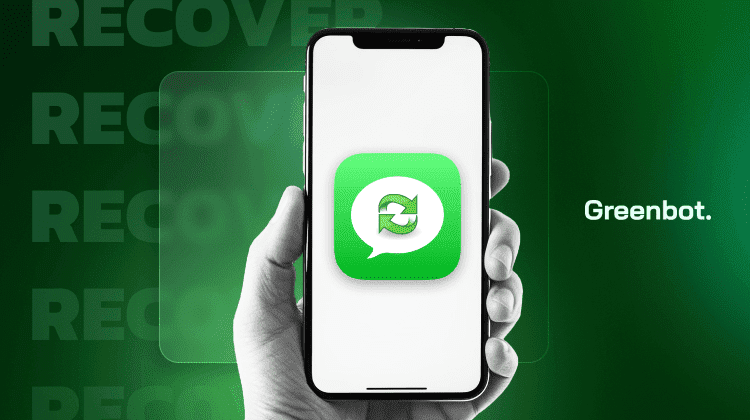
This guide will provide the best apps and tips for recovering deleted text messages. We’ll cover step-by-step instructions for both iPhone and Android phone users. Additionally, we’ll provide tips on how to keep your messages safe and secure.
By the end of this article, you’ll know exactly how to recover your deleted text messages. Whether you’re tech-savvy or new to smartphones, these methods are simple and effective.
1. Recover Deleted Messages on iPhone
Have you accidentally deleted a text message on your iPhone? Don’t worry. There are several ways to recover it. Here’s a step-by-step guide to help you restore your deleted messages.
Check iCloud Backup
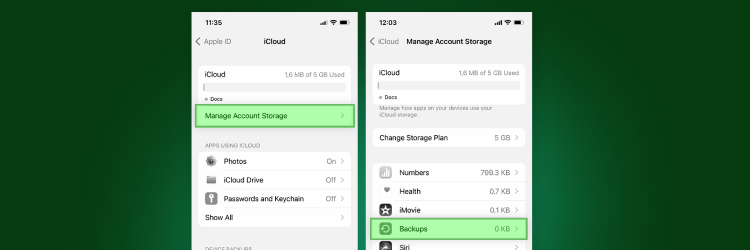
- Go to Settings > Your Name > iCloud > Manage Storage > Backups.
- If you see a recent backup before the deletion, factory reset your iPhone by going to Settings > General > Reset > Erase All Content and Settings.
- During the setup, select Restore from iCloud Backup and choose the relevant backup.
Use Finder or iTunes Backup
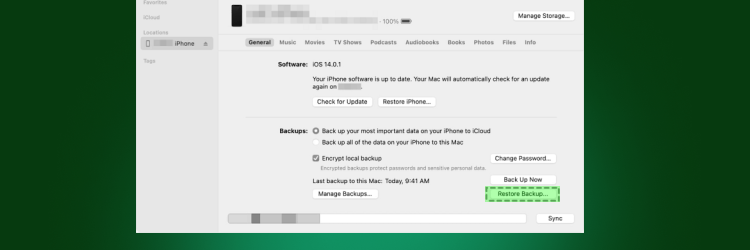
- Connect your iPhone to your computer.
- Open Finder on macOS Catalina or later or iTunes on earlier macOS or Windows.
- Select your device and click Restore Backup. Choose a backup made before the message was deleted.
Try a Third-Party App
- If you don’t have a backup, use a third-party recovery app like Dr. Fone or Tenorshare UltData.
- Download and install the app, then connect your iPhone.
- Follow the on-screen instructions to scan and recover deleted messages.
2. Recover Deleted Text Messages on Android
Did you accidentally delete an important text message on your Android device? Don’t worry. This section will walk you through the steps to recover your lost messages easily. Here’s a step-by-step guide to help you restore your deleted messages.
Check Google Drive Backup
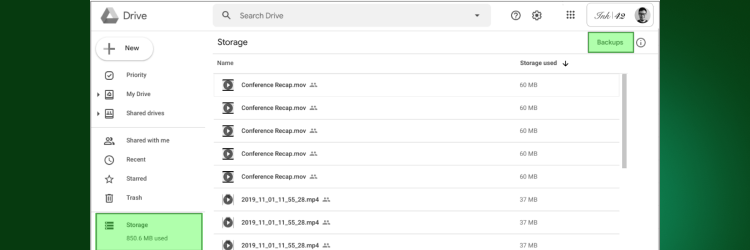
- Open the Google Drive app on your Android device.
- Go to Menu > Backups and check if a backup was made before the deletion.
- If available, factory reset your phone via Settings > System > Reset options > Erase all data.
- During setup, choose to restore from your Google Drive backup.
Use Third-Party Recovery Apps
- Download a reliable recovery app like Dr. Fone or DiskDigger from the Google Play Store.
- Install and open the app, then follow the prompts to scan your device for deleted messages.
- Select the messages you wish to recover and save them to your device.
Check with Your Carrier
- Contact your mobile carrier’s customer service.
- Ask if they can retrieve deleted text messages from their servers.
- They may require specific information, such as your account details and when the messages were deleted.
3. Contact Your Carrier to Retrieve Deleted Texts
If you’ve tried recovering deleted texts using apps and still haven’t had success, contacting your carrier might be your next best option.
Many carriers record your texts for a limited time and might help you retrieve them. Here’s a step-by-step guide on how to contact major carriers in the USA:
Verizon
- Phone: Call customer service at 1-800-922-0204.
- Live Chat: For real-time assistance, access the live chat feature on the Verizon official website or My Verizon app.
AT&T
- Phone: Dial 1-800-331-0500 for customer support.
- Live Chat: Visit the AT&T website and look for the chat icon on the lower right side to start a conversation with a representative.
T-Mobile
- Phone: Contact T-Mobile support at 1-800-937-8997.
- Live Chat: You can use the T-Mobile app or visit their website to connect with a support agent via live chat.
Before calling, ensure you have your account information handy, such as your account number and the phone number linked to the account. This will expedite the recovery process and help the customer service representative assist you more efficiently.
4. Take Screenshots of Your Texts
Capturing screenshots of your texts is a quick and easy way to keep a record of important messages. Here’s how to do it on Android and iPhones:
On Android Devices
- Step 1: Press and hold the Power button and the Volume Down button at the same time.
- Step 2: Hold both buttons until the screen flashes or you hear a camera shutter sound.
- Step 3: The screenshot is saved automatically in your device’s gallery, usually in a folder named Screenshots.
On iPhones
- Step 1: For iPhones with Face ID, press and quickly release the Side button and the Volume Up button simultaneously. For iPhones with a Home button, press the Home button and the Side button simultaneously.
- Step 2: You’ll see the screen flash and a screenshot of the screenshot will appear in the lower-left corner.
- Step 3: The screenshot is saved in the Photos app under the Screenshots album, where you can view, edit, or share it as needed.
Tips for Keeping Your Text Messages Safe and Secure
Keeping your text messages secure is essential to protect your privacy and sensitive information. Here are some tips to help you safeguard your messages:
Regular Backups
Regularly backing up your text messages is crucial to safeguard your important conversations. Android users can automatically back up with Google Drive, while iPhone users can use iCloud.
Both services allow you to easily restore your messages, providing peace of mind in case your phone gets lost or damaged. This simple habit ensures that you protect your valuable communications and can readily retrieve them.
Use Secure Messaging Apps
Switch to a secure messaging app that offers end-to-end encryption, such as Signal or WhatsApp. End-to-end encryption ensures that only you and the person you’re messaging can read the texts.
This security feature protects your conversations from hackers and prevents unauthorized third parties from accessing them. Using apps like Signal and WhatsApp adds an important layer of security, helping you keep your communications private and secure.
Enable Two-Factor Authentication (2FA)
Enable Two-Factor Authentication (2FA) on your messaging apps to add an extra layer of security. This feature requires a second verification form, such as a code sent to your phone. This feature makes it much harder for unauthorized users to access your messages.
Even if someone obtains your password, 2FA protects your accounts. This feature ensures they can’t easily breach your defenses, keeping your texts secure.
Use a VPN for Enhanced Security
Consider using a VPN for iPhone or VPN for Android to further secure your online communications, including AI sexting chat and dirty talk AI.
A VPN encrypts your internet connection, making it much harder for hackers or unauthorized parties to intercept your data while you send or receive messages. This is especially important when using public Wi-Fi networks.
Clear Cache on Android
To maintain privacy, regularly clear the cache on Android and iPhone devices. Cached data can sometimes contain sensitive information that could be accessed by others if your device is compromised. Clearing the cache helps protect against unauthorized access.
Be Cautious of Phishing Scams
Be cautious of phishing scams when handling messages from unknown senders. Avoid those requesting personal information or containing suspicious links. Phishing attempts are designed to trick you into disclosing sensitive details.
If a message seems suspicious, avoid clicking on any links or responding. Trust your instincts and stay vigilant to protect your information from these potential threats.
Note: In case of loss or theft, use the Find My Android feature to locate your device quickly. This tool allows you to track the location of your phone, lock it remotely, or even erase its data if necessary, ensuring that your personal information remains safe.
Common Questions on Securing Data on Your Phone
Can You Restore Deleted Text Messages?
Yes. It is possible to restore deleted text messages. If you have a backup on iCloud, Google Drive, or another service, you can easily recover by restoring your phone’s data to the last backup. Additionally, there are apps to recover deleted text messages from your device.
Are Deleted Text Messages Permanently Deleted?
No. Deleted text messages may still exist in your phone’s storage for a short period before being overwritten. Using recovery tools or backups can help retrieve them. However, if the data has been overwritten, the chances of recovery decrease significantly.
How Can I Recover Deleted Text Messages Without Backup?
If you haven’t backed up your text messages, you can try using third-party recovery apps. These apps scan your phone’s internal storage for deleted messages and attempt to recover them. The success rate depends on whether the data has been overwritten.
Is There Any Way to Recover Deleted iMessage?
Yes. Recovering deleted iMessages is possible if you have a recent iCloud or iTunes backup. You can retrieve the deleted iMessages by restoring your iPhone to the last backup. Third-party recovery tools may also help without a backup, though results may vary.
The Bottom Line: Recovering Deleted Text Messages
Depending on your situation, you can recover deleted SMS messages using several methods. Regular backups are crucial for both iPhone and Android users. You can also recover deleted text messages from your most recent backup using iCloud or Google Drive.
If you haven’t backed up your messages, options are still available. Third-party recovery messages app can scan your device’s storage and attempt to recover deleted data or texts. While this method can be effective, the success rate often depends on whether the data has been overwritten.
Contacting your carrier may provide another avenue for recovery. Some airlines can access and restore deleted messages from their servers if you provide specific details. Always stay proactive with backups and use secure apps to cut the risk of losing important text messages.



















