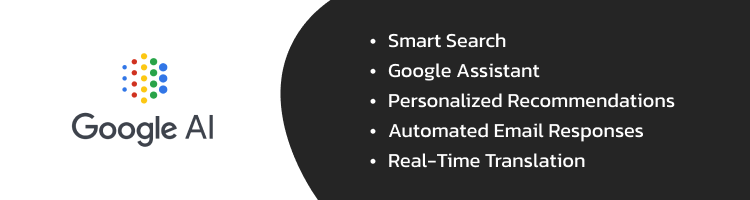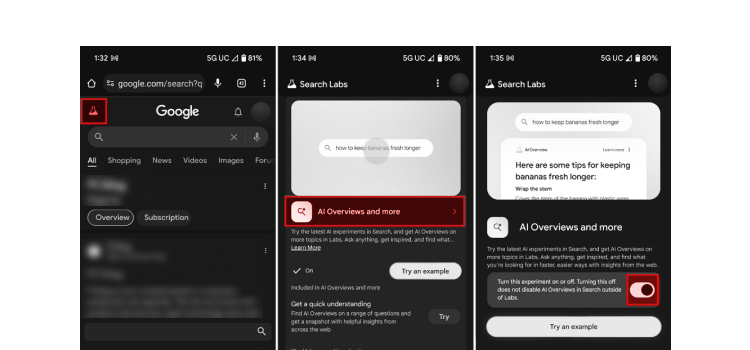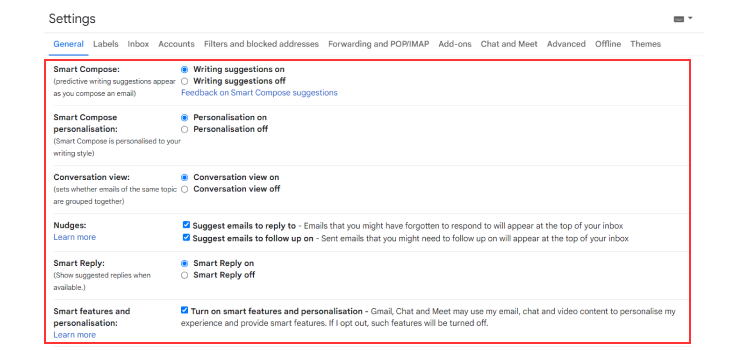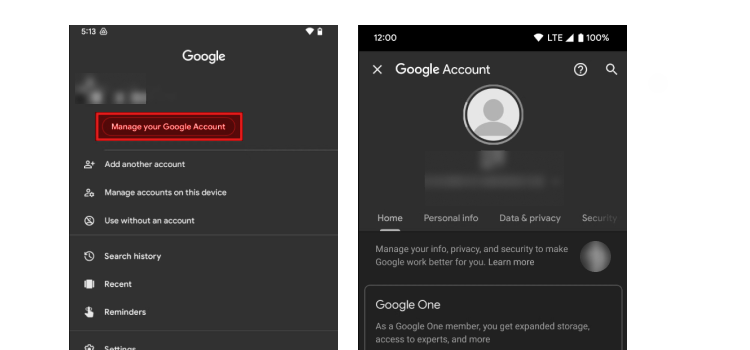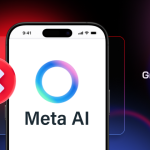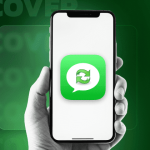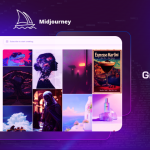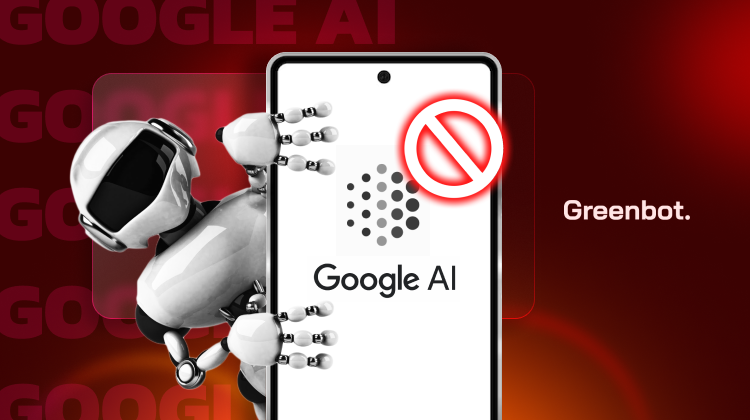
Google’s AI, particularly its generative features, has become a core element of search results and other Google tools. Generative AI enhances the user experience by producing human-like responses and content based on data.
However, not everyone finds these features beneficial. Understanding how to turn off Google AI is important for users who prefer a more traditional search experience. In this article, we’ll walk you through the steps to disable Google’s generative AI on different platforms.
We’ll cover how AI impacts online interactions and provide simple ways to cut AI-generated content. By the end of this review, you’ll understand how Google’s generative AI works and how to turn it off on various platforms.
Why Does Google Use AI?
Google integrates AI to revolutionize user interaction with its services. These AI applications are designed to achieve several primary goals:
- Enhanced Productivity: Google integrates AI to improve users’ interactions with its services. The primary goal is to enhance productivity by providing faster, more accurate results. AI helps refine site search outcomes, making it easier for users to find what they need with less effort.
- Personalization: AI delivers more relevant information by learning from your Google searches and preferences. For instance, if you’re using tools like nude filters or exploring NSFW AI chat, it may tailor suggestions that align with such preferences, which could be problematic if privacy is a concern.
- Improved Accuracy: AI can analyze vast amounts of data in real-time, ensuring up-to-date, reliable information. This combination of speed, personalization, and precision is why Google relies on AI in its services.
- Efficiency and Scalability: AI allows Google to handle queries of over a billion people daily. It helps Google continuously improve its services without proportional increases in human resources.
Google AI: Pros & Cons
Pros:
- Improves search accuracy by delivering relevant results.
- Speeds up data processing for quicker responses.
- Personalizes recommendations based on user habits.
- Allows hands-free tasks with Google Assistant.
- Enhances security by detecting threats in real time.
Cons:
- Raises privacy concerns due to data collection.
- Increases reliance on AI, affecting independent problem-solving.
Main Features and Functionalities of Google AI
Google AI offers many features to make everyday tasks easier and more efficient. It integrates AI into its core services, providing a seamless experience for users.
- Smart Search: Google AI enhances search results by understanding your intent. It provides more relevant and accurate AI-generated answers even when your query isn’t phrased.
- Google Assistant: This voice-activated assistant is always ready to help. It can set reminders, send messages, and answer questions. The assistant can even control smart home devices, all through simple voice commands.
- Personalized Recommendations: The AI learns from your behavior across platforms like YouTube, Google Search, and Maps. It tailors suggestions to match your interests and preferences.
- Automated Email Responses: Gmail’s Smart Reply feature offers quick, context-appropriate responses to your emails. It saves time by suggesting short, relevant replies based on the email’s content.
- Real-time Translation: Google Translate uses AI to break down language barriers. It provides fast and increasingly accurate translations to facilitate global communication.
Why Would Someone Want to Turn Off Google AI?
While Google AI offers several useful features, users might prefer to turn it off for various reasons. The main concerns revolve around over-personalization and privacy.
Preventing Over-Personalization
One reason users may disable Google AI is to avoid excessive personalization. Google AI tailors content and ads based on user behavior, which can feel intrusive. Over-personalization may limit diverse content, narrowing the online experience.
This can be particularly concerning for users of apps like hookup apps or those exploring platforms such as Candy AI and DremGF, where privacy and variety are essential.
Disabling these features blocks Google’s AI overviews, which helps users maintain broader and more varied Google searches. By turning off AI overviews, users can prevent an overly tailored environment and access a wider range of content.
Privacy Concerns and Data Sharing
Another major concern is privacy. Google AI relies on data collection to improve its services. This may include personal information like browsing habits and location data.
For users who are cautious about how their data is stored and shared, turning off AI can help reduce the risk of unwanted data exposure or misuse. Disabling AI overviews helps limit the amount of personal information Google collects, thereby enhancing privacy.
Desire for More Manual Control Over App or Platform Features
Some users prefer to have manual control over their app and platform settings. Turning off Google AI allows users to make choices without automated suggestions, leading to a more tailored and intentional digital experience.
For example, users might adjust custom search engine settings to gain more control over their interactions with Google’s services.
Avoiding AI-driven Recommendations or Interruptions
AI-driven recommendations can sometimes be disruptive. Users might find these interruptions annoying or distracting. Turning off AI allows for a more focused use of apps and platforms, free from constant AI overviews.
By opting out of this AI overview, users can avoid unnecessary distractions. It helps users maintain a more streamlined workflow.
How to Turn off Google AI in Key Google Services
While Google AI offers many benefits, some users prefer more control over their data and search experience. If you’re looking to reduce AI-driven personalization, you can take steps to limit its influence. To stop Google AI from personalizing your search results, follow these steps:
How to Turn Off Google AI in Google Search
- Open Google Search and click the “Settings” icon (usually a gear icon).
- Go to “Search settings” from the menu.
- Find the section for “Personal results” and toggle it off.
- Scroll to the bottom and save your settings.
How to Turn Off Google AI in Gmail
If you want to disable predictive text and email suggestions in Gmail:
- Open Gmail and go to “Settings” by clicking the gear icon.
- Select “See all settings” from the dropdown menu.
- Go to the “General” tab.
- Find the “Smart Compose” section and uncheck the box next to “Enable Smart Compose.”
- Save your changes at the bottom of the page.
Managing Google AI in Android
To adjust AI-based recommendations and app behaviors on your Android device:
- Open the “Settings” app on your device.
- Go to “Google” and then “Manage your Google Account.”
- Select the “Data & Personalization” tab.
- Scroll down to “Ad Personalization” and toggle it off.
- Additionally, check “Personalization” settings in individual apps and adjust them as needed.
Alternative Ways to Customize Google AI
Turning off Google AI entirely isn’t ideal for many users. There are other ways to customize its features to balance functionality with privacy. Here’s how you can adjust settings to better control AI while benefiting from its help.
Adjusting AI Settings Without Fully Disabling
For users who want to retain some AI features but limit their extent, follow these tips:
- Review AI Personalization Settings: Open the “Google Account Settings” and then “Personalization” settings. From there, adjust the level of personalization. This allows you to keep certain AI functions while reducing their impact.
- Modify Search and Assistant Preferences: In Google Search and Google Assistant settings, you can adjust the data to personalize responses and suggestions. For example, you can select Google web settings that influence how AI customizes search results.
- Control Ad Personalization: By managing your ad settings, you can limit AI-driven ad personalization. This keeps ads relevant without fully relying on AI.
Managing Google Account Data and Privacy Settings
To limit the data Google AI can access while maintaining some AI functions:
- Access Data & Personalization: Go to your Google Account settings and select the “Data & Personalization” tab. Then, adjust the settings according to your preference.
- Review Activity Controls: You can turn off or adjust Web & App Activity, Location History, and YouTube History settings. These settings control what data AI uses for personalization.
- Manage Data Sharing: Review and adjust data sharing settings with third-party apps and services to limit your data use.
How Do I Remove AI From Search Results in Safari?
If you’re using Safari and want to avoid AI-generated results from Google, there are a few steps you can take. You can reduce AI-driven content by tweaking your browser and search engine settings.
Saying ‘Bye Bye’ to Google AI on Safari Browser
Consider changing your default search engine to stop seeing AI-generated results on Safari. DuckDuckGo and Bing are popular alternatives. This switch prevents AI-driven suggestions from appearing in your search results.
Clearing your cache and disabling cookies can help. They help to further limit AI personalization based on your previous browsing behavior.
Reconfiguring Default Safari Options
You can also adjust Safari’s settings to reduce AI interference. To do so, go to the Settings app and explore Safari.
You can select the Google web tab under the Search Engine section or choose a different search engine. You can also disable features like Search Engine Suggestions and Safari Suggestions.
This limits AI-generated recommendations, giving you a more manual, user-controlled browsing experience.
How to Get Rid of AI Overviews on Android Devices
There are several ways to remove AI-driven overviews from your Android device. Managing AI features through settings and browser adjustments can help.
Using Search Labs to Manage AI Features
Search Labs is a tool that allows Android users to experiment with and customize new Google features, including AI elements. To manage AI-related features on your phone, open Search Labs on your device.
Then, explore the available toggles for AI-powered suggestions or disable AI overviews. Disabling these options will reduce AI interference in your search results.
Android Browser Settings for Non-Google Search
Another way is to change the default search engine in your Android browser. Go to your browser’s settings and navigate to the Search Engine section. From there, tap Add Search Engine and switch from Google to a different engine like DuckDuckGo or Bing.
These alternatives offer more privacy-focused browsing with fewer AI integrations. This simple change ensures that the AI-generated summary and suggestions won’t appear in your searches.
How Do I Turn Off AI Search in Chrome?
If you’re looking to limit or completely turn off AI overviews in the Chrome browser, you can try a few methods. You can either adjust browser settings or use helpful extensions to minimize AI’s influence.
Using Browser Settings to Limit AI Influence
Head to the Settings menu to limit AI suggestions and results in Chrome. Explore the Search Engine section, where you can choose different search engines that don’t rely heavily on AI.
You can disable personalized search results by turning off features like Autocomplete and Predictive Suggestions. This keeps your searches more manual and less influenced by AI algorithms.
‘Hide Overviews Extension’: A Chrome Solution
Another option is to use the Hide Overviews Extension. This tool specifically targets AI-generated snippets and summaries in search results. To enable it, simply install the Chrome extension from the Chrome Web Store.
The extension will automatically block AI-based overviews. It gives you a more traditional search experience without additional automated content.
Blocking AI Scripts for Enhanced Control
Blocking AI scripts can help you control how AI operates on your device or browser. This method limits AI functions, offering a more customized experience. Here’s how to block Google AI overviews and better manage your browsing and apps:
Using Browser Extensions
Browser extensions provide a user-friendly way to block AI scripts:
- Install extensions like NoScript or ScriptSafe.
- These tools allow you to choose which scripts to run.
- Look for and disable scripts related to AI services, especially those from Google.
- Regularly update your extension settings as websites and AI scripts evolve.
Leveraging Browser Developer Tools
For more advanced users, built-in browser developer tools offer granular control:
- Open developer tools in Chrome (Ctrl+Shift+I) or Firefox (F12).
- Navigate to the Network tab to observe script loading.
- Identify AI-related scripts, often from Google domains.
- Use the browser’s blocking features to prevent these specific scripts from loading.
- This approach allows you to block AI-related scripts without fully disabling AI features.
Adjusting Browser and App Settings
Some browsers and apps offer built-in options to limit AI functionality:
- Check your browser’s privacy settings for options to limit personalization.
- In Google services, look for options to turn off AI-powered features.
- Review app permissions and disable access to data that might feed AI algorithms.
How to Turn off Google AI: FAQs
What Is Generative AI?
Generative AI refers to artificial intelligence systems designed to create content, such as text, images, or videos, by learning from vast data. These systems generate human-like responses. They often enhance user interactions by predicting what they need next.
How Do I Disable Google AI on Safari?
To disable Google AI on Safari, you need to switch your default search engine to one that does not rely on AI. Go to Safari Settings > Search Engine > Alternative like DuckDuckGo or Bing to do this.
How to Use Google Without AI?
To use Google without AI, you can disable features like personalized search, predictive text, and other AI-powered tools in your Google Account settings. Adjusting privacy settings can also help cut AI influence while still using basic search functions.
How Do I Turn off the Google Algorithm?
The Google algorithm can’t be fully “turned off.” However, you can reduce its impact by using browser extensions, privacy blockers, or opting out of personalized ads and search results through your Google account settings.
How Do I Turn Off Meta AI Search?
To turn off Meta AI search, head into the settings of the specific Meta app you’re using (like Facebook). Look for the “Privacy” or “Search Settings” section and disable AI-driven features, including personalized search suggestions.
How to Turn off Google AI: Final Note
Turning off Google AI across various services involves simple steps to regain control over your data and experience. You can easily disable AI overviews such as personalized Google search results, predictive text, and recommendations.
Tools like Search Labs or privacy settings allow you to manage these functions without losing AI’s benefits. For Chrome, extensions like ‘Hide Overviews’ provide added control over AI-generated content.
While AI can enhance personalization, ensuring your privacy and preferences are respected is essential, especially when using services like AI clothes remover or apps like character AI NSFW filter bypass, where managing AI-driven content becomes even more crucial. By customizing your settings, you can enjoy the benefits of AI while limiting its impact on your experience.
Ultimately, your comfort with AI should guide your choices. If over-personalization, data privacy, or control are concerns, these steps offer an easy way to adjust your digital environment to your liking.