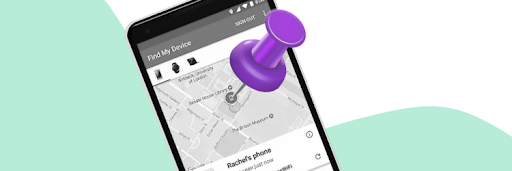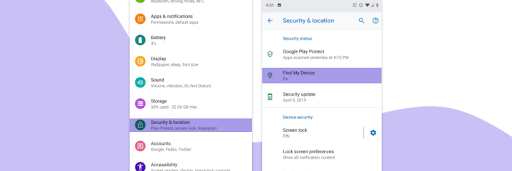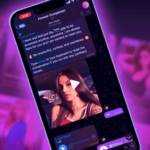Losing your phone or tablet can be a nightmare, but tracking it with “Find My Android” has never been easier. Find My Android is a lifesaver, helping you locate your missing phone with just a few taps.
Let’s dive into all the features of Find My Android, walk you through the setup process, and teach you how to use it effectively. Keep reading to discover how this handy tool can give you peace of mind.
What Is “Find My Android”?
Find My Android is an amazing feature designed to help you locate your lost or stolen Android devices. If you’ve lost an Android phone or tablet, this tool will make it super easy and quick to track down your device. It’s a must-have for anyone prone to misplacing their gadgets.
Brief History and Evolution of the Feature
“Find My Android” started as a part of Google’s suite of security features, but it has come a long way over the years. It offered basic location tracking in the beginning, but now it includes advanced functionalities like remote locking and data erasure. Its evolution means you have more control and security over your devices than ever before.
How Does “Find My Android” Work?
Find My Android accurately identifies your device’s location, using a combination of GPS, Wi-Fi, and mobile networks. It relies on Google’s extensive device network to provide real-time tracking. It feels like having a personal detective for your phone!
Location Tracking Technology
Find My Android uses cutting-edge GPS and Wi-Fi triangulation to track Android devices. This helps in securing the most accurate location data. Even if your phone is hiding in your couch cushions, it will tell you exactly where to look.
Remote Lock and Erase Features
One of the standout features of Find My Android is its ability to lock your device app or erase its data remotely. This adds an extra layer of security and keeps your personal information safe. Imagine the peace of mind even if your phone falls into the wrong hands.
Integration with Google Services
Find My Android integrates with other Google services like Google Maps to Google Play Protect. It works within the Google ecosystem to improve your device security and tracking capabilities. It’s like having a security team on standby!
How to Set Up “Find My Android”
Setting up Find My Android is easy and quick. Here’s how to get started.
Enabling Location Services
Make sure your location services are turned on. Go to your device’s Settings – tap on Location, and ensure the location toggle is switched on.
Linking to Google Account
You’ll need to link your device to your Google account. This is typically done when you first set up your device, but you can check or add your account in the Settings under Accounts.
Customizing Settings
Customize your settings to suit your needs. Under Location services, you can fine-tune options like Google Location Accuracy to ensure precise tracking.
Using Find My Android: Step-by-Step Guide
Here’s a quick guide to help you locate your device:
Accessing Find My Android
You can access Find My Android through a web browser or another device. To get started, visit the Find My Device website at findmydevice.google.com.
Locating Your Device
Using the Website (findmydevice.google.com): Simply log in with your Google account to see your device’s last known location on a map.
Using the Google Search Engine: You can also search “Find my device” on Google, and it will prompt you to log in and locate your device.
Using Another Android Device: Download the Find My Device app on another Android device, log in, and track your phone from there.
Remote Actions (Lock, Ring, Erase)
Find My Android allows you to perform several remote actions:
- Lock: Secure your device remotely by locking it with a new password.
- Ring: Make your phone ring at full volume, even if it’s set to silent.
- Erase: If you can’t retrieve your device, you can erase all data to protect your information.
Benefits of Having “Find My Android” Enabled
Let’s explore how this feature can make your life easier and your phone more secure.
Theft Prevention
Find My Android helps you remotely lock your phone. It can also display a message on the lock screen to deter thieves or share owner’s information for its return. This makes it much harder for anyone to access your data without your permission.
Lost Device Recovery
Find My Android uses location services to identify your device’s whereabouts, making it easier to retrieve lost or misplaced devices.
Instant Ease for Users
Knowing you can track, lock, and even erase your device remotely brings instant ease. You can rest assured that your personal information is secure, even if your phone goes missing.
Maximize the Effectiveness of “Find My Android”
Follow these simple tips to get the most out of Find My Android. They ensure your device is always ready to be found if needed.
Keep Location Services Active
Always enable location services on your Android phones. This is important for the accurate tracking of your device.
Regularly Update Device Information
Make sure your Google account details and device information are up to date. This helps ensure all your devices connected to the account are easily identifiable.
Test Find My Android Features
Occasionally test the Find My Android features to familiarize yourself with its functions and ensure everything works correctly. Practice using the locate, ring, and secure device options.
“Find My Android” Common Issues and Troubleshooting
Sometimes, you might run into issues with Find My Android. Here are common problems and how to troubleshoot them.
Device Not Found
If your device isn’t found, ensure it’s turned on, connected to the internet, and has location services enabled. Double-check these settings to improve location accuracy.
Inaccurate Location Data
Inaccurate location data can occur if GPS or network signals are weak. Move to an open area or connect to a stronger Wi-Fi network to get a more accurate location.
Connectivity Problems
Ensure your device is connected to a stable internet connection. If connectivity issues persist, restart your device and verify that it is properly connected to a network.
Alternatives to “Find My Android”
If you’re looking for alternatives to Find My Android, there are several available. Let’s examine some of the best third-party apps and built-in features from other manufacturers.
Overview of Third-Party Apps and Services
Third-party apps can offer functionalities similar to those of Find My Android. Here’s a comparison of some popular ones.
Comparison of Features:
Third-party apps like Cerberus, Prey, and Lookout offer location tracking, remote locking, and the ability to play sound on your device. They also provide features like taking pictures of the thief or monitoring SIM card changes.
Pros and Cons:
- Pros: These apps often offer extra features not available in Find My Android. They can also be more flexible and customizable.
- Cons: They may require a subscription fee, and some features might not be as integrated into the device’s operating system.
Built-in Features From Other Manufacturers
Manufacturers like Samsung offer their own tracking services. Samsung’s “Find My Mobile” provides features like remote unlocking, backup services, and even retrieving call logs. It’s a great alternative if you’re using a Samsung device, offering a seamless experience tailored to their devices.
“Find My Android” User Reviews and Testimonials
Curious about how well Find My Android works? Here are some real-life stories and expert opinions.
Stories of Users Who Successfully Recovered Their Devices
Many users have shared positive experiences about recovering their devices using Find My Android. Common stories include users who lost their phones during outings but managed to track them down using the app’s location services.
If the phone was left in a cab or misplaced in a park, remotely ringing it and viewing its last location is invaluable. Users appreciate the relaxation that comes with knowing they can quickly locate and recover their phones.
Expert Opinions on the Effectiveness of Find My Android
Experts generally view Find My Android as an effective tool for locating lost devices. They highlight the accuracy of the GPS and the integration with Google services as significant strengths.
According to the Washington Post, Google’s Find My Device network has been praised for its privacy features, which were developed in consultation with privacy and domestic violence prevention experts.
Reviews on Quora emphasize that while the accuracy of Find My Android depends on the device’s GPS, the service itself is highly reliable when the GPS signal is strong.
Find My Android FAQs
Let’s address some questions you may have regarding “Find My Android”:
How to Locate a Lost Phone Using Gmail?
Log into your Google account from any web browser, go to the Find My Device page, and select your lost phone to see its location.
How to Track Lost Phone With Phone Number?
Tracking a phone solely with its number typically requires assistance from service providers or law enforcement, as they have access to the necessary tools.
How Do I Locate My Android Phone?
Use the Find My Device service by visiting findmydevice.google.com and signing in with your Google account.
How to Find a Lost Phone With Phone Number?
Similar to tracking with Gmail, service providers or law enforcement can use your phone number to locate the device through their systems.
Has Google Launched the Find My Device App on Android?
Yes, Google has a Find My Device app available on the Play Store for easy access to all its features.
How Do I Find My Phone Number?
Your phone number is usually found in the settings of your Android device under “About phone” or “SIM status.”
How Can I Use Find My Android if My Device Is Offline?
If your device is offline, Find My Android will show the last known location and update it when the device reconnects to the network.
Can Find My Android Track My Device’s Location Accurately Indoors?
Tracking indoors can be less accurate due to GPS limitations, but Find My Android uses Wi-Fi and mobile networks to improve accuracy.
What Should I Do If I Forget to Enable Find My Android Before Losing My Device?
Unfortunately, if Find My Android was not enabled, you’ll need to use other methods like contacting your service provider or checking with local authorities.
Is There a Way to Remotely Access Files or Data on My Lost Android Device?
No, Find My Android does not provide a way to remotely access files or data to keep your personal information private.
Can Find My Android Be Disabled or Bypassed by Someone Who Has My Device?
While someone can try to disable Find My Android, having a secure lock screen and enabling advanced security settings can help protect against unauthorized access.
Final Note on Find My Android
In a nutshell, Find My Android helps you manage the stressful experience of losing your phone. You can track your phone’s location, lock it remotely, and even erase your data if needed. If your phone is lost somewhere in your home or left behind in a busy city, Find My Android is just what you need.
What users truly admire is its accurate GPS tracking and seamless integration with Google services. Setting it up is a breeze, and it always keeps you ready in case your phone goes missing.
So, if you haven’t set up “Find My Android” yet, now’s the time. Let’s face it, losing your phone is no joke – unless it’s on silent mode, then it’s playing hide and seek!