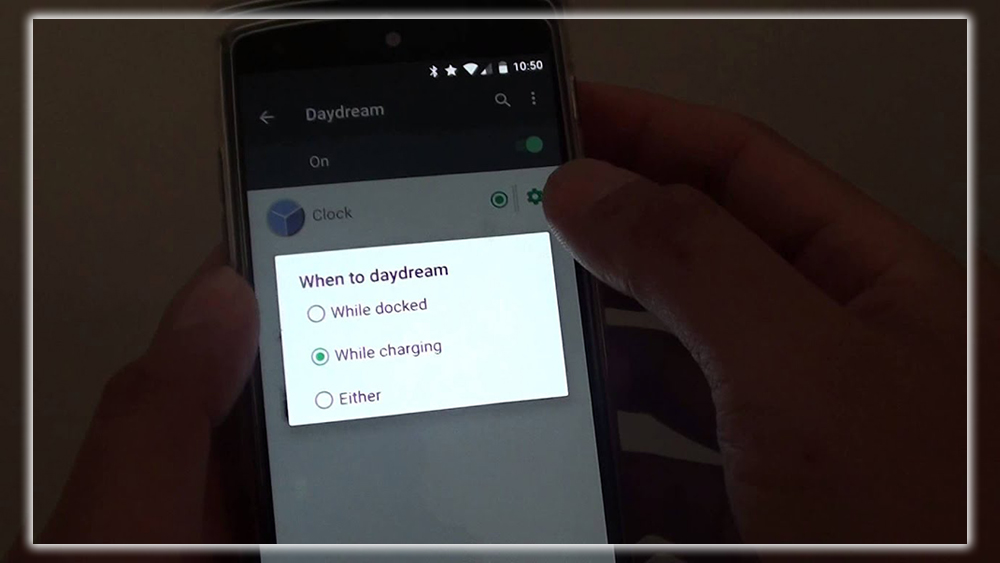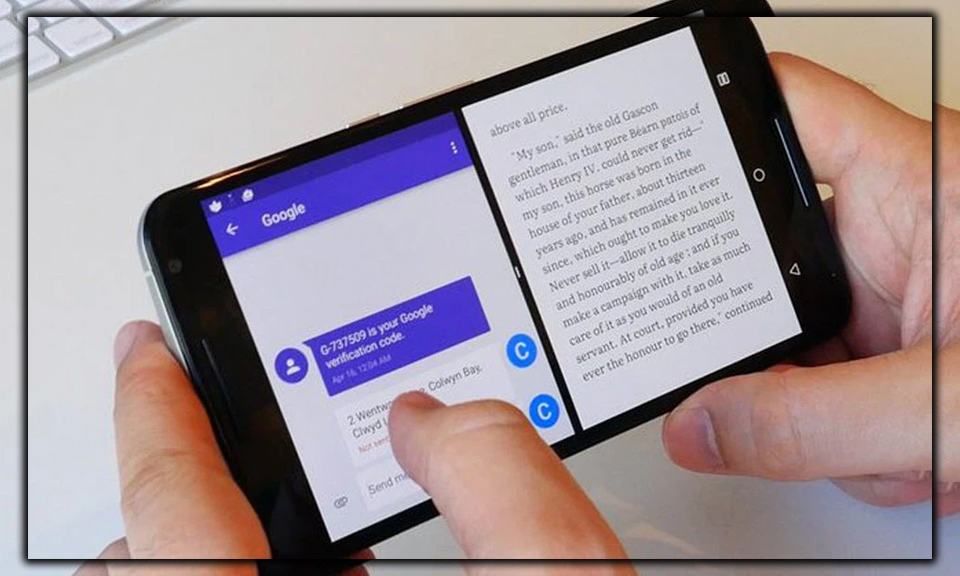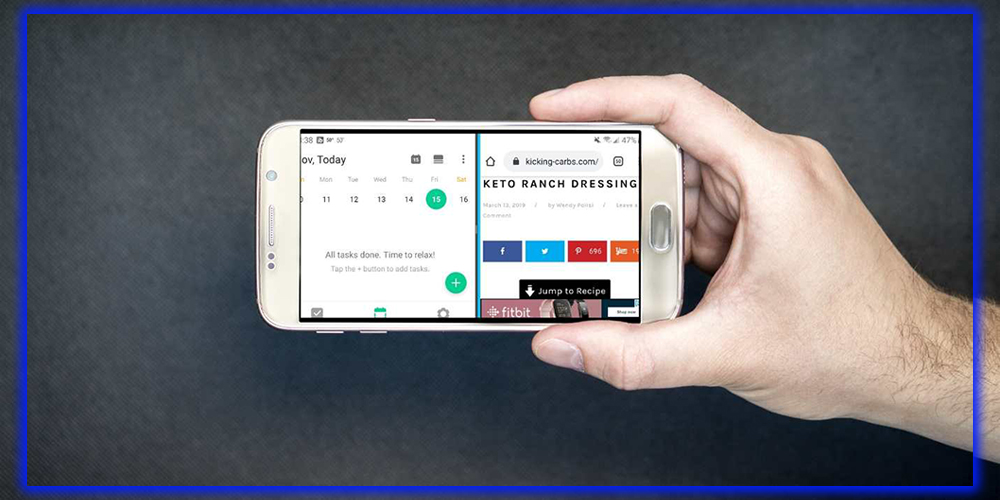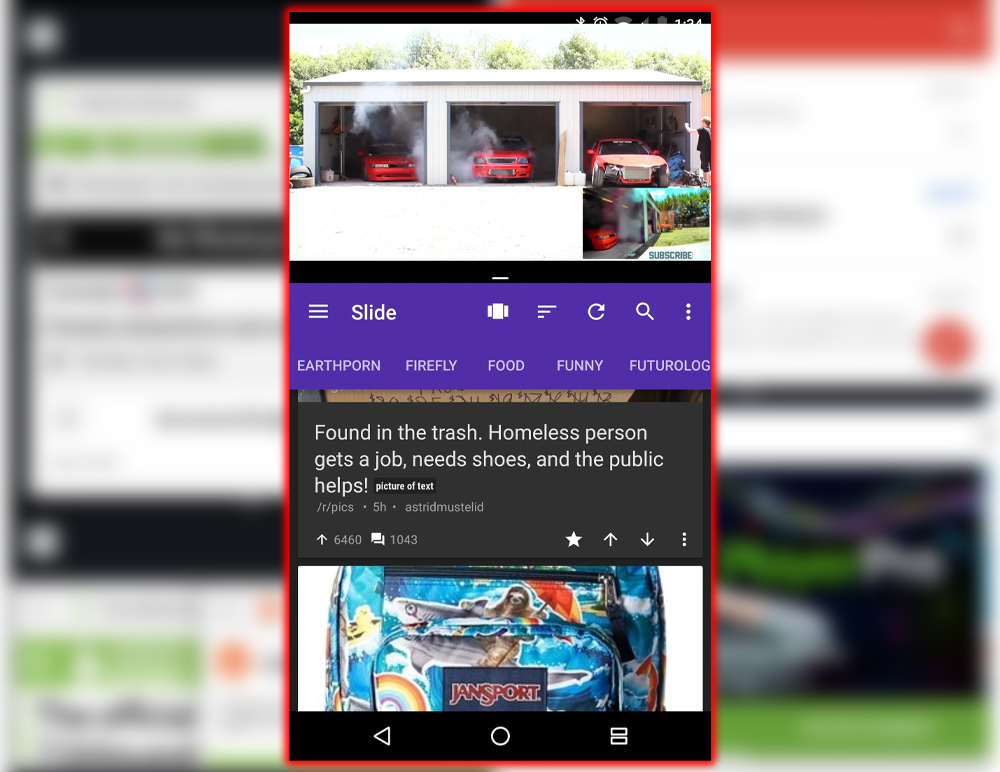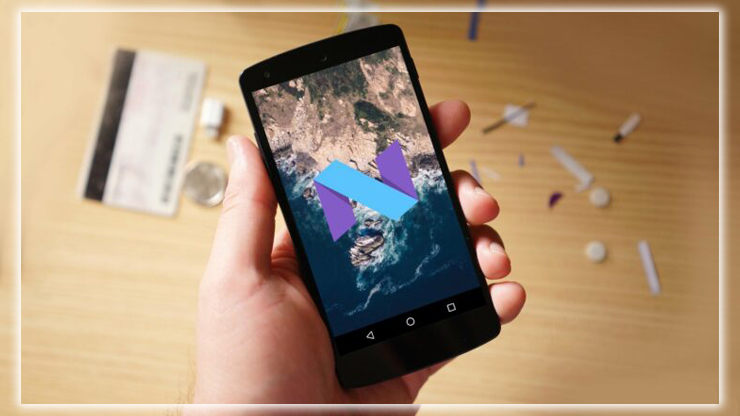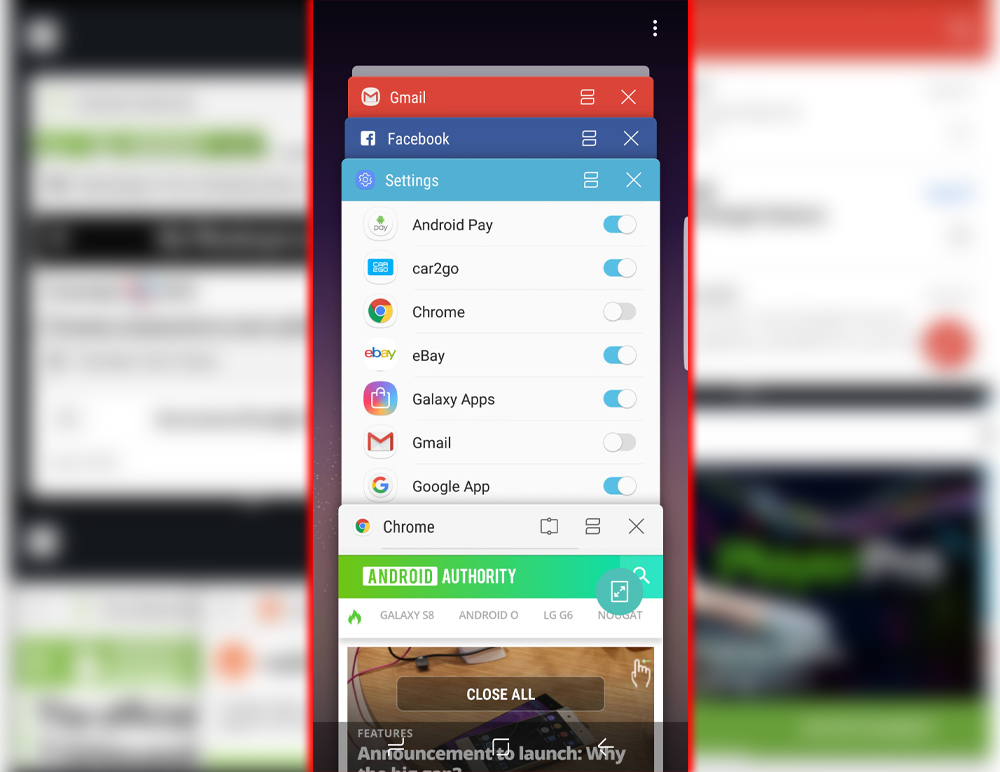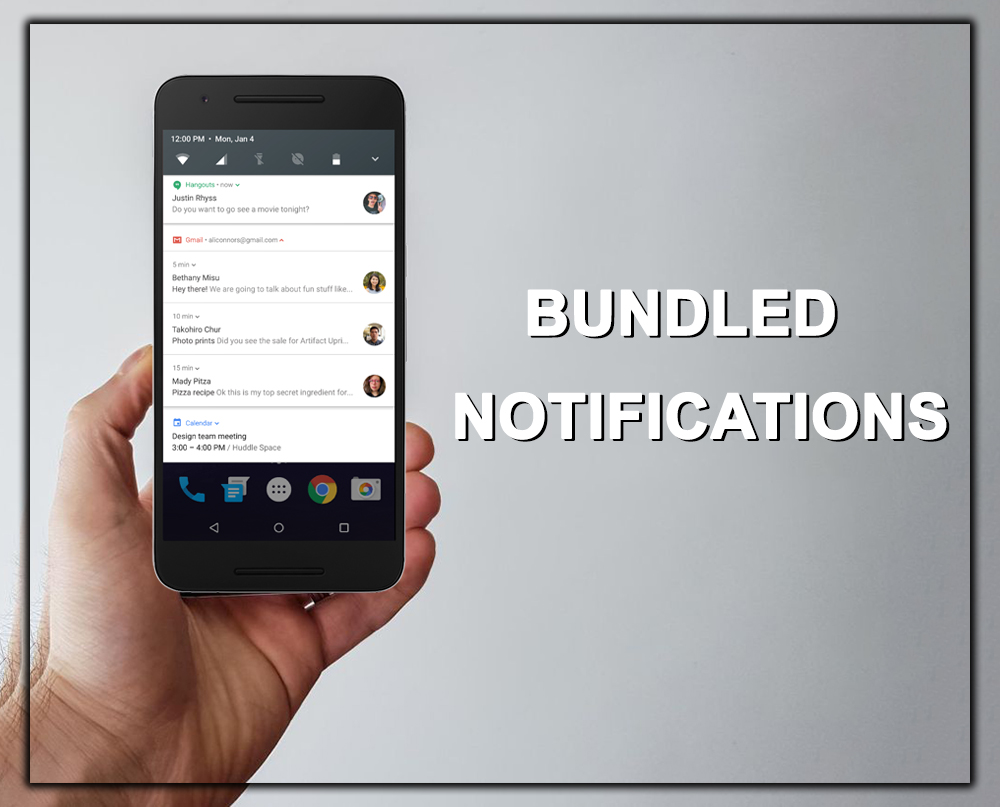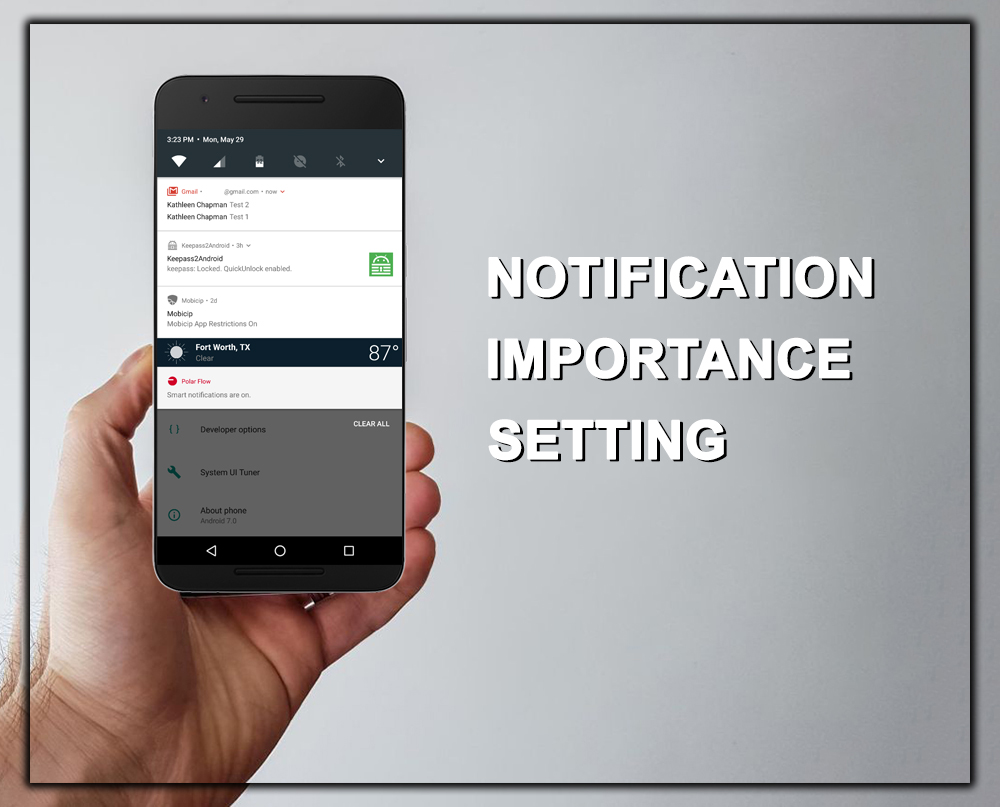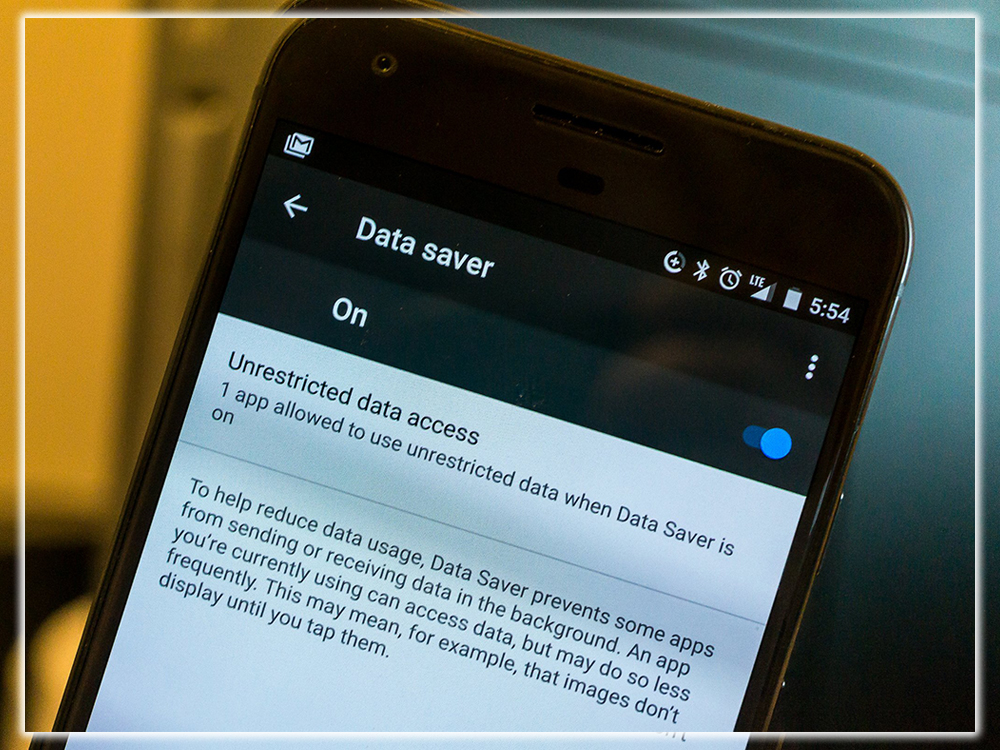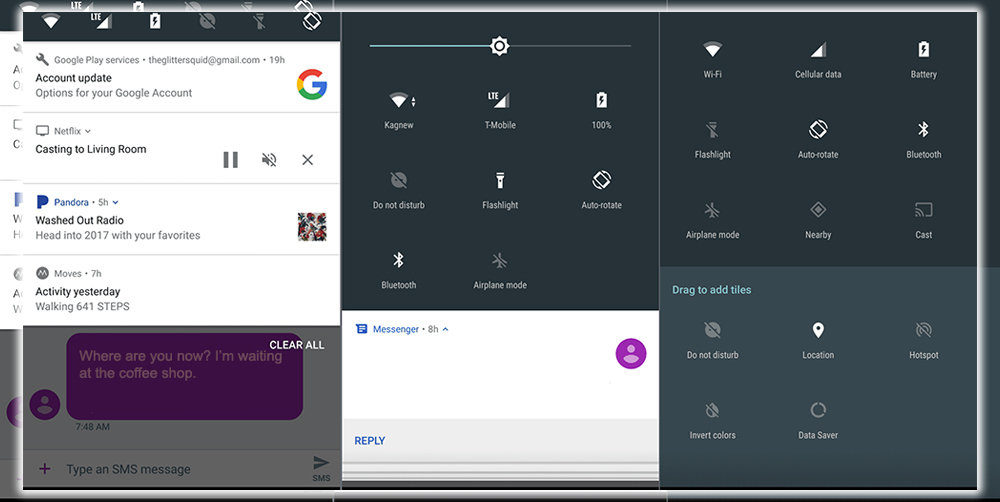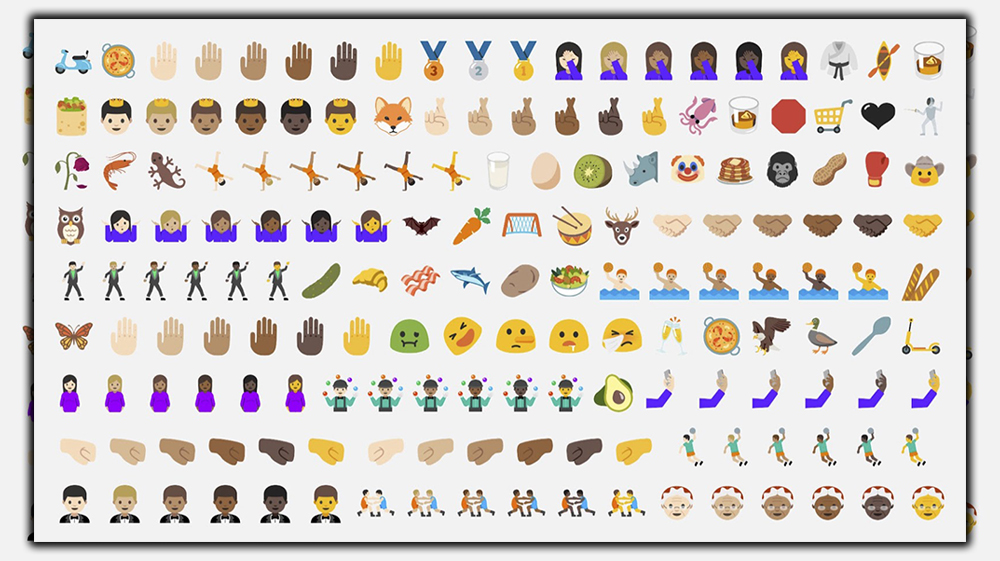The latest best changes to Google’s mobile OS
Android 7.0 Nougat is rolling out now and starting as usual, with Nexus devices eventually moving on to other phones. By now, many of the most recent premium phones have received an update to Nougat. However, updates are still rolling out for many other devices. It all depends on your manufacturer and carrier.

The new OS is loaded with new features and refinements, improving the overall Android experience. Some changes, such as bundled notifications, are apparent. Then there are the less visible changes, such as a new multitasking shortcut. Follow along as we look at what’s new in Google’s latest mobile OS.
Quick app switching
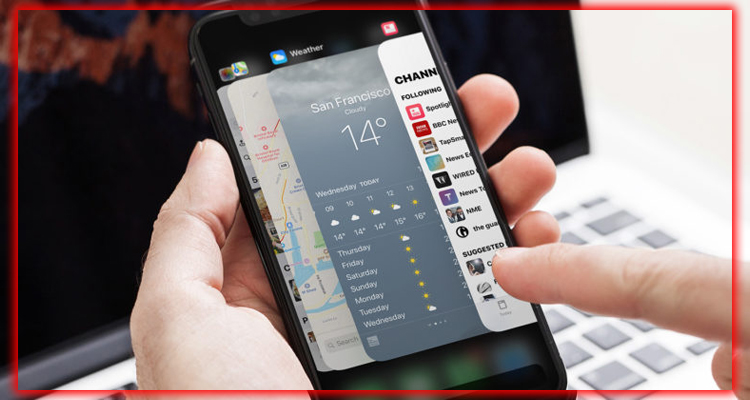
You’ve done it a million times. You’re using one app, like Twitter, when you want to pop over to another. Like your texting app or Spotify, to do something real quick. Then it’s back to Twitter. Hopping to another app and back again is standard and more straightforward in Nougat. If you double-tap the recent button, it will skip showing you the current apps. And instantly pop over to the last app you had open. Double-tap it again, and you pop back. Once you get used to it, it’s a real time saver.
Emoji Genders and Skin Tones
A later version of Nougat, 7.1.1, adds new Emoji standards to select skin tones and genders. So professions with only male or female representation can now choose the gender. You can change skin tones on a wide variety of emojis. So now you can have female welders and men getting haircuts, for example.
Quickly Adjust Notification Settings
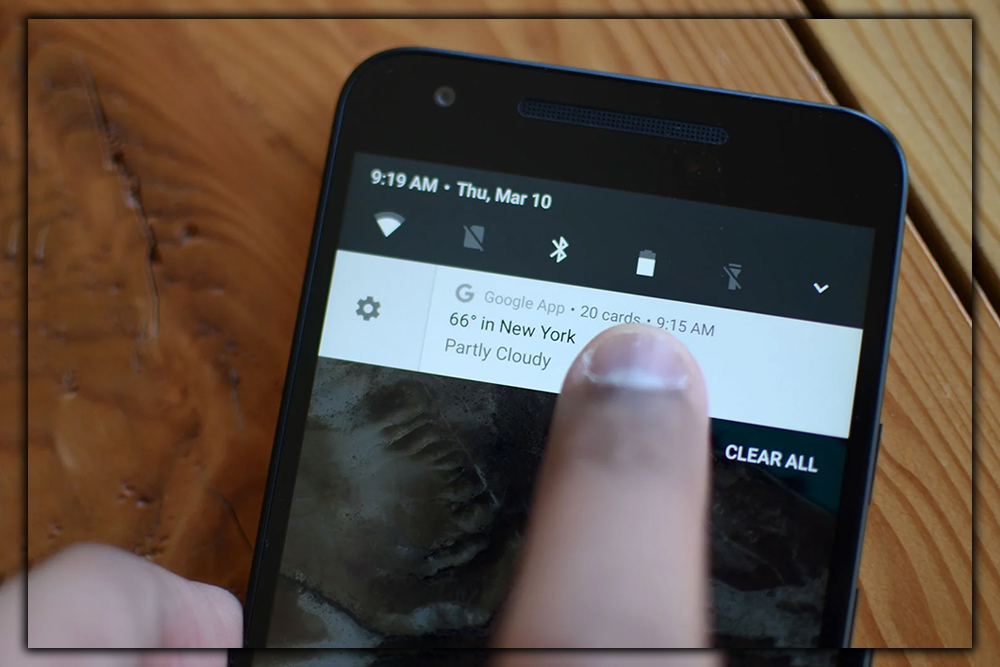
Are you tired of that one app that keeps notifying you, but you’re unsure how to silence it? Nougat makes it easier than ever to adjust notifications on an app-by-app basis. Just slide the offending message to the right, and a gear icon will appear. Tap that to get options to change how notifications appear for that app only. You can show notifications silently. Block them entirely, be handy for those games that always let you know your energy is total. Or leave them as usual.
Daydreams Become Screen Savers
With re-purposing Daydream as the namesake for its VR platform, it needed a new name for the previous Daydream feature. That new name is Screen Saver, which makes so much more sense than Daydream did in its earlier incarnation. Android screen savers still work in the same fashion as they always have.
Quicker Multi-Tasking

You can now double-tap the recent apps button to quickly switch between your two most recently used apps. For example, say you’re in Gmail but need to look something up in Chrome to include in an email. You can open Chrome, find a copy of a link, then double-tap the recent apps button. Your device will switch back to Gmail.
Use Two Apps At The Same Time

Samsung users have long had access to using apps in a split-screen mode. Nougat is officially adding support for multi-window to support all Android devices running Android 7.0. To activate, simply long-press on the recent apps button. The app you currently use will go to the top of the screen on the phone. Or to the left on a tablet. With a list of recent apps shown along the bottom. Select the second app you want to use from the list. Drag the divider to resize the app windows or maximize either active app.
View Two Chrome Tabs

It took Apple an entire year to introduce split-screen tab viewing in Safari for iPad users. Still, it did it at the same time it introduced multi-window to Android. When using Chrome in multi-window mode. Tap on the Menu button and select the super handy option of Move to another window. It’s entirely acceptable to point and laugh at iOS users if you feel the need.
Drag and Drop Text to Images when in Multi-Window Mode

When using two apps simultaneously, you can drag and drop text between the two windows. Highlight the text, then long-press until the reader begins to float. Drag it to a text field in another window and let go. The same goes for sharing images between two apps, assuming they’re up to date with the latest of Android’s wares. Magical, right?
Finally the Lock Screen gets a Wallpaper of its own

It only took way too many years, but the day has finally come. You can now set a wallpaper specific to your home screen and a different one for your lock screen. The process of accomplishing the once-impossible feat hasn’t changed much. After selecting an image to set as wallpaper, you get a new prompt to choose where the image will live.
Clear All Recent Apps

Android added a Clear All button to the recent apps list, only it’s a bit hidden. Instead of placing it at the bottom of your screen when viewing your recent apps. You need to scroll to the top of the list, where you’ll find the handy Clear all text. Tap on it, and all apps are closed out. When you’ve closed all your recent apps, a new icon is displayed, letting you know there are no recent items.
Where did that App come from?
Android Nougat will now keep track of where an app came from. Open Settings, then Apps tap on any listed application. Scroll to the bottom of the page, where you’ll see the source of the app’s installation. For example, it will say as much if installed from the Play Store. If it’s something you side-loaded, it will state something along the lines of Installed from package Installer.
New Installer Animation

Speaking of installing applications outside the Play Store, you’ll find a fancy new installer animation when side-loading an App. It’s a subtle change that won’t dramatically impact your day-to-day use, but it’s not bad-looking. Who doesn’t like seeing the Android bot whenever possible?
Bundled Notifications

Have you ever posted something on Facebook. Only to have your notification tray blown up with alerts of likes and comments? Me neither, but those who have, will love bundled notifications. Once an app updates to Android Nougat, it can opt to have all its messages bundled into one alert. Slide down the respective information to reveal the rest of your alerts for that particular app.
Reply with Speed
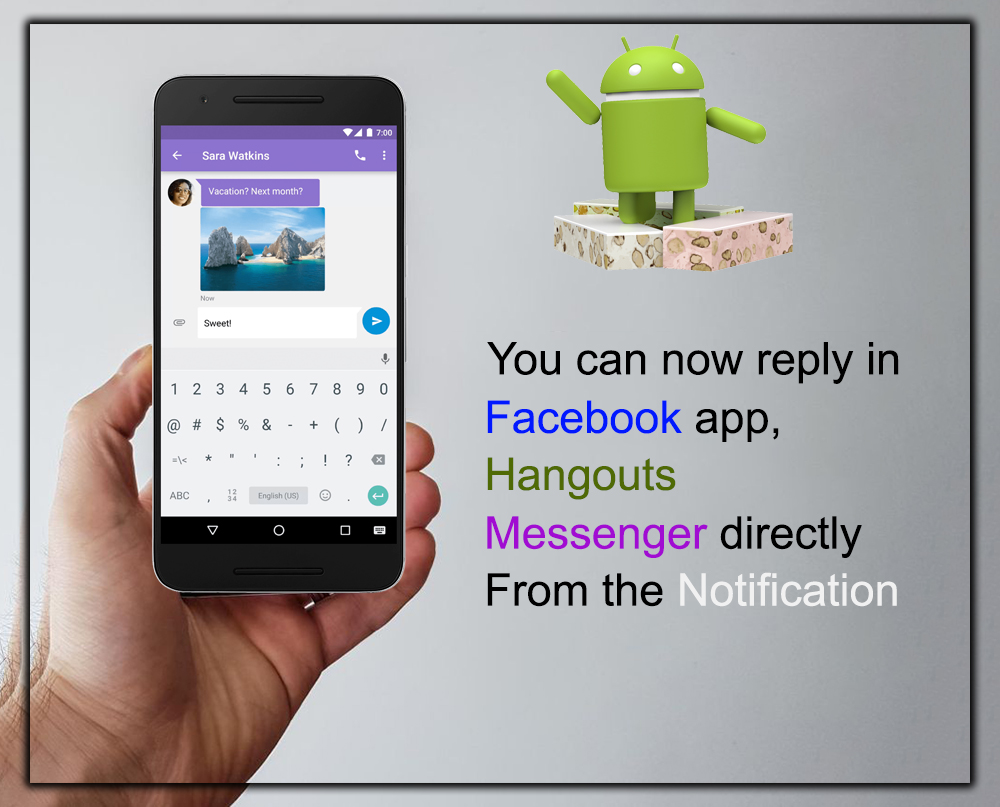
You can now reply to messages from apps like Facebook Messenger, Hangouts, or Messenger directly from the notification. Of course, you can converse without bouncing between one messaging app or another. It’s important to note this isn’t limited to messaging apps. Twitter apps, for example, could add the ability to reply to mentions.
Notification Importance Setting

You can now set the importance level of an app’s notifications to fit your specific use. Allowing an app to ignore your DND settings. You can view the current importance level with a long press on a report. Tap on More Settings, where you can turn off the automatic default setting and adjust its interruption level. As you move the slider, a brief explanation will detail each alert type.
Data Saver
Were you tired of paying for data overages? When using an Android Nougat device. You can enable Data Saver to restrict specific apps from using data in the background. Under the Data Usage menu, open Data Saver and turn it on. You can then go through a list of apps installed on your device. And enable background data for each one you want. Otherwise, apps will only gain access to a cellular data connection when actively using it.
Quicker Quick Settings
When swiping from the top of the screen with one finger. You will see a row of quick setting shortcuts just above any pending notifications. Tap an icon to enable or disable features such as Wi-Fi, open Battery settings, or turn on the Flashlight. It displays the first 5 items in your quick settings, so if you reorder those, you’ll change what appears here.
Tiles are so in Right Now
You can now add multiple Quick Setting options to your device by viewing your Quick Settings panel and tapping it. You can still tap on tiles to edit a setting or interact with it. Alternatively, if applicable, you can still long-press on a tile to disable or enable a feature. Third-party developers now create apps that live only within a Quick Settings tile.
Easier Settings and App Navigation
When navigating through the Settings app. You can quickly hop between various sections using the hamburger menu on the left side of your screen. Or by dragging in from the left edge. Settings are broken down into the same categories as the main list. Still, the slide-out menu eliminates the need to tap the back button, scroll, and select another setting category.
Suggested Settings
When you open the Settings app, your device will offer recommendations for various settings features you should set up. Upon initial setup, Settings recommended I set up a Screen lock, add an email account, set up OK commands. And changed the wallpaper. Tapping on a suggestion will open the proper settings pane or app. Alternatively, you can tap on the overflow menu to hide an item from the list.
New Emojis

Android Nougat includes the latest, most excellent Emoji approved by the powers, including bacon! Beyond the latest, most excellent Emoji baked right into Android. You’ll also notice has reworked most of the Emoji included on its mobile devices. Smiley faces now have a more human look feel to them.
Cancel Button for App Downloads
Ever start to update or download apps from the Play Store. Only to remember you’re on a cellular connection or your battery is about to die? You can cancel downloads directly from the download notification instead of tapping through each item in the Play Store. Slide down the notification, and tap cancel your data bucket is safe.
Keyboard Shortcut Helper
Using a physical keyboard with a tablet like the Pixel C adds convenience and mobile computing appeal to the tablet. However, learning and remembering each app’s keyboard shortcuts can be a chore. With Nougat, you can press Search + / – to view a list of shortcuts for the app you’re currently using.