otos is far away one of ‘s best services. It’s easily the best option on Android for saving, managing, sharing all of the pictures you’re probably snapping away regularly with your smartphone.
But if you’re solely using otos as a gallery backup tool, you’re missing out on a lot of what it can do. The service offers a ton of features, both obvious hidden, that will hle the heavy lifting when it comes to finding pictures, sharing them with others, helping you quickly throw together albums movies.
ether you’re just getting started with otos on Android, or have yet to really look into what it’s all about, then get going with these tips for the peace of mind that comes with knowing your photos are safe well organized.
Get data smart
It’s a product, so of course everything is going to the cloud. That means all of stuff has to be uploaded to your account. In order not to blow through your data, head to the Settings make sure you’re only doing the backup when you’re on -Fi. Or perhaps you have a rather generous plan you want to backup images on E, but restrict movies to when you’re back on your home wireless network.
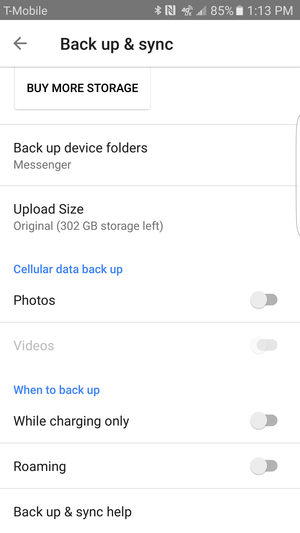
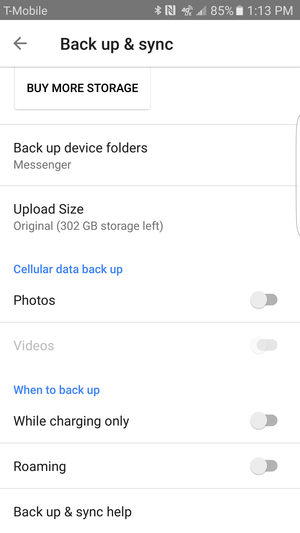
Take charge over your otos storage options in the settings.
This is also the spot where you’ll want to choose of the photos you’re sending to ’s cloud. You can opt for the unlimited option, though that authorizes to compress images (more details are on this help page). promises that the quality won’t suffer, but it’s not ideal if you think you may ever need the images for more intensive editing.
I honestly feel it’s best to go with the full uploads, especially since buying extra data is super cheap: $2 per month for 100GB, or $10 gets you 1TB. And this applies to all of your storage, so you can use it towards Drive Gmail.
Share share alike
otos is great about making your albums more collaborative. You’re able to send a link for your album to anybody invite them to contribute with their own pictures even make comments. You can also change around the order, drop in some details about the location, tweak the album in a lot of ways to make it more appealing to sift through.


You can create new albums, tweak the ones otos automatically creates, collaborate on them with others.
Most of the albums that I use are ones that otos will automatically generate, usually based on a trip or a batch of photos (especially of cats, dogs, cute toddlers). So look for them to appear when you get home or after you’ve done a photo session. It’s a good way to organize some of the pictures without the laborious drag–drop routine on your .
Seek ye shall find
By now you probably know that otos is great at finding people, places, lots of different things through its image recognition technology. But just how good is it? The search is pretty impressive, allowing you to make discoveries from your photos by location, name, or of course the people in your contact list.
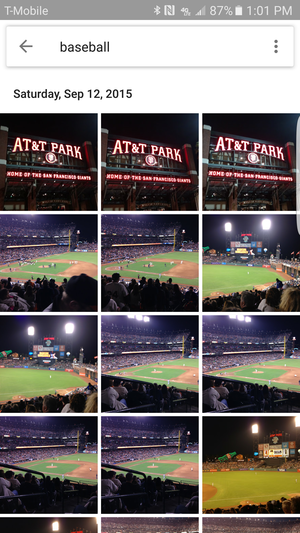
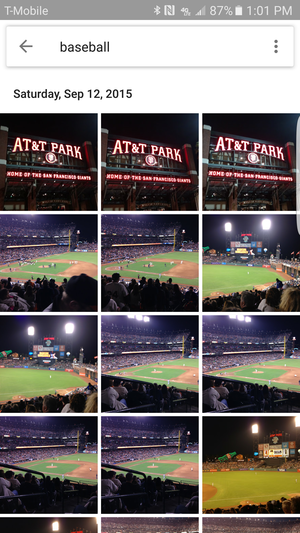
Get creative when it comes to searching through your otos images as you may be surprised as to what you’ll find.
So my advice here isn’t what you should search for, but that you should search early often to see what you might be able to find. And since this element of otos is controlled on the server side, it’s getting better all the time in the background without any need for app updates. So the next time you want to find images of your golf clubs or that giant ball of yarn you visited while on the last road trip, try it out in search.
Go beyond Android
Another key positive to otos is that much of the same experience extends to the web , for those who dabble with the dark side, iOS. On the desktop, the best way to interact with otos is through the web interface. That’s where you’ll get all of the same image search recognition technology the ability to view all of your saved albums videos.
Images that you delete or edit in one place all will be synced appear the same wherever else you use otos. One area where the smooth simplicity falls a bit short is if you use the Drive desktop app to sync your photos. In this situation, the Drive app puts the images in a series of folders that don’t nicely line up with how things are organized inside of otos. However, this is the best way to have all your photos on the desktop at all times, even if you’re not connected to the internet.
Save space on your smartphone
One of my favorite clever little tricks is how otos will free up space on your smartphone with just a couple of taps. You may have encountered some of the clever ads that illustrate this concept.
From the slide-out menu you’ll see an option to Free up space.


Clear up some much needed space on your phone by using the otos deletion tool.
The app will calculate how much room on your phone would be saved by deleting files from your local storage. They’re already backed up to otos, so no need to worry about them going away.
You’ll still see the preview for all images videos as normal. The only caveat, of course, is that otos is caching a smaller preview on your phone. If you’re heading out to some areas with poor signal or don’t want to have to wait for images to load, then this option may not be fore you. Especially so if you’ve opted for a device with lots of storage or added it on via an SD card.
Beyond these tips, expect otos to double down on the machine learning to improve search image discoverability. It makes otos a compelling package an excellent option for all of your memories.
















