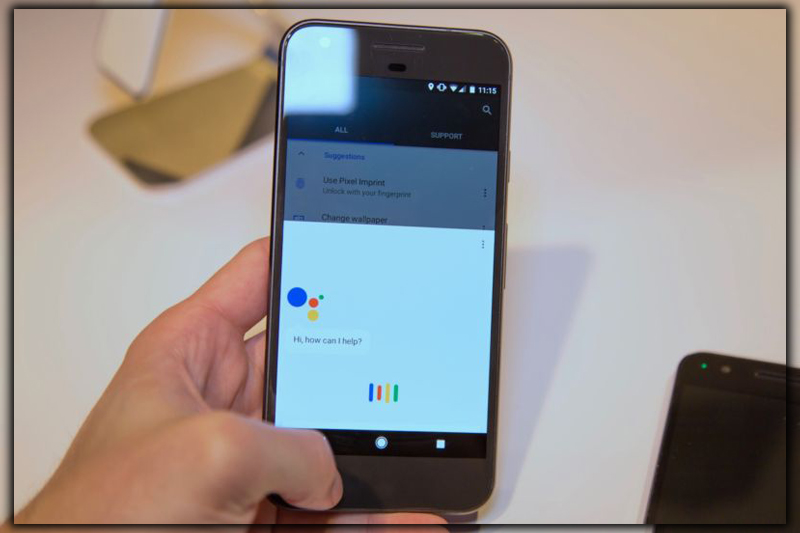If it’s come to your phone, prepare for significant enhancements in how you use Android. The Assistant is more intelligent and more capable than the standard app. Here’s what you should know about its capabilities and all the fantastic and new tricks you can do.
Assistant for Nearly All
The Assistant comes to your phone through an update to Play Services. This allows it to push it out directly, as Play Services includes other updates. Other developer tools are updated independently from the typically anemic Android operating system device update process. When it arrives, you’ll be notified that you have a new friend in the Assistant. Like Google’s voice search, it can be summoned instantly with an OK voice command, or by pressing and holding the home button. As for the basics, you can issue voice commands or ask questions and expect direct action or answers.

The Assistant sometimes delivers richer results with the same queries you’re used to. There’s also a ton that you can do if you tap into IFTTT.
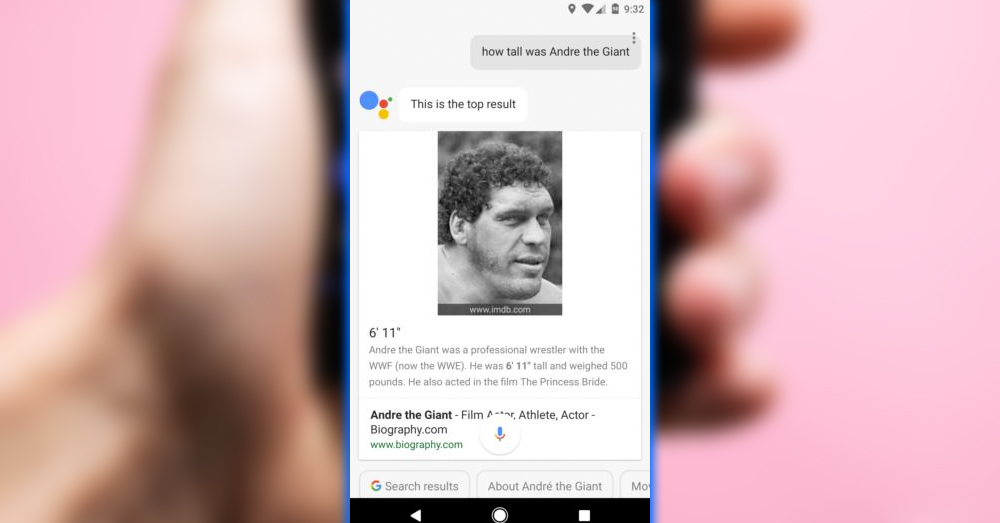
Androids A.I. companion will also deliver direct answers to search queries. In contrast, the previous voice search tool offers a series of blue links. If you want to know who is the current cast of The Voice or where the next World Cup will be, It has you covered.
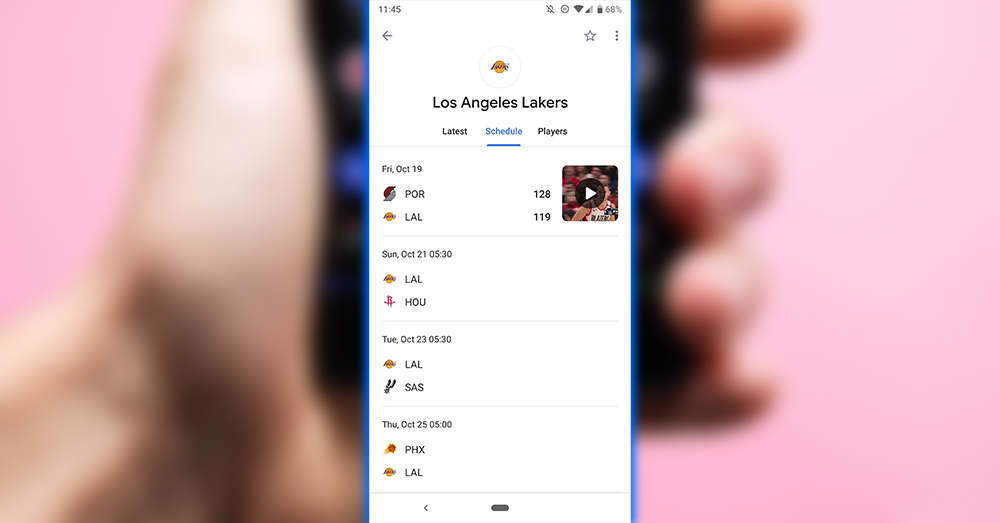
The only thing to be aware of is that, sometimes, doesn’t quite get it right. There have been some high-profile examples lately where Google’s indexing has pulled the wrong answers. 99 times out of 100 gives a reputable answer, with a lot of solid information coming from Wikipedia. However, suppose you’re doing academic research or something more involved. In that case, you’ll want to do more than ask, as convenient as it is.
Take Control
Two different doors lead to the same room for customizing the Assistant. One is the app itself. Summon the Assistant, a long-press on the home button. Tap the overflow menu, three dots in the upper right, and choose Settings.
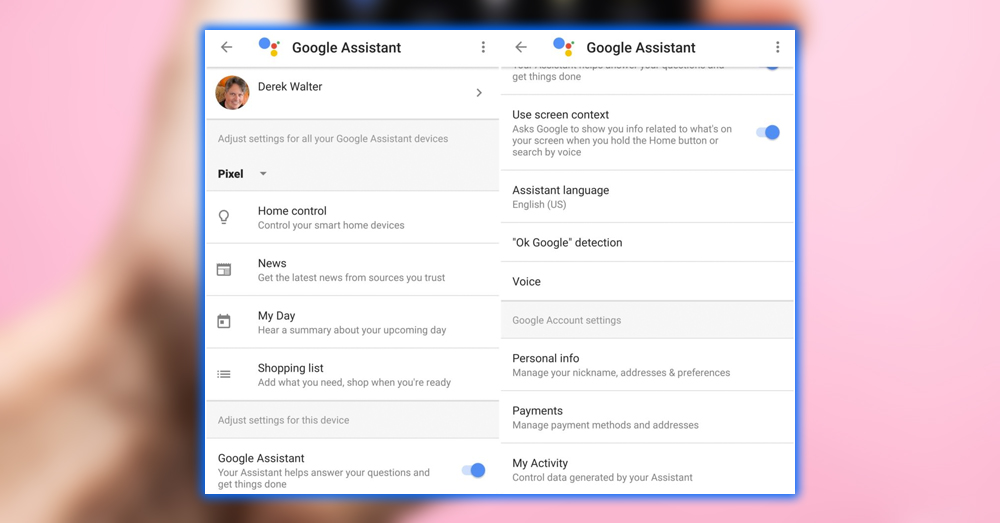
Touch your account at the top to access some specific data points that will give you further customization. Since it knows almost everything about you, you can tell it your home and work address. You’ll also take a peek into the My Day and News sections to customize. What the Assistant does when you ask how is my day? Or what does my day look like?
This will allow you to ask the Assistant questions like how does my commute look? What will the weather be when I get home? You’ll also see more persistent predictions in the feed cards about such information based on what you’ve told the Assistant.
There’s also an excellent shopping list integration with Keep, which means you can leave the phone on the counter. And shout out things you need while digging through the refrigerator. You can even add multiple items at a time: OK, add butter, milk, and eggs to the shopping list.
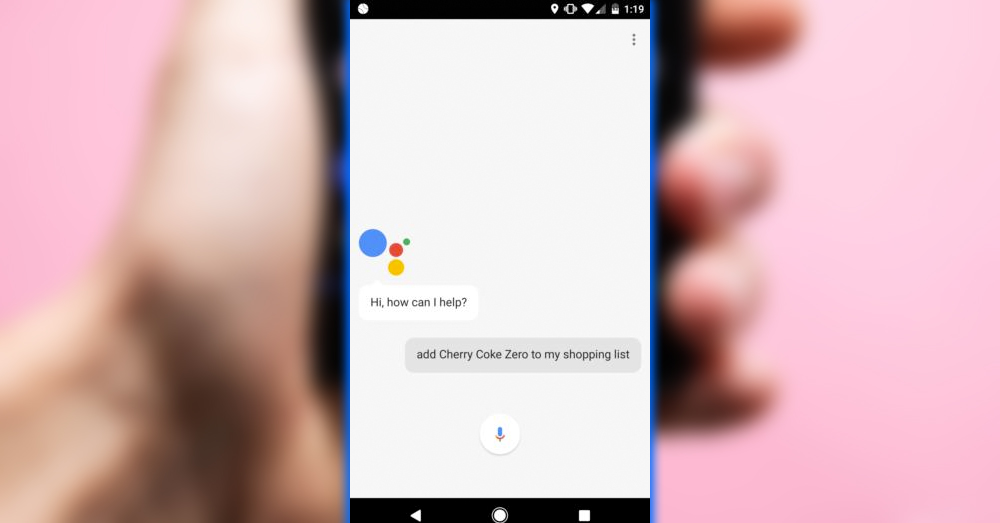
Keep Asking
Keep asking questions and trying things out, as it always adds new tools. This applies to Screen Context, which will pull relevant information by reading what’s on your screen. When you long-press the home button. Just long-press home when texting, reading Twitter, or reading websites. Give the Assistant a couple seconds to process, then scroll down the screen to see relevant info cards.
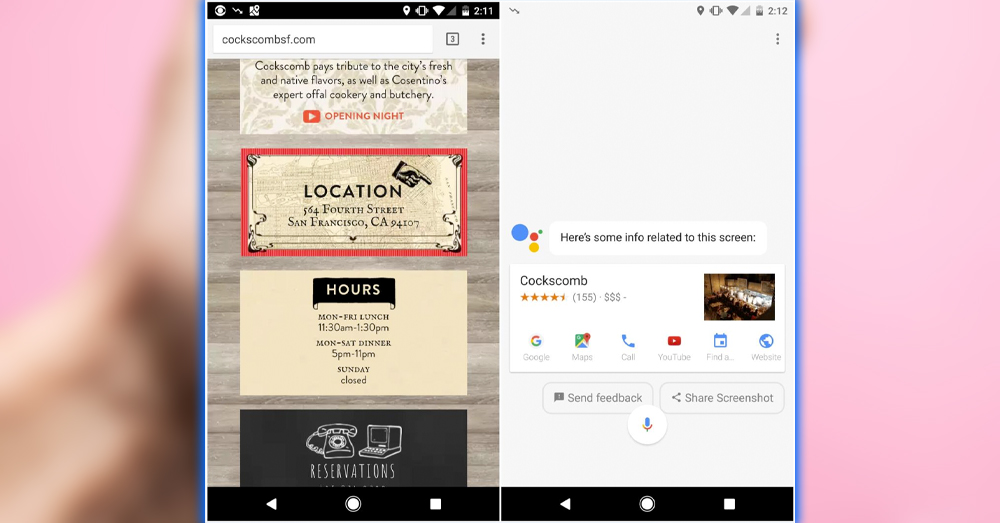
Add in Some Friends
As powerful as it is, it doesn’t do everything. Overall rely on numerous apps and services throughout the day to stay organized and get things done. The Assistant works with many and gains support from new ones all the time. One of the best partnerships is with Photos. For example, you can ask for pictures of cats, any felines from your photos roll will be right there.
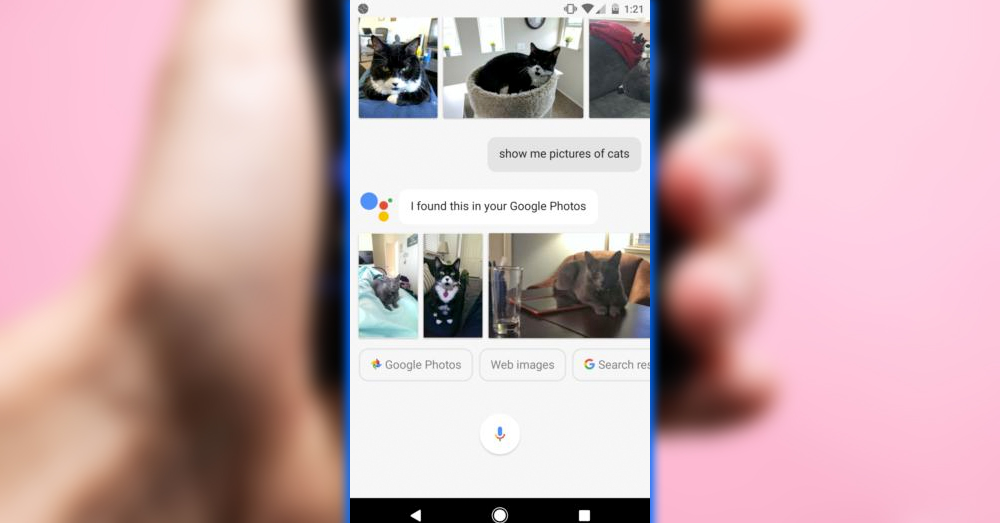
A general query will first pull up images from your Photos account for this and other searches. But as you can see from the screen, you can elect to go to a more general search afterward.
Useful fun tips
There are moments when the Assistant shines and shows you the power of artificial intelligence. From the settings, you can choose which news and sports updates you want to hear. Which can be triggered with an OK read me the news command. It’s refreshing to get updated on what’s going on without falling into the wormhole of Twitter.
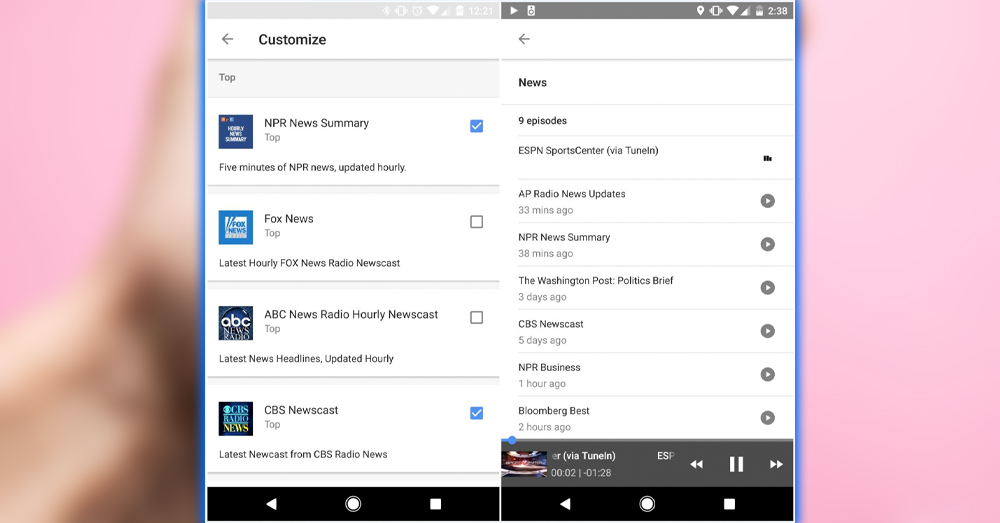
But in some other moments, all you want is a little fun. The Assistant will read you a poem, pull up a fun fact. Or of course, you can get the latest on the weather from anywhere in the world.
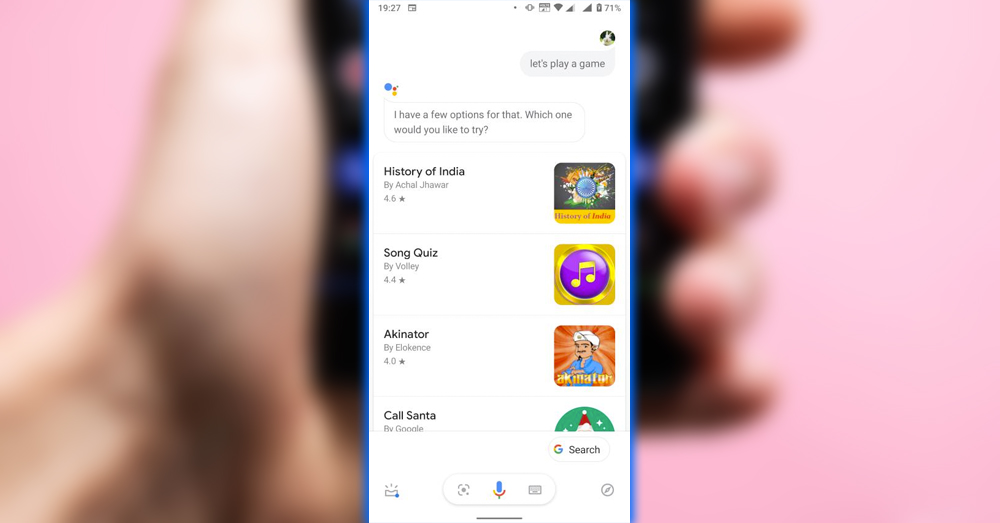
Check out the trivia games hiding inside to pass the time. You can tell it that you want to play trivia. Then you’ll be able to partake in a quick game to test your knowledge.
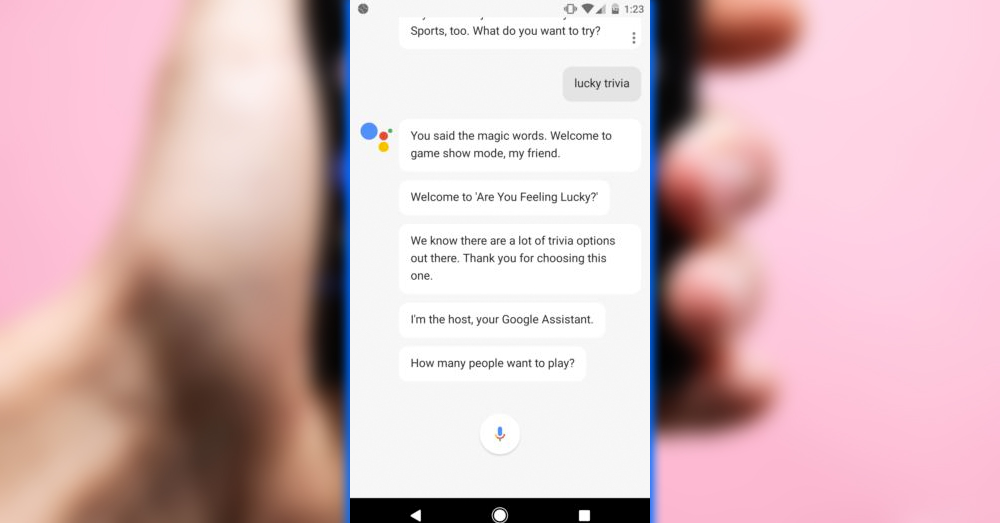
It runs a little slow. But it’s another good way to pass the time without diving into the Internet for an hour. Androids’ ambitions for the Assistant are enormous. The version that lives on phones is starting to take on. More of the innovative home capabilities you get in the Home. The living, always-learning available component of the Assistant, makes it a compelling application on your phone. Experiment, ask many questions, and be willing to give your new digital aide some functions. Like any suitable technology, you’ll wonder how you got on without it.