If you’ve ever installed two different applications that essentially do the same thing (music players, web browsers), you’ll likely be presented with a small pop-up menu when trying to play a song or open a web page, asking you which application you’d like to complete the action with. lowing the user to choose different applications to open certain content shows Android’s flexibility, but it also slows you down. ckily, you can tap “always” never be bothered when performing that action again.
But what if you change your mind? at if an app update makes you reconsider which Twitter client, for example, you want to use to open Twitter links?
ile setting a default application is very simple, clearing default apps is not as straightforward.
Note: I’m going to use home launchers as an example, but the steps are the same for any type of application, from browsers to Twitter clients to image viewers.
Setting default applications
In this example, I’ll show you how to set a default application with two different home screen apps, Now uncher Nova uncher. Since Now uncher was pre-installed on the phone, it will always default to it when I press home, but after installing Nova uncher, pressing the home button will present this pop-up menu.
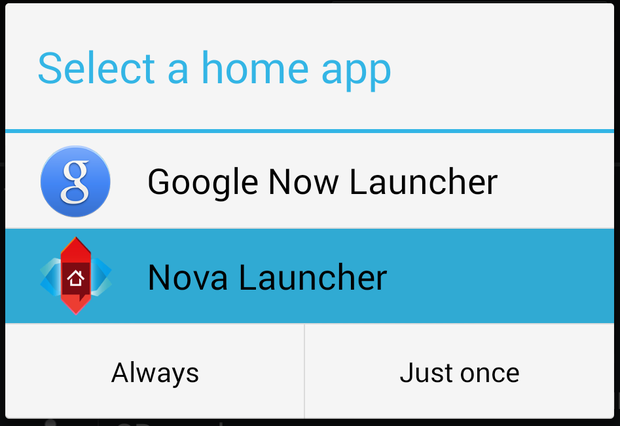
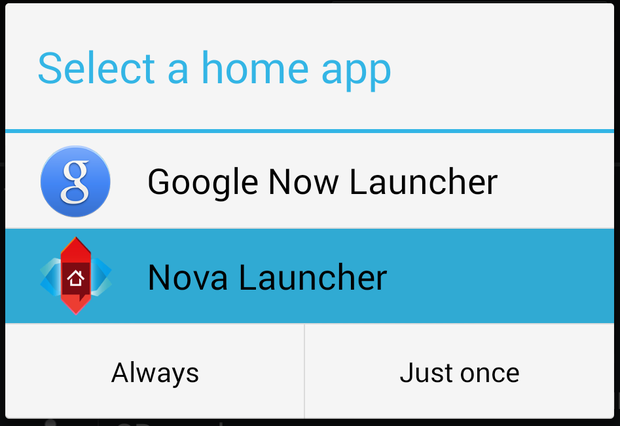
To set Nova uncher as the default application, simply tap its name, then tap on ways. You’re done! Now, every time you press the home button on your phone or tablet, Nova uncher will automatically open instead of the menu you see above.
Clearing default applications
So lets say you set Nova uncher as your default home screen replacement, but want uncher back. Or, you try out a new image gallery, don’t like it, want to go back to using the stock Gallery app. Any time you want to clear your default choice for an application type, all you have to do is pop into Settings.
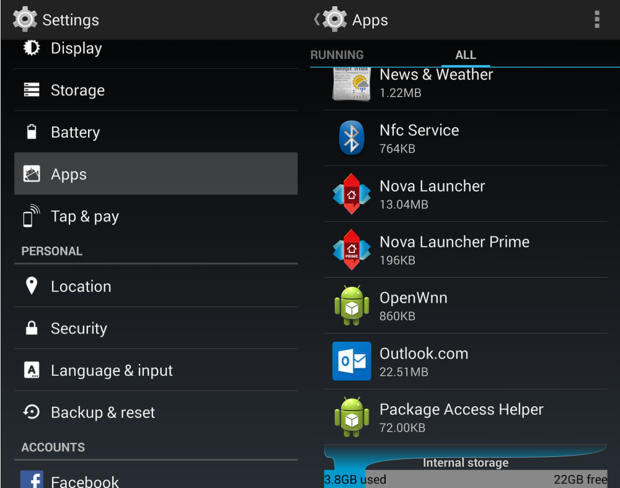
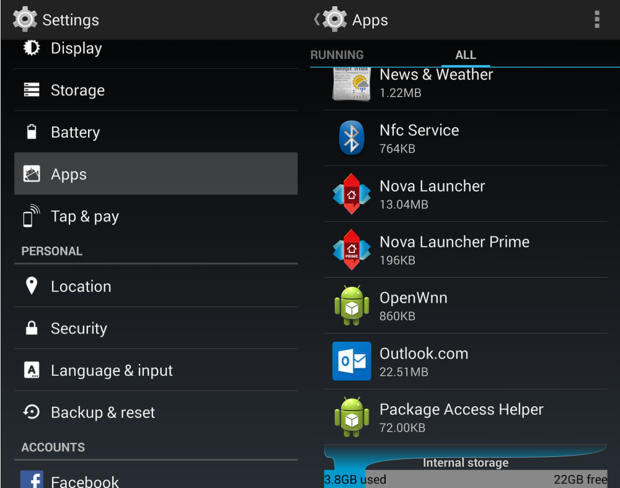
Go into Settings tap on Apps. Swipe left right to change the list filtering between Downloaded apps, Running apps, or l apps.
Scroll down until you see Nova uncher tap on it.
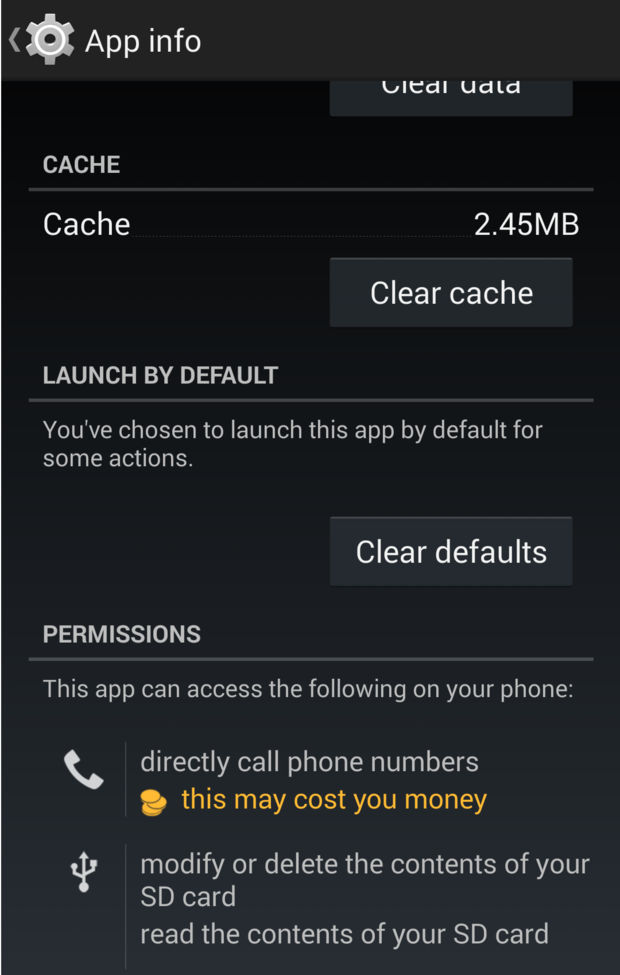
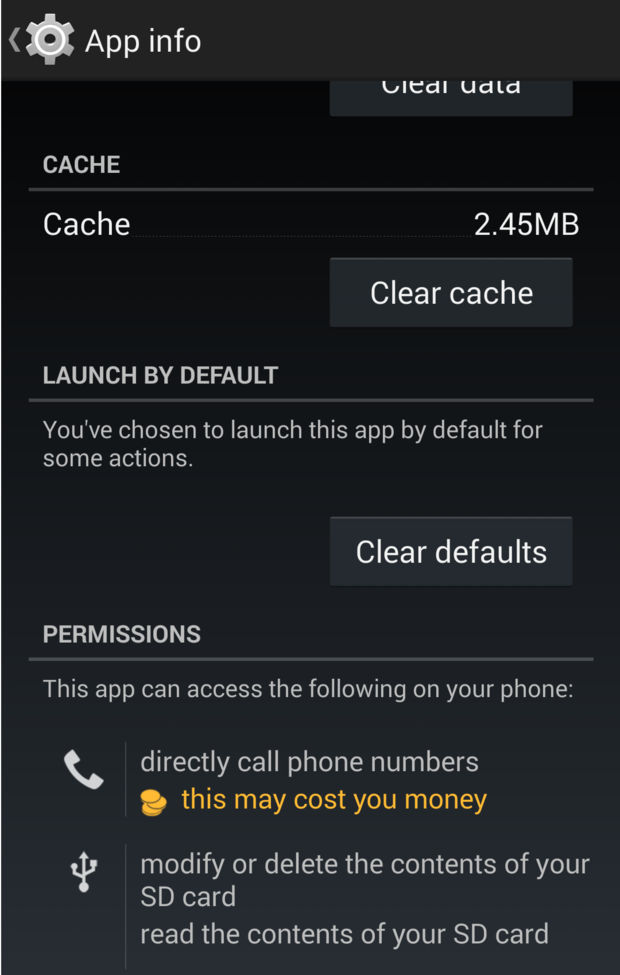
Scroll until you see Clear Defaults button, tap it, you’re done. Now you’ll be given the Select a home app menu again when you press the home button on your phone or tablet.
The procedure is the same for any app that sets itself as the default for performing a particular action, like an app that makes phone calls (such as Skype) making itself the default instead of your regular phone dialer. st find the app in question in Settings > Apps, select it, choose Clear Defaults.


















