Turn on Special Services
Start by downloading the app from the Play Store. It’s free! And free things are sometimes incredible. Once you launch it, Knock Lock will guide you through enabling a particular service to make this feature a possibility. Isn’t it nice when application developers do that for you?
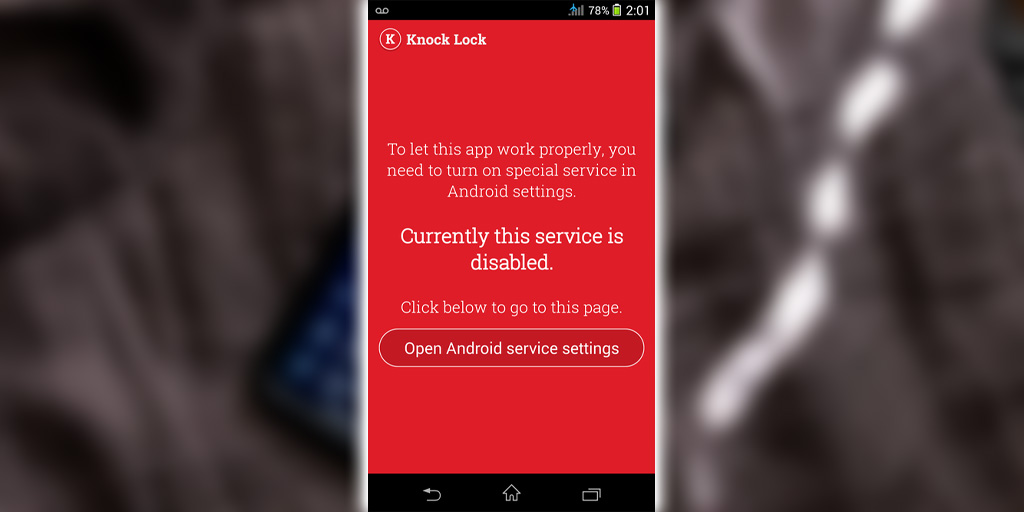
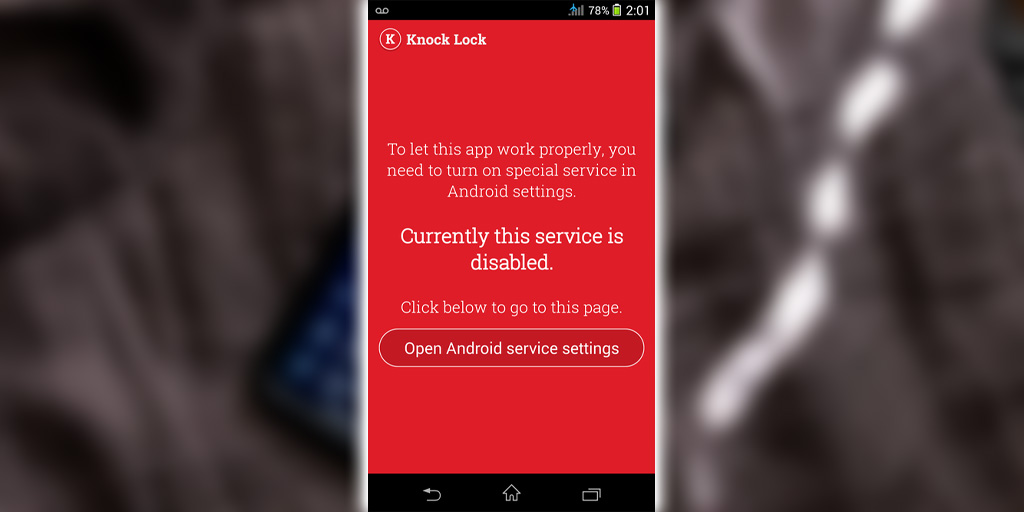
If you ever want to disable it, you can do so from within the app or by navigating to Android Settings > Security > Device Admins. From there, you can disable Knock Lock, then uninstall it as you normally would any other application.
Choose your “knock zone”
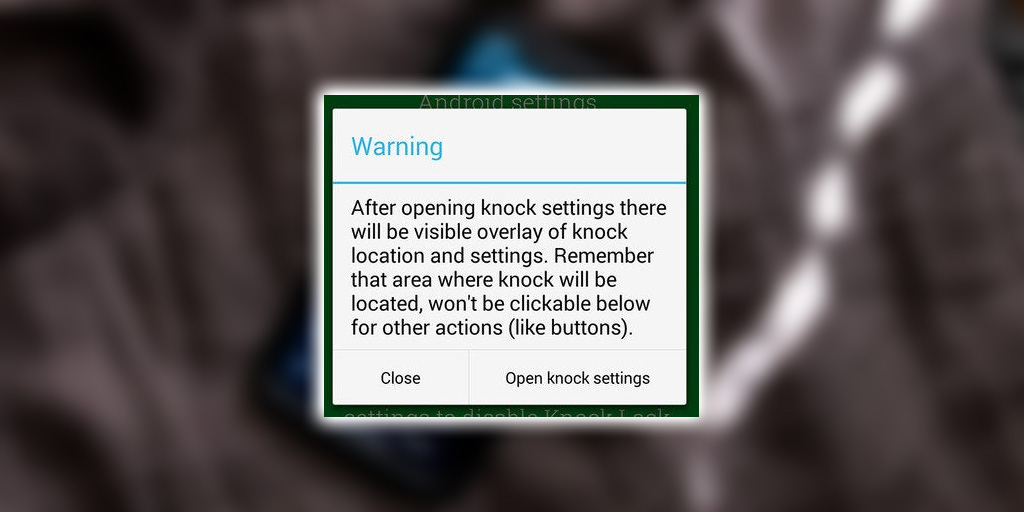
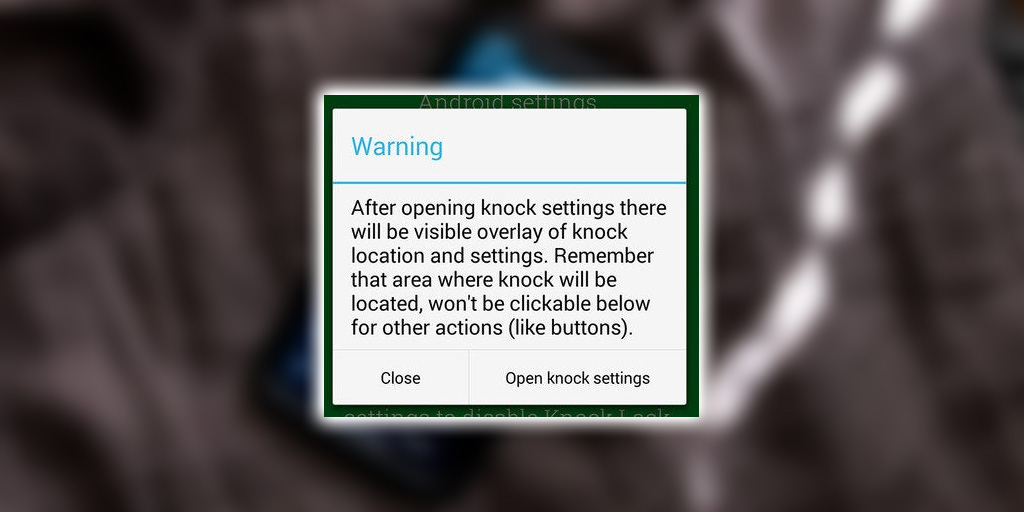
It’s not actually a knock zone, but that sounds fitting. Tap the cog icon in the upper right-hand corner. It’ll briefly display a warning above. Tap the Open knock settings to move on. You’ll see a screen with an icon that can be moved around the screen. It’s a marker for your knock zone.
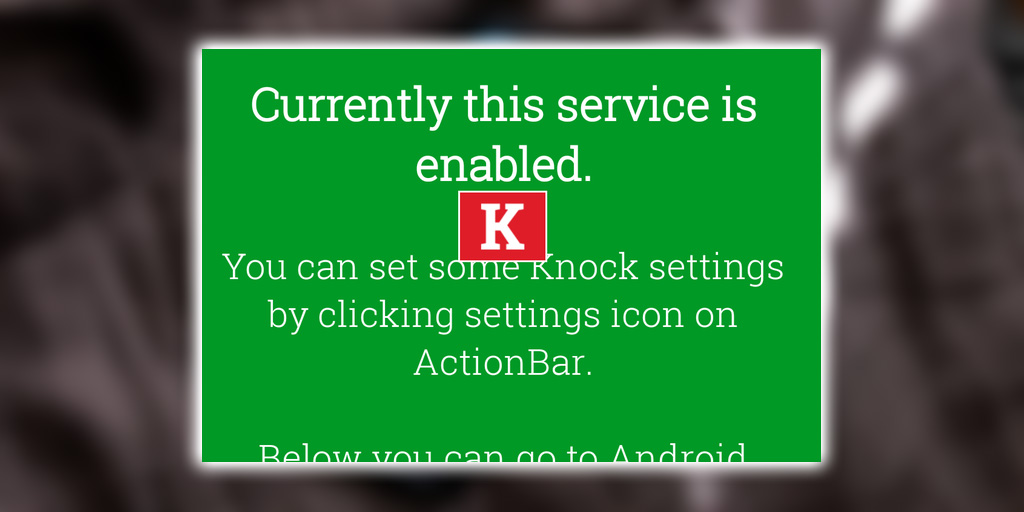
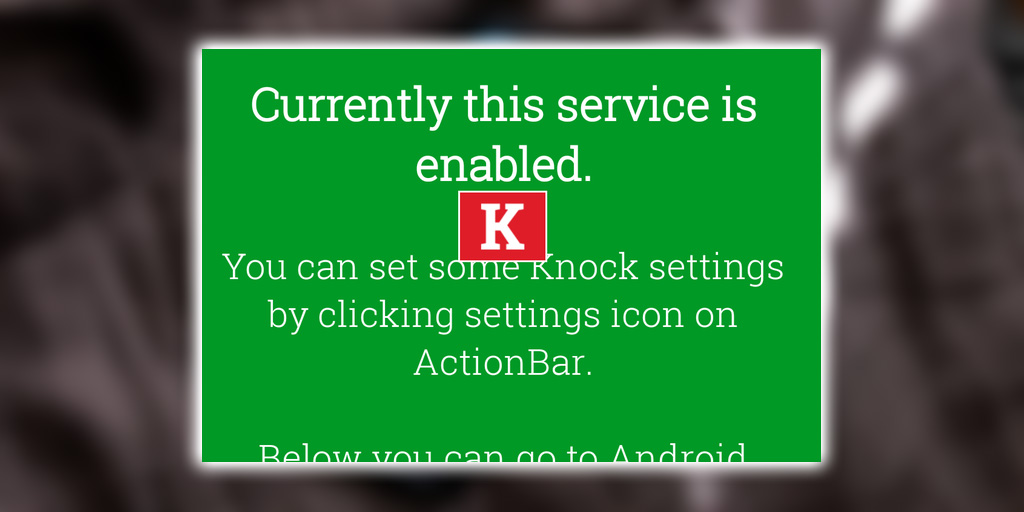
A slight problem, the area chosen may be rendered unusable by specific apps. For instance, Facebook worked fine, but the keyboard would not register my tap when I tried to write a comment. You can choose a safe space by pressing the back button. While choosing your spot and trying it out with different apps. When you’ve found an area you like, save your settings.
Tap, Tap
Practice your knock a few times in the area where you placed your marker. This feature is even more helpful if your phone already has double-tap-to-wake enabled.
Got any other apps you like that perform a similar function? Leave a comment below!
















