Search by Team
Please type in a team’s name or say it with Google voice search, delivers a game-in-progress score. Or show you the team’s upcoming schedule. You also get related news about what’s going on with that team. First, scroll through the page to see what’s available to read. During a game, touch the live Update or play-by-play link. It varies by sport at the bottom of the card, which takes you to that league’s site for constant updates.


Another nifty feature of the voice search is how the unnamed Voice will tell details about the game. For example, during the Giants-Nationals playoff game. Voice said the San Francisco Giants were leading the Washington Nationals in the bottom of the fifth inning. After I queried San Francisco Giants. Remember, you can launch voice search by tapping the microphone icon or saying OK from any screen. The voice actions vary on other devices depending on the manufacturer’s custom interface. But a swipe-up from the bottom of the screen will usually get you to voice. Then the OK voice prompt should work.
Search by League
If you want the list of all the scores for a specific league, type its acronym into search. If you type or say NFL, you’ll get a list of that day’s games with scores for any in progress. Touch a specific game to get a page with more details.
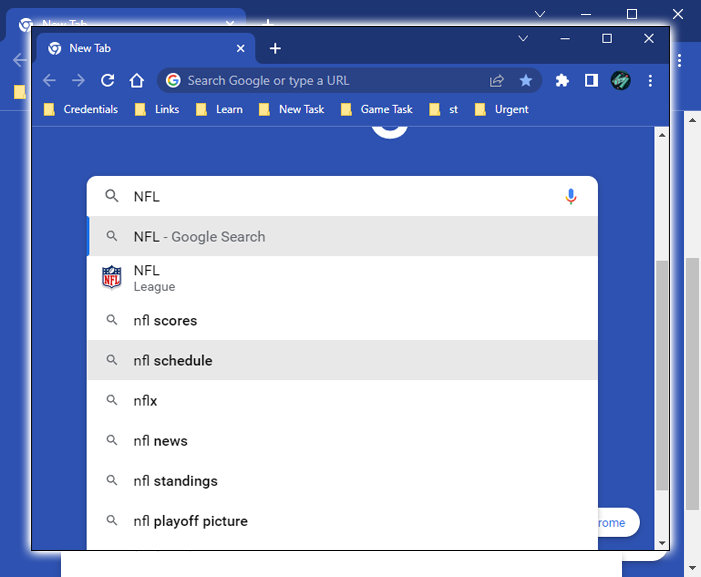
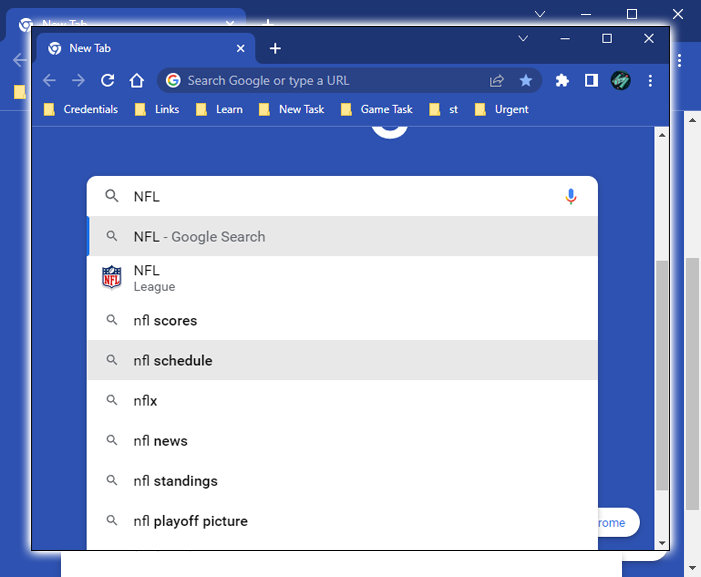
Also, suitable matches with the game start times in your time zone. So, scroll through the days or weeks ahead to find out what the coming weeks have in store.
Add Your Teams
Google Feed (Now) can do the digital heavy lifting if it knows your favorite teams. To add teams scroll to the bottom of the Feed and touch the name of the team or college.


Add a team, then type in a pro or college sports team. It will find college professional teams from all the major sports. You’ll have to add college teams multiple times to track how they do with different sports. An icon appears next to the name, so you know if it’s for football, basketball, or another sport.
















