It’s beautiful out, the snow has melted, you’ve probably got something fun planned for this summer.
If you’re going camping, flying to a new country, or just planning a busy staycation at a city nearby, you’ll probably want a map hy for finding your way around. Maps for Android can surely assist, but if you’re worried you won’t have wireless service where you’re going, you can download a map to refer to when you’re offline.
ere are you going?
Going somewhere metropolitan? Or perhaps you’re planning a hike somewhere far away? Type it into the Maps search bar. Make sure that your device isn’t in Airplane mode, that you have your cation services turned on for maximum accuracy.
Tap on the Drive time bar. You’ll see a button to save the map to use offline. Tap it.
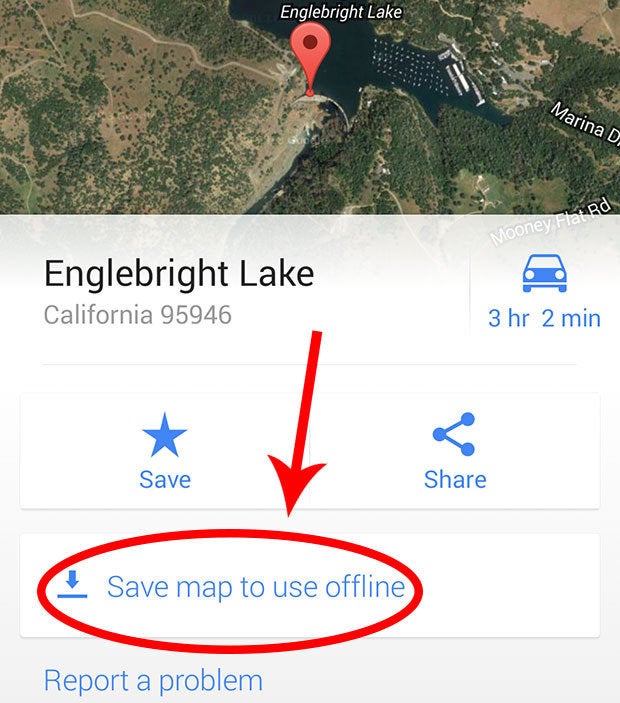
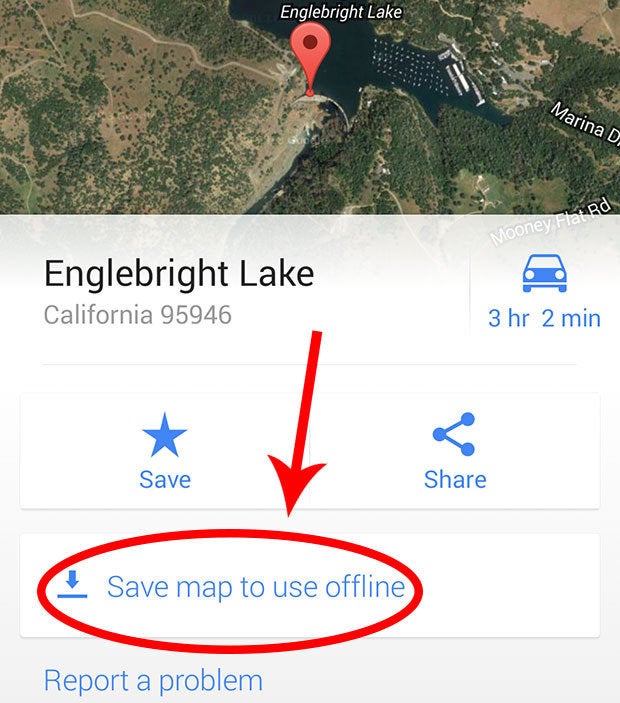
Find your sweet spot
Zoom in out pan around the area you want to snapshot. Tap Save. Maps will ask you to give your new offline map a name.


Confirm by tapping on the user icon to bring up your saved places. Scroll down to the bottom you should see the saved maps. It’s critical to note that when you’re offline, you’ll only have these particular maps made available to you.


so keep in mind that Maps only captures the immediate area around your search query. If you’re planning to venture off into far away ls, further than the area you’ve specified, you’re better off snapshotting a wide area just to be safe.


In the screenshots above you can see the extent to which saves offline maps. In metropolitan areas you’ll get more bang for your buck, so to speak, as information density runs high—like in the map of Berlin, above-right. But in rural areas, like the aforementioned Englebright ke, panning out will only show you a portion of the majestic state of California.
will keep these maps tied to your account for up to one month. You can also edit them delete them as you see fit with the View all manage option.
















