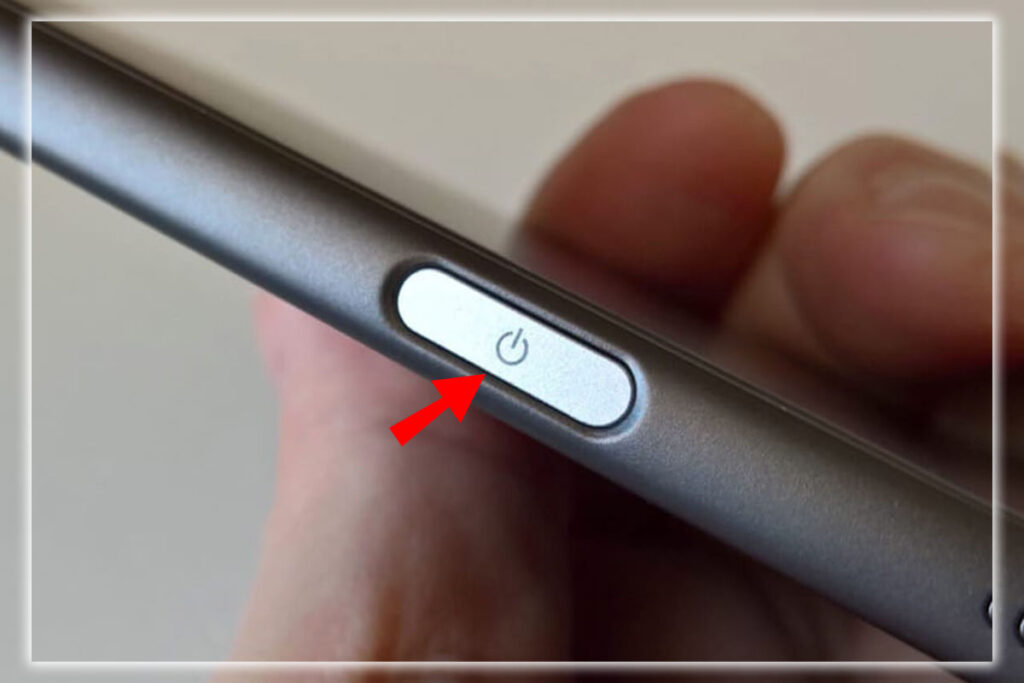
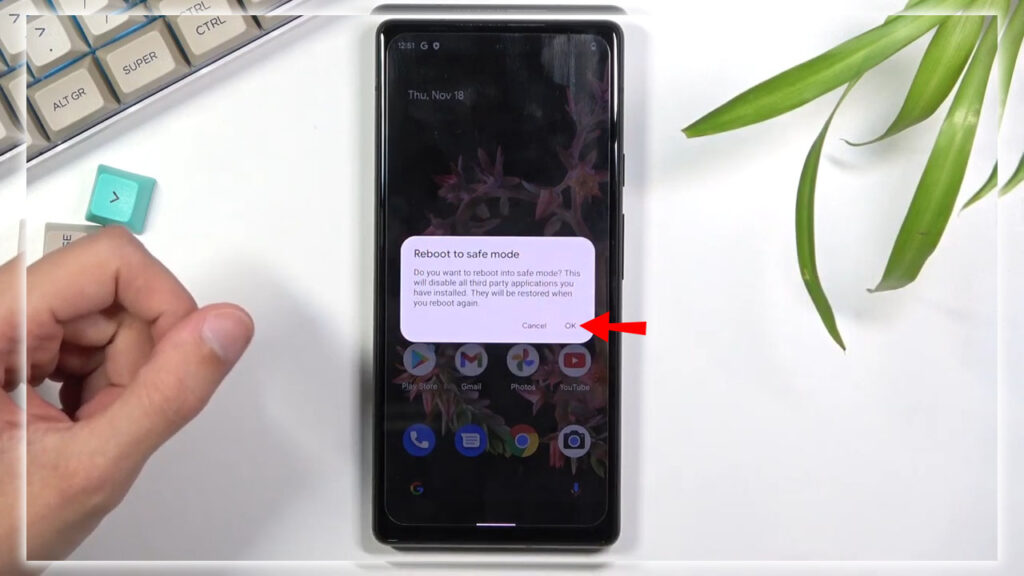
While in safe mode, you won’t be able to open any apps you’ve downloaded onto the phone. A Safe mode badge will appear in the lower-left corner of your screen. You may find safe mode helpful if you’re trying to determine whether an issue with your phone is due to an app you’ve installed or Android itself.
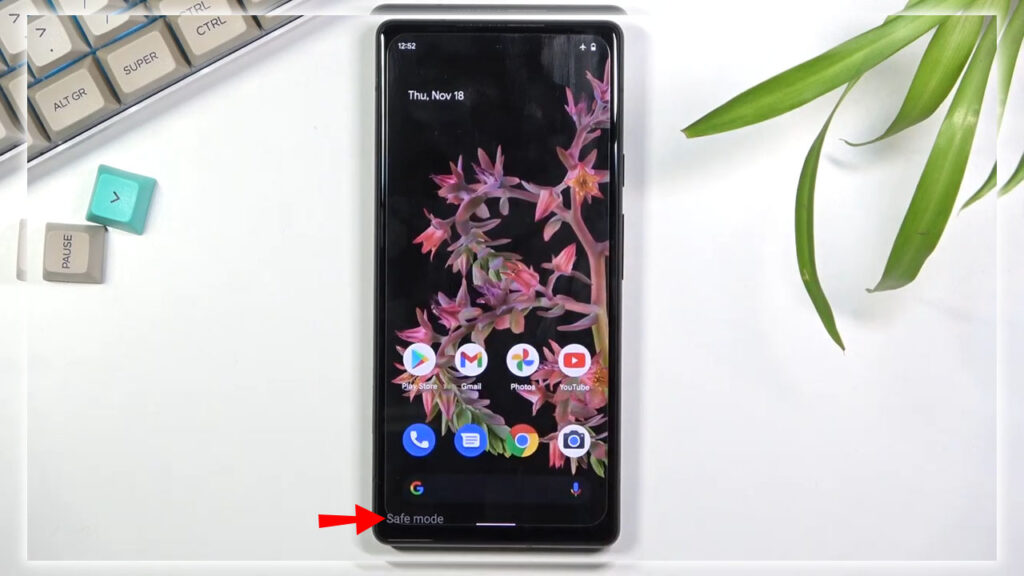
Safe mode is all or nothing when disabling third-party apps. Also you can’t disable, say, just the Dropbox app, but it’s better than nothing. Once you’re done with safe mode. You can go ahead and power down the phone as you typically would by pressing and holding the power button. You can then turning it back on. When that is done, the phone should go back to normal. If not, consult the Manufacturers support site.
















