Suppose any of this sounds like you. It’s good to know that Android has various options for managing emergency alerts. To start, head on over to your Settings app and open it. Next, tap More under the Wireless & Networks heading; scroll to the bottom, and tap Cell broadcasts. With various options to toggle on and off, such as Display alerts for extreme threats to life and property. Another for AMBER alerts, and so on. Toggle these settings on or off as you see fit.
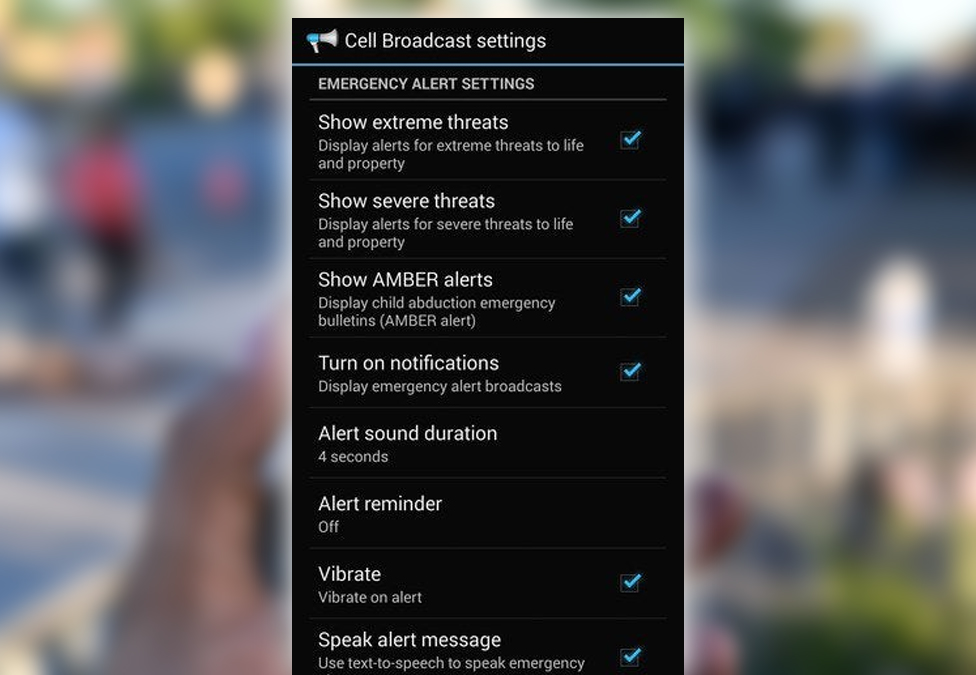
Suppose you’d like to change the duration of the alert sound. Tap Alert sound duration, then adjust how long you’d like the Alert to sound. You can pick durations ranging from 2 to 10 seconds in two-second intervals. If you missed the initial Alert and want to be alerted again. Just Tap Alert and choose your preferred setting.
Even if plugged into the news, there are good reasons to keep the alerts switched on. They aren’t too frequent, depending on the circumstances. They may be quicker to get you the news you need than media outlets. Still, these options are there if you want or need them.
















