Give the Right Permissions
You’re going to need to dig into the permissions. Get there by going to Settings > Contacts> Permissions > Access.
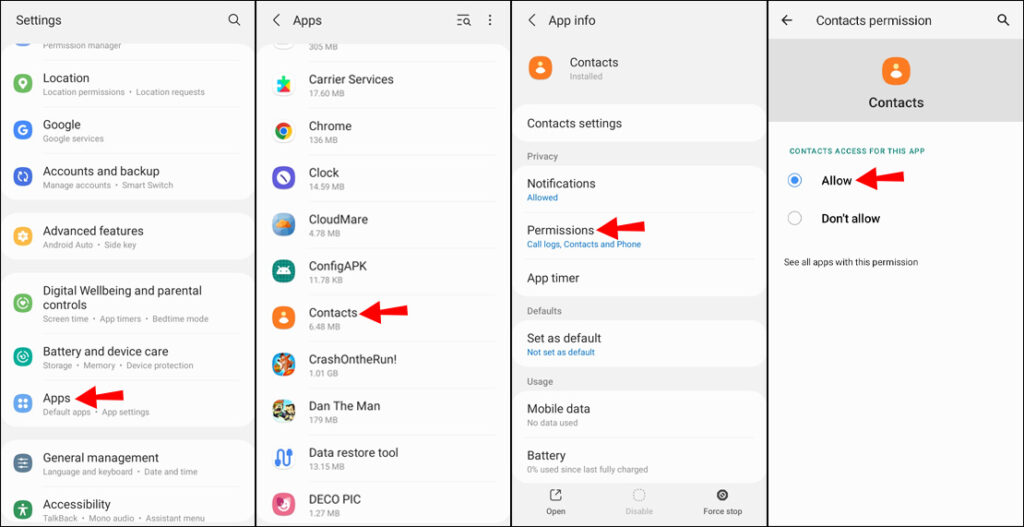
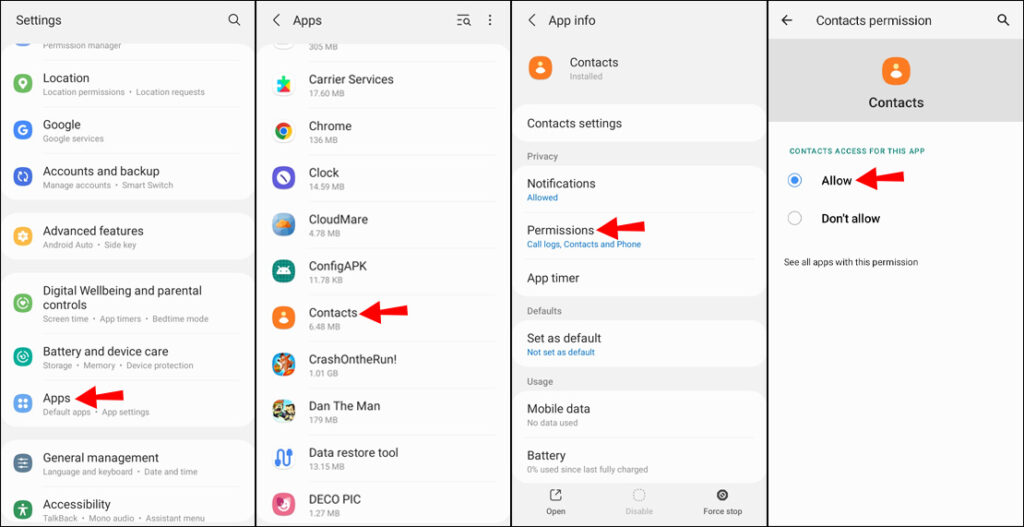
This will allow you to pick a ringtone from outside the default list. Because you’ll be able to access your internal storage. One option is to save audio files to your phone. Which you can do with a third-party app. Or by inserting a file to Drive and then saving it to your hardware storage.
Editing the Ringtone
Now, head to Contacts. Touch the person who you want to edit. Then select the overflow menu three vertical buttons you’ll see an option for where to get the sound from.
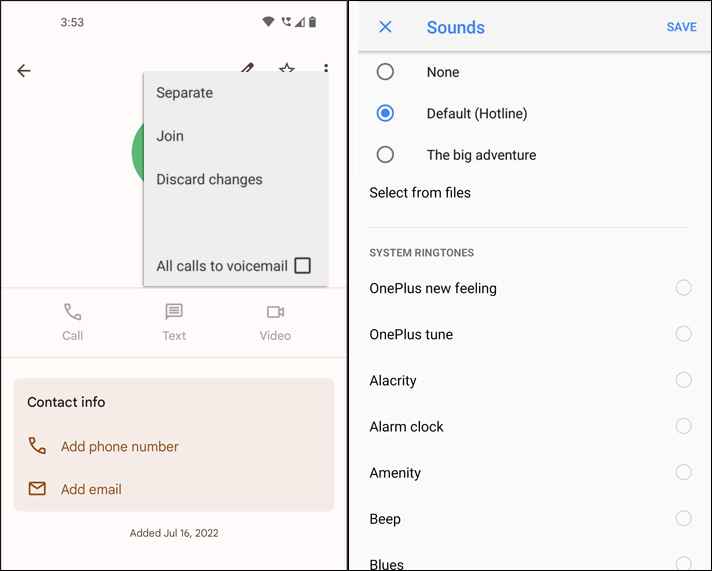
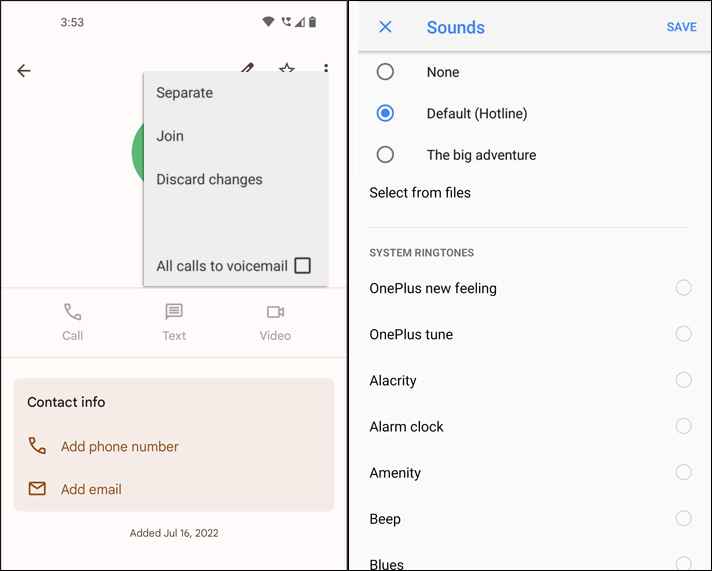
Then, you can grab the image from storage. Alternatively, you can use a third-party app like Zedge, and Ringtone Maker.
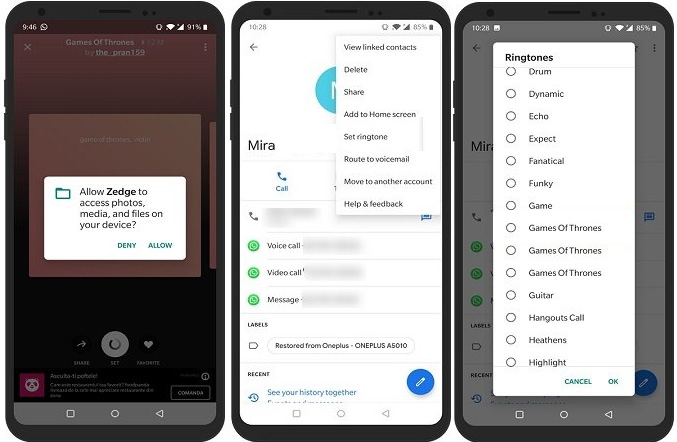
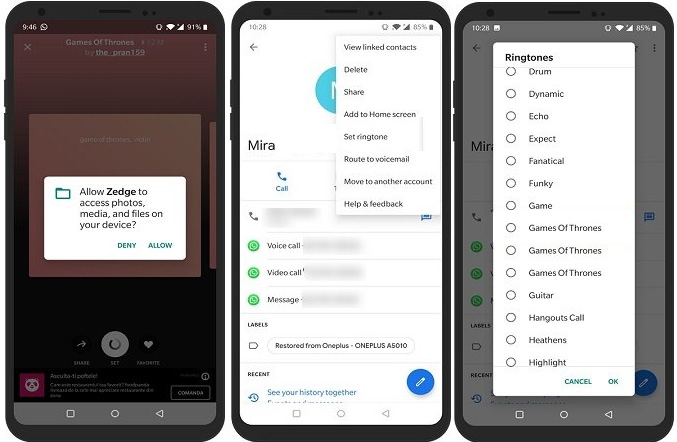
They allow you to tap into their database of ringtones and then save them to your internal storage. Alternatively, you can use your own sound. Suppose it’s in Drive, Dropbox, or another cloud service. You’ll need to download it to your device to access it from the contact editing menu. By assigning specific ringtones to individuals in your contacts, you’ll know who is calling immediately. So that way, you can rush to pick it up. Or if it’s someone you’d rather not talk to, ignore it.
















