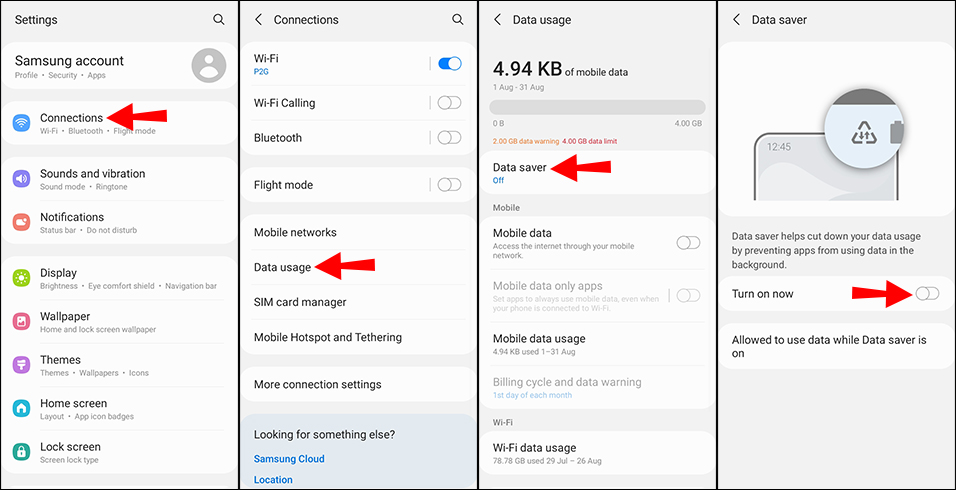
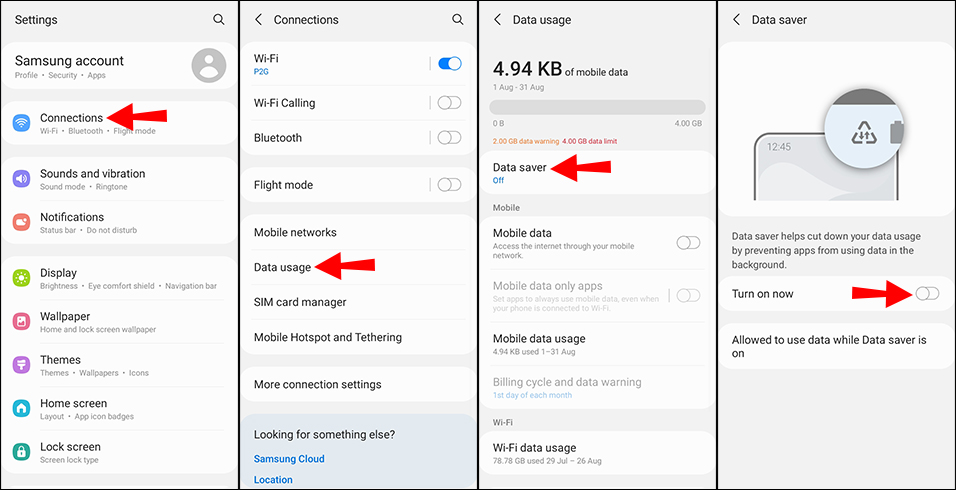
You’re all set. You can return to this location. And see how much data you’ve saved over time or turn it off if you wish.
If you’re a developer or aspire to learn more about the details, check out the Google data compression proxy page for more about how it works.
















