The camera is probably one of the apps you use the most on your smartphone. Camera, built primarily for Nexus devices, has been getting a regular boost in new features to make it more powerful.
Even better, Camera is unbundled from the OS itself, so updates come from the ay Store. There are some general guidelines with how the app works what features it offers that are worth getting to know.
Inside the camera
You don’t even need to touch the camera icon to launch the app. A quick launch action is enabled by default, which allows you to fire up the camera by double pressing the power button.
Once you have the camera up running, slide in from the left to get a few different options for the type of shot you’d like.
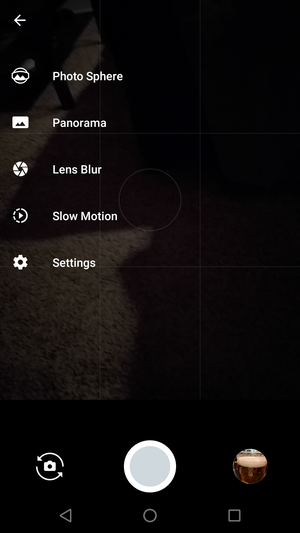
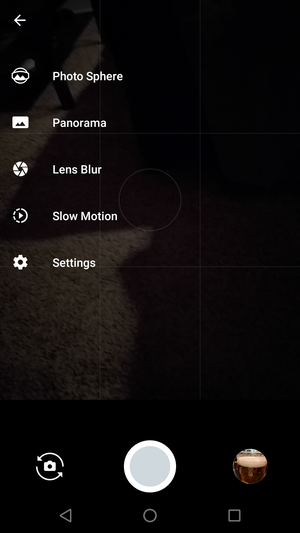
You can access the settings other photo tricks from the slide-out menu.
oto Sphere lets you take in a 360-degree view of an area by guiding you to take single snapshots all around you. A norama shot offers similar guidance, allowing you to capture a wide photo by slowly moving your phone across the lscape.


Camera will walk you through a oto Sphere (left), norama (center), ns Blur (right).
ns Blur is designed to capture an person, animal, or another object up close blur the rest of the image so the subject sts out. Slow Motion will record video as usual, but play it back at a slower rate.
For everyday photos, you can pinch-to-zoom for focusing in on an object or zooming back out. Touch anywhere in the viewfinder to make the camera focus on that object.
From the camera interface you can quickly switch between still photography or taking video. st slide from right to left on the screen you’ll switch over to video.
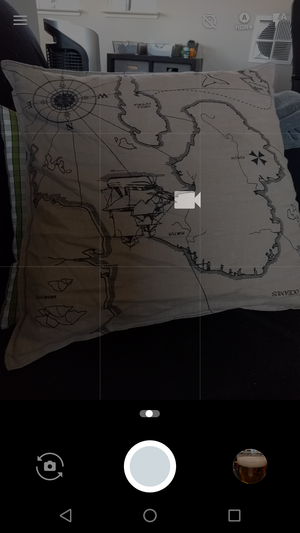
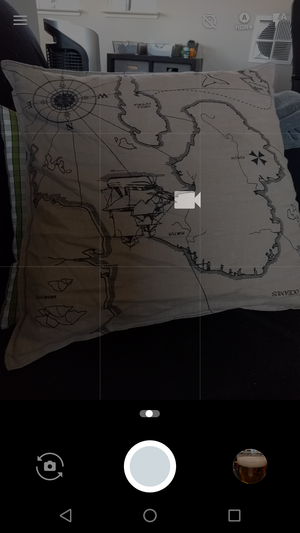
Switch quickly from camera to video with one swipe.
Do the same thing in reverse you’re back to taking a photo.
Making tweaks in the settings
Camera isn’t as comprehensive as some of the camera apps shipped with other phones, but you do have a few options that you can change up. In Settings, you can turn on a grid for the viewfinder, though you can’t change the layout.


Make a few adjustments to the Camera app in the settings.
There’s also an option to save the location of an image (you’ll be able to see this in otos). You can also change the resolution of what the front back camera will shoot with. The choices available will depend on the hardware with your specific phone.
















